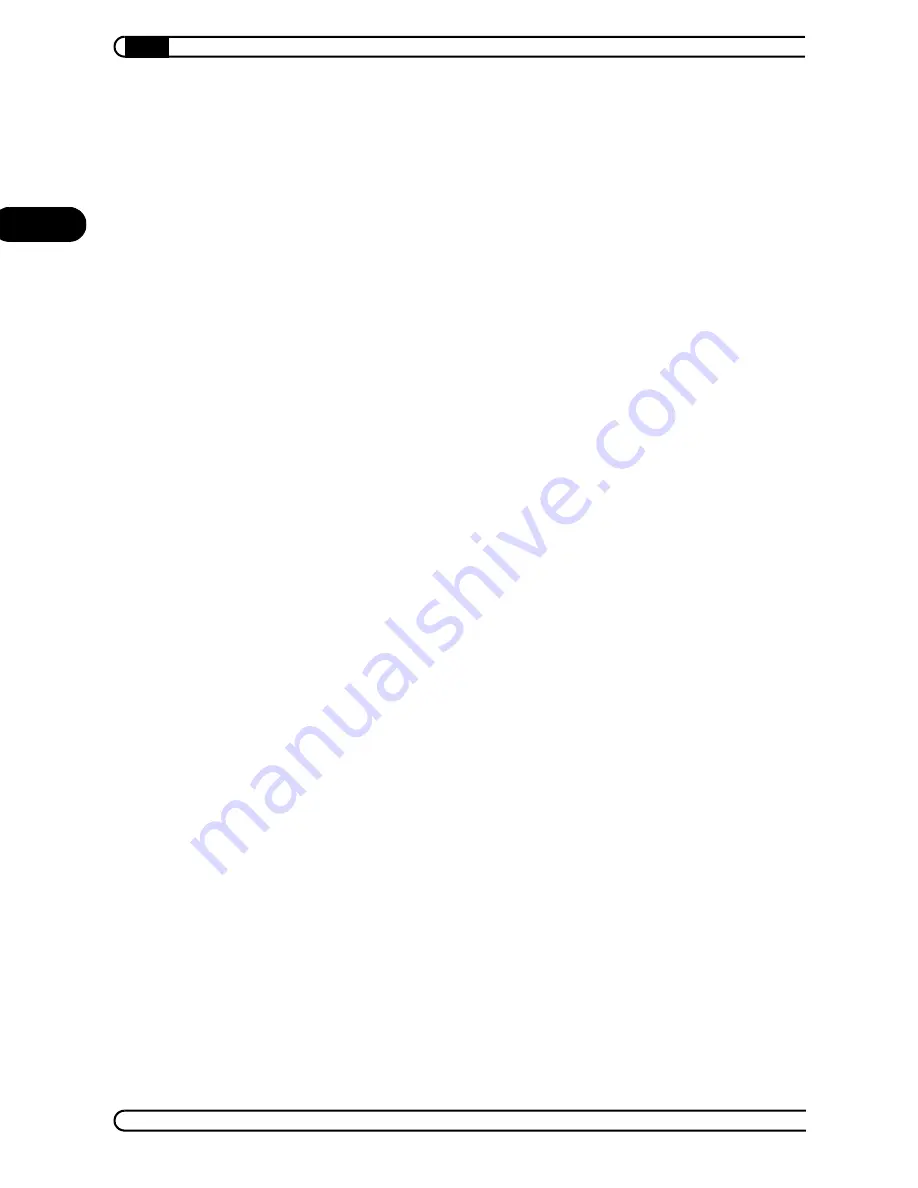
Appendix
|
|
devolo MicroLink ISDN Router & MicroLink dLAN ISDN Router
|
38
EN
5.5
Warranty conditions
The devolo AG warranty is given to purchasers of devolo products in addition to the warranty
conditions provided by law and in accordance with the following conditions:
1
Warranty coverage
a)
The warranty covers the equipment delivered and all its parts. Parts will, at devolo's sole
discretion, be replaced or repaired free of charge if, despite proven proper handling and ad-
herence to the operating instructions, these parts became defective due to fabrication and/
or material defects. Alternatively, devolo reserves the right to replace the defective product
with a comparable product with the same specifications and features. Operating manuals
and any supplied software are excluded from the warranty.
b)
Material and service charges shall be covered by devolo, but not shipping and handling
costs involved in transport from the buyer to the service station and/or to devolo.
c)
Replaced parts become property of devolo.
d)
devolo is authorized to carry out technical changes (e.g. firmware updates) beyond repair
and replacement of defective parts in order to bring the equipment up to the current tech-
nical state. This does not result in any additional charge for the customer. A legal claim to
this service does not exist.
2
Warranty period
The warranty period for this devolo product is three years. This period begins at the day of deliv-
ery from the devolo dealer. Warranty services rendered by devolo do not result in an extension
of the warranty period nor do they initiate a new warranty period. The warranty period for in-
stalled replacement parts ends with the warranty period of the device as a whole.
3
Warranty procedure
a)
If defects appear during the warranty period, the warranty claims must be made immedi-
ately, at the latest within a period of seven days.
b)
In the case of any externally visible damage arising from transport (e.g. damage to the case),
the person responsible for the transportation and the sender should be informed immedi-
ately. On discovery of damage which is not externally visible, the transport company and
devolo are to be immediately informed in writing, at the latest within three days of delivery.
c)
Transport to and from the location where the warranty claim is accepted and/or the repaired
device is exchanged, is at the purchaser's own risk and cost.
d)
Warranty claims are only valid if a copy of the original purchase receipt is returned with the
device. devolo reserves the right to require the submission of the original purchase receipt.
4
Suspension of the warranty
All warranty claims will be deemed invalid if
a)
the label with the serial number has been removed from the device,
b)
the device is damaged or destroyed as a result of acts of nature or by environmental influ-
ences (moisture, electric shock, dust, etc.),
c)
the device was stored or operated under conditions not in compliance with the technical
specifications,
d)
the damage occurred due to incorrect handling, especially due to non-observance of the sys-
tem description and the operating instructions,


































