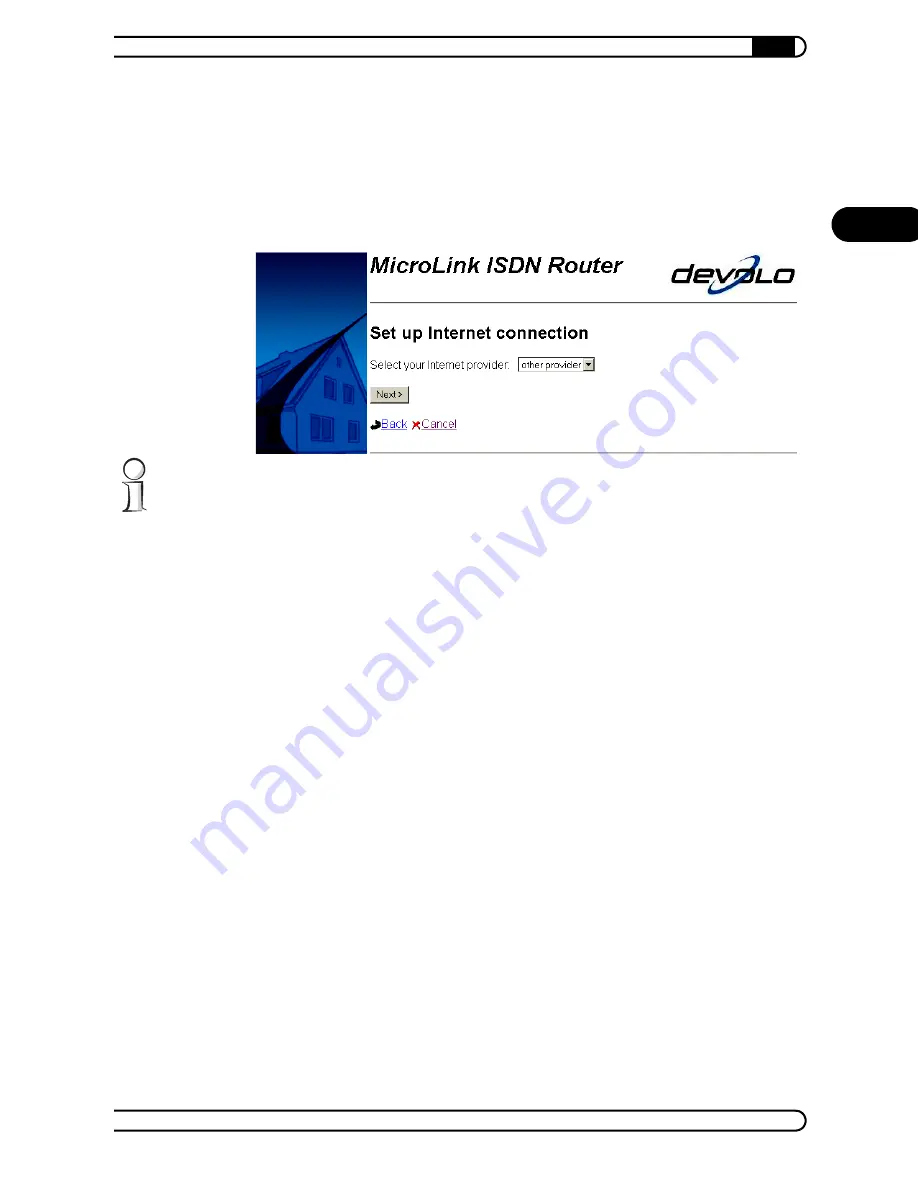
|
Router configuration
17
|
devolo MicroLink ISDN Router & MicroLink dLAN ISDN Router
|
EN
햴
A list of countries appears. For each country, selected Internet service
providers have been pre-configured. Select your location from the list and
click 'Next'.
햵
Choose your Internet provider from the list and confirm your choice by
clicking 'Next'.
If you are using an
unlisted
provider, select the entry 'other provider' and set
up the connection manually.
햶
Enter the call number for your Internet provider. If your router is con-
nected to a branch exchange, enter the number you have to dial to access
an outside line in the 'Number to access an outside line' field (such as
"9"). Then click 'Next'.
햷
Some Internet service providers require you to enter additional access
data (such as a user name and password). This is data that you receive
from your Internet service provider. Enter the data accordingly and then
click 'Next'.
햸
To confirm and save the new data to your router, click 'Finish'.
햹
Finally, check whether the Internet connection works by entering a URL
such as www.devolo.com in your Web browser. Once your Internet
access is working correctly, set the remaining connected computers to
automatically receive network settings. For further information, please
see the documentation of your operating system.
3.1.3
Checking your Internet connection
After you have configured your Internet connection correctly, the router can
establish a connection to the Internet automatically for all computers on the






























