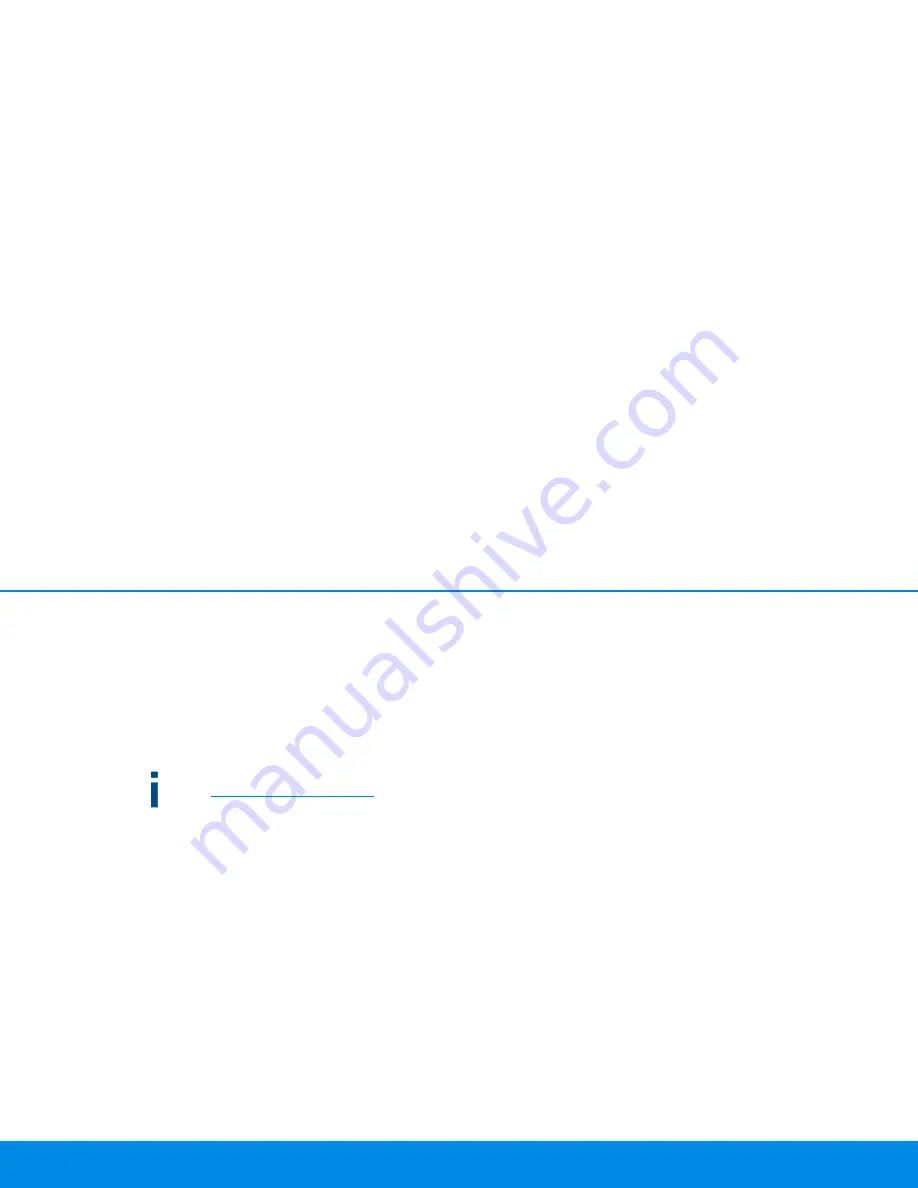
Initial use 20
devolo Magic 2 LAN
adapter (using a smartphone or tablet). The smartphone or tablet
connects to the devolo Magic adapter at home over WiFi.
햲
Download the devolo App to your smartphone or tablet
computer from the corresponding store.
햳
The
devolo App
is placed in your smartphone's or tablet's
app list as usual. Tapping on the devolo App icon brings you
to the start menu.
You can find more information about the devolo App on-
line at
www.devolo.com/devolo-app
.
3.5 Removing the devolo Magic adapter
from a network
To remove a devolo Magic adapter from your network and suc-
cessfully restore its entire configuration to the factory default set-
tings, press the PLC/reset button longer than 10 seconds. Wait
until the LED flashes white and then disconnect the adapter from
the mains supply.
Keep in mind that all settings that have already been
made will be lost!
To integrate the mains supply into another network, proceed as
described in Chapter
3.3.2 Addition – Expanding an existing
network by adding another devolo Magic adapter
.
Summary of Contents for Magic 2 LAN1-1
Page 1: ...Manual devolo Magic 2 LAN1 1 ...
Page 2: ...devolo Magic 2 LAN1 1 ...



























