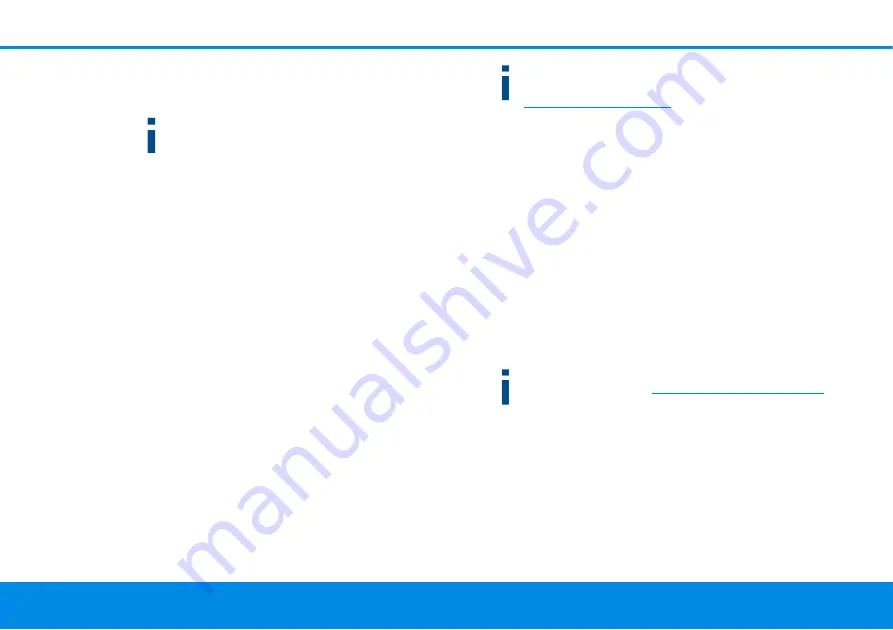
Initial use 24
devolo Magic 1 WiFi
Activating WiFi Clone from the web interface. More
information about this function can be found in Chap-
ter
4.4.6 WiFi Protected Setup (WPS)
.
More information about the web interface can be
found in Chapter
.
Connecting devices to the WiFi network
Establish the WiFi connection with your laptop, tablet
or smartphone by entering the previously noted
WiFi key as the network security key (see Chapter
).
3.4 Installation of devolo software
Installing devolo Cockpit software
devolo Cockpit finds all accessible devolo Magic adapters
in your devolo Magic network, displays information about
these devices and encrypts your devolo Magic network in-
dividually. You can use the software to navigate to the in-
tegrated web interface.
Operating systems supported by devolo Cockpit (Version
5.0 or later) from:
Windows 7 (32-bit/64-bit) or later,
Ubuntu 13.10 (32-bit/64-bit),
Mac (OS X 10.9)
You can find the product manual, software and addi-
tional information on devolo Cockpit online at
.
Downloading the devolo App
The
devolo App is devolo's
free app
also for checking and
configuring WiFi, Magic and LAN connections for the
devolo Magic adapter (using a smartphone or tablet). The
smartphone or tablet connects to the devolo Magic adap-
ter at home over WiFi.
Download the devolo App to your smartphone or
tablet computer from the corresponding store.
The
devolo App
is placed in your smartphone's or
tablet's app list as usual. Tapping on the devolo App
icon brings you to the start menu.
You can find more information about the
devolo App online at
.
3.5 Removing the devolo Magic adapter
from a PLC network
To remove a devolo Magic adapter from your network and
successfully restore its entire configuration to the factory
default settings, press the reset button longer than
10 seconds. Wait until the LED flashes white and then dis-
connect the adapter from the mains supply.
Summary of Contents for Magic 1 WiFi 2-1
Page 1: ...Manual devolo Magic 1 WiFi2 1...
Page 2: ...devolo Magic 1 WiFi 2 1...
















































