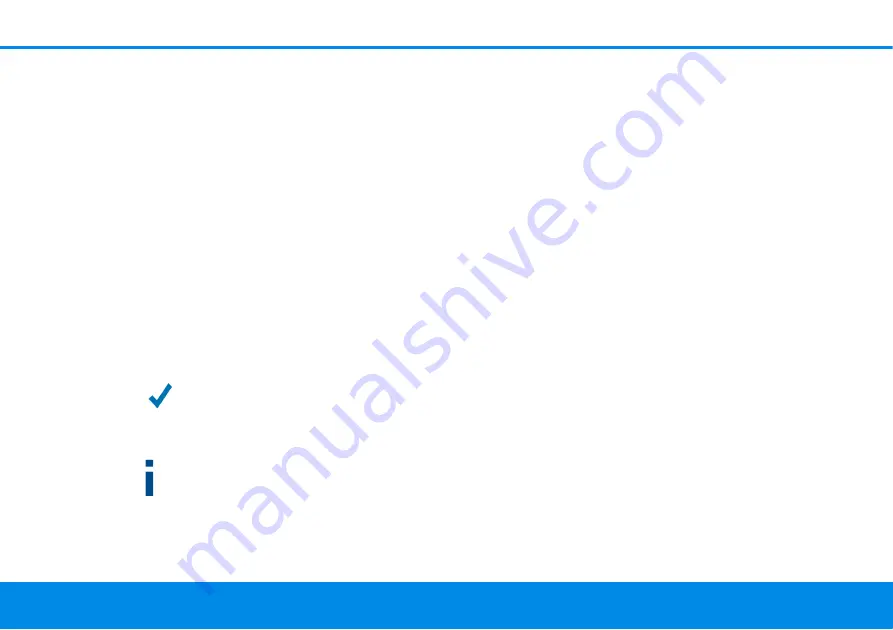
23 Initial use
devolo Magic 1 WiFi
3.3.2 Addition – Expanding an existing PLC net-
work by adding another
devolo Magic 1 WiFi
Before you can use the devolo Magic 1 WiFi in your
devolo Magic network, first you have to connect it to your
existing devolo Magic adapters as a network. This is ac-
complished by using a shared password.
Plug the devolo Magic 1 WiFi into an available power
socket. As soon as the LED flashes white at regular
intervals of 0.5 seconds, the adapter is ready to ope-
rate but not yet integrated into a devolo Magic net-
work (see Chapter
2.3.1 Reading the PLC indicator
).
Within 3 minutes, press the PLC button on a
devolo Magic adapter in your existing devolo Magic
network for approximately 1 sec.
If the LEDs light up white on both devolo Magic
adapters, the new adapter has been successfully
integrated into your existing devolo Magic net-
work.
For each pairing operation, only one additional adap-
ter can be added at a time.
3.3.3 Changing the network password
A network password can also be changed in the following
ways:
Using the
web interface
of the devolo Magic adapter
(see Chapter
or
Using
devolo Cockpit
or the
devolo app
. For more
information, refer to the following chapter.
3.3.4 Integrating the devolo Magic 1 WiFi into
an existing WiFi network
Establish the WiFi connection with your laptop, tablet
or smartphone by entering the previously noted
WiFi key as the network security key (see Chapter
To ensure that the devolo Magic 1 WiFi has the same
WiFi configuration as your WiFi router, you can apply
the WiFi access data at the touch of a button using the
WiFi Clone
function. This can be enabled in different
ways:
Activating WiFi Clone:
Activating WiFi Clone by pressing a button: First press
the
WiFi button
with the
WiFi
icon on the front side of
the devolo Magic 1 WiFi and then press the WPS but-
ton of the WiFi router with the access data you want to
apply.
or
Summary of Contents for Magic 1 WiFi 2-1
Page 1: ...Manual devolo Magic 1 WiFi2 1...
Page 2: ...devolo Magic 1 WiFi 2 1...






























