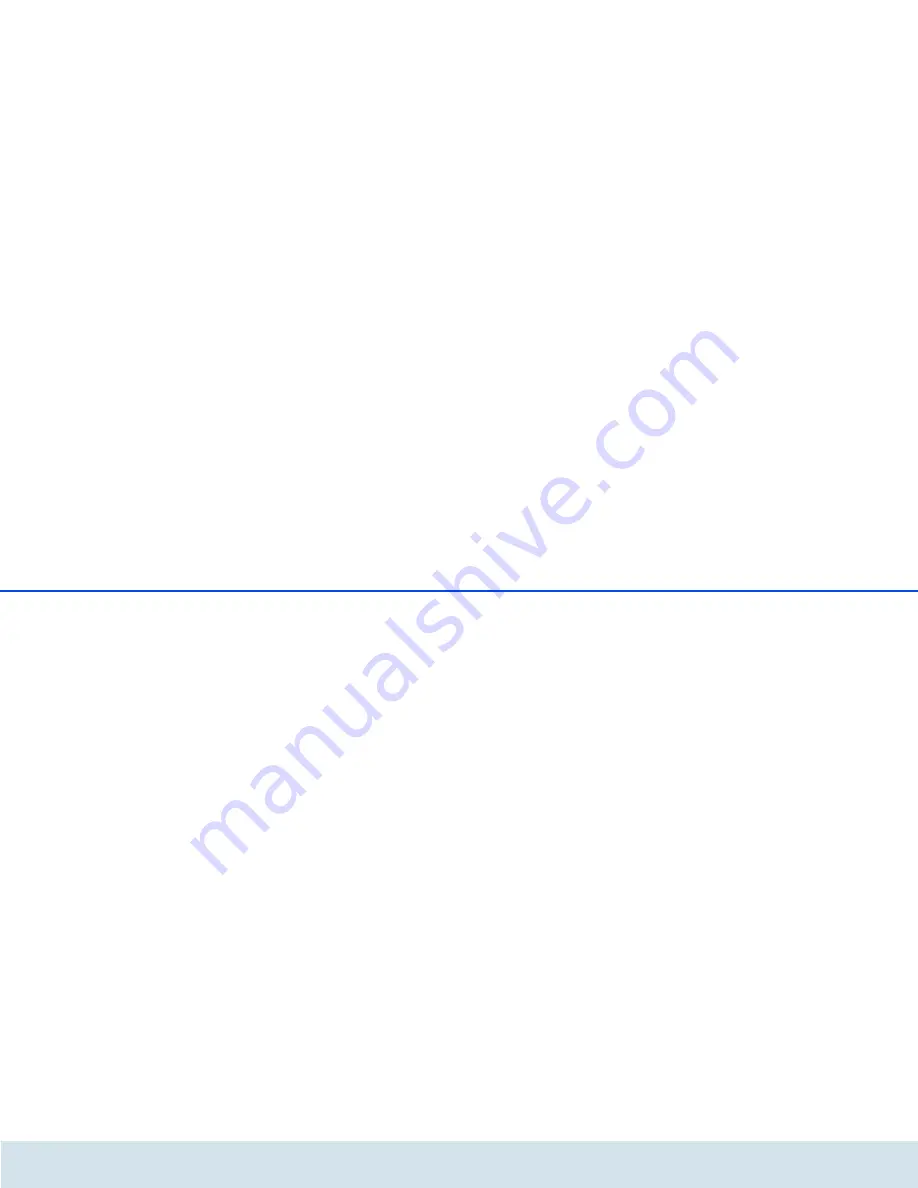
60 Network configuration
devolo dLAN 500 AV W
WPS via PBC (Push Button Configuration):
햲
Start the encryption process on the
dLAN 500 AV W
쑗
either by pressing the
WPS button
on the
front panel of the device
or
쑗
by pressing the
Start setup
button on the
user interface under
WLAN configuration
Wi-Fi Protected Setup (WPS)
.
햳
Then press either the WPS key of the WLAN sta-
tion you are adding or the WPS button on the
configuration interface. Now the devices
exchange their encryption keys and establish a
secure WLAN connection. The WLAN LED on the
front panel indicates the synchronisation process
by flashing.
WPS via PIN:
햲
To interconnect WLAN stations securely in your
wireless network via PIN variants, enter an indi-
vidualised key in the configuration interface under
WLAN configuration
Wi-Fi Protected
Setup (WPS)
PIN
and start the encryption pro-
cess by pressing the
Start setup
button.
햳
Open the configuration interface of the WLAN sta-
tion to be added and transmit the PIN selected on
the dLAN 500 AV W. Confirm the encryp-
tion process as described there. Now the devices
exchange their encryption keys and establish a
secure WLAN connection. The WLAN LED on the
front panel indicates the synchronisation process
by flashing.
Use of the
WPS
process implies either
WPA
or
WPA2
.
For that reason, keep in mind the following automatic
settings depending on the encryption standard (also
refer to
5.4.1 Security
), i.e.
쎲
if under
WLAN configuration
Access Point
No encryption
or
WEP
is selected in advance,
WPA2
is set automatically. The newly generated
password is displayed under
WLAN configura-
tion
Access Point
in the
Key
field.
쎲
if under
WLAN configuration
Access Point
WEP
is selected in advance,
WPA2
is set auto-
matically. The newly generated password is dis-
played under
WLAN configuration
Access
Point
in the
Key
field.
쎲
if under
WLAN configuration
Access Point
WPA
is selected in advance, this setting remains
with the previously assigned password.
쎲
if under
WLAN configuration
Access Point
WPA2
is selected in advance, this setting remains
with the previously assigned password.
Summary of Contents for dLAN 500 AV Wireless+
Page 1: ...The Network Innovation dLAN 500 AV Wireless...
Page 2: ...devolo dLAN 500 AV Wireless...
Page 10: ...Introduction 9 devolo dLAN 500 AV Wireless 2 3 2 Sample applications Fig 1...
Page 11: ...10 Introduction devolo dLAN 500 AV Wireless Fig 2...
Page 31: ...30 dLAN network devolo dLAN 500 AV Wireless...
Page 42: ...Network configuration 41 devolo dLAN 500 AV Wireless...
Page 50: ...Network configuration 49 devolo dLAN 500 AV Wireless...
Page 52: ...Network configuration 51 devolo dLAN 500 AV Wireless...
Page 59: ...58 Network configuration devolo dLAN 500 AV Wireless...
Page 67: ...66 Network configuration devolo dLAN 500 AV Wireless...
Page 71: ...70 Appendix devolo dLAN 500 AV Wireless...
Page 73: ...devolo dLAN 500 AV Wireless WLAN ON OFF button 14 WLAN time control 57 WPA 48 50 WPA2 48 50...



























