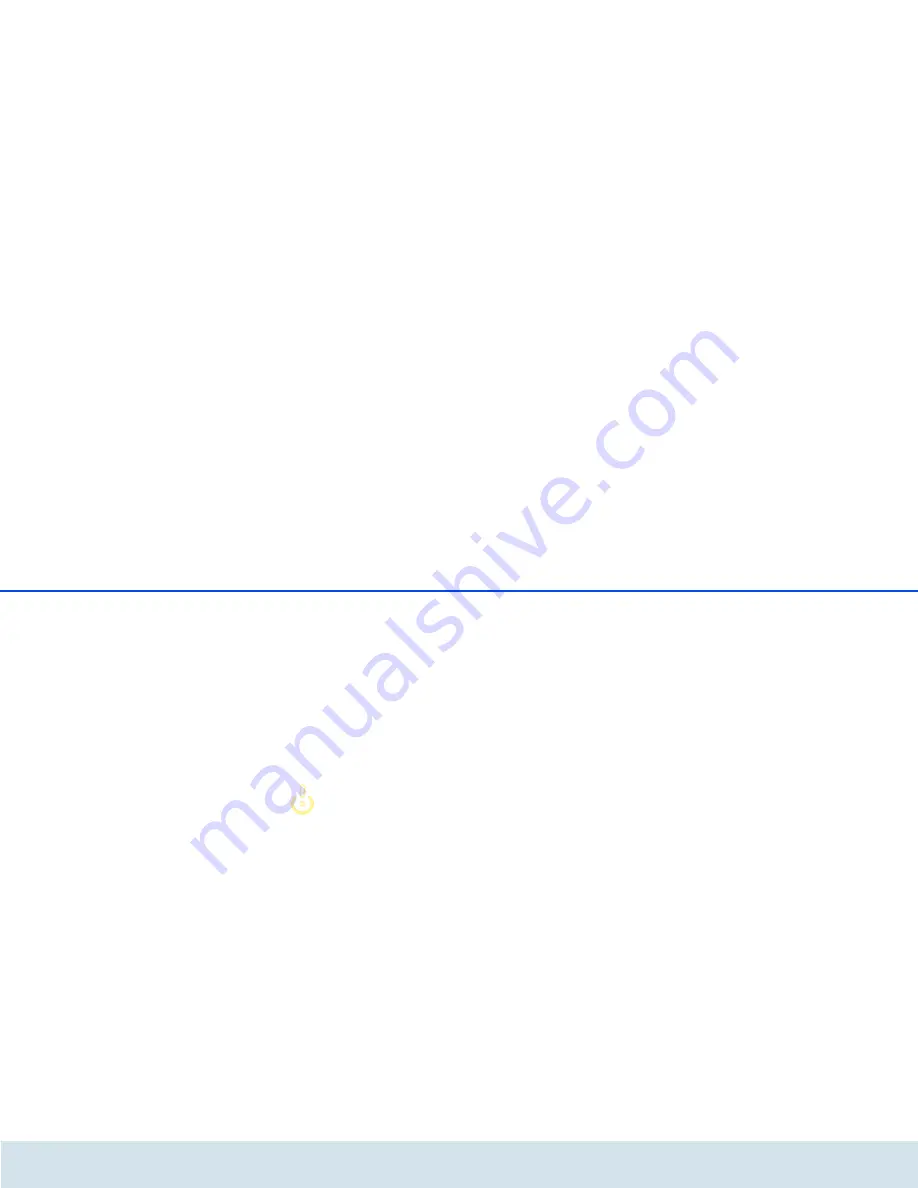
28 dLAN network
devolo dLAN 500 AV W
The
Troubleshooting Guide
includes installation in-
structions and information about how to connect your
devices optimally with one another.
4.3.1 Encrypting a network with
dLAN Cockpit
If you use dLAN AV devices
without an encryption
button
, data can be encrypted only via
dLAN Cockpit
.
Before the networking procedure, note
the security IDs of all dLAN AV adapt-
ers. This unique identifier of each dLAN
device is located on the label on the
housing. It consists of 4 x 4 letters sep-
arated by dashes (e.g. ANJR-KMOR-
KSHT-QRUV). Ensure that all dLAN
adapters are connected to the power
grid and computers or other network
components as appropriate.
Scan for local adapter
After dLAN Cockpit is started, it searches for the dLAN
adapter connected directly to your computer first.
Adding an adapter
Add all the dLAN devices you want to your dLAN
network by selecting the
Add adapter
button. You
will need the
16
-character security IDs of the adapters
from the label on the housing. Enter it now in the
Security ID
field and confirm with
OK
. If a security ID
is correct and the device can be reached in the dLAN
network, it will be added to your network of configured
adapters and also displayed in the program.
Entering a network password
After you have added all the dLAN devices you want to
your dLAN network, select the
Change password
button to assign a shared network password that will
apply for all registered adapters in your personal home
network.
You can choose between your own password, a ran-
dom password and the default password. To define
your own password with a length of at least eight char-
acters, enter this into the
Network password
text
field. Alternatively, you can have a randomly selected,
highly secure password assigned using the
Generate
secure password
button. Use the
Factory default
password
button to reset the dLAN adapter to the de-
fault password. Normally, the display of the password
is hidden for security reasons. If you enable the option
Show characters
, the current password is displayed
in legible form in the text field.
Summary of Contents for dLAN 500 AV Wireless+
Page 1: ...The Network Innovation dLAN 500 AV Wireless...
Page 2: ...devolo dLAN 500 AV Wireless...
Page 10: ...Introduction 9 devolo dLAN 500 AV Wireless 2 3 2 Sample applications Fig 1...
Page 11: ...10 Introduction devolo dLAN 500 AV Wireless Fig 2...
Page 31: ...30 dLAN network devolo dLAN 500 AV Wireless...
Page 42: ...Network configuration 41 devolo dLAN 500 AV Wireless...
Page 50: ...Network configuration 49 devolo dLAN 500 AV Wireless...
Page 52: ...Network configuration 51 devolo dLAN 500 AV Wireless...
Page 59: ...58 Network configuration devolo dLAN 500 AV Wireless...
Page 67: ...66 Network configuration devolo dLAN 500 AV Wireless...
Page 71: ...70 Appendix devolo dLAN 500 AV Wireless...
Page 73: ...devolo dLAN 500 AV Wireless WLAN ON OFF button 14 WLAN time control 57 WPA 48 50 WPA2 48 50...






























