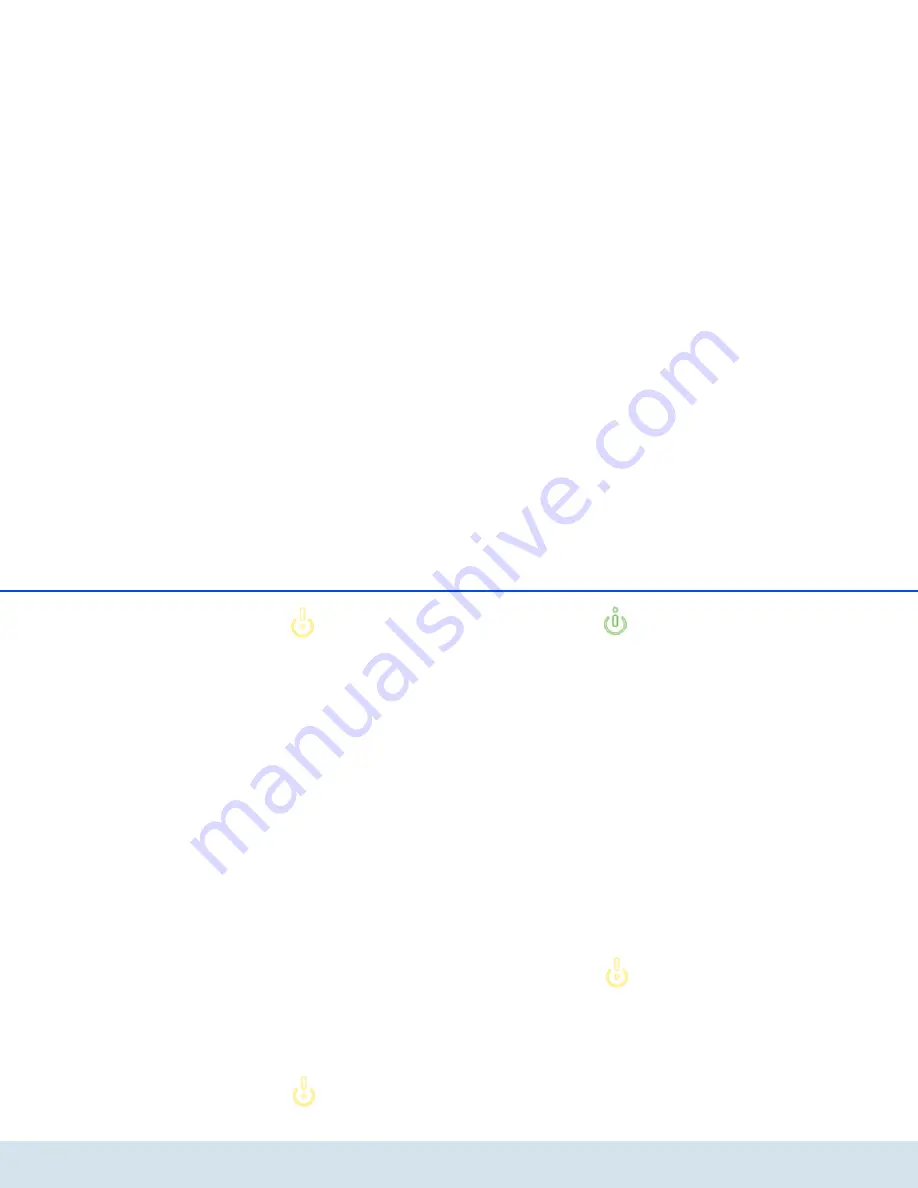
Network configuration 53
devolo dLAN 500 AV W
The WLAN filter should be used only as
an additional option. By using it you
could limit access to your wireless net-
work, but without encryption it would
be relatively easy for third parties to
eavesdrop on all of your data transmis-
sions.
To use the WLAN filter, enable the option
Enable fil-
ters
. Now you can manually enter different network
devices to provide access to your
dLAN 500 AV W using what is known as their
MAC address or you can select take them from a list of
known devices (see
5.3.2 WLAN monitor
WLAN
monitor
). Confirm each entry with
Add
.
Approved WLAN stations
Network devices or stations connected to your
dLAN 500 AV W are automatically listed, that
is, to enable an already connected station for the
dLAN 500 AV W, simply select the MAC ad-
dress of the respective device and confirm it with
Add
.
This then appears under
Approved WLAN stations
.
To remove an enabled station, select its MAC address
and confirm it with
Delete
selected
.
The WLAN filter can only be set for sta-
tions connected directly to the access
point (not the guest account).
The MAC address designates the hardware
interface of each individual network device
uniquely (e.g. the WLAN adapter of a com-
puter or the Ethernet port of a printer). It con-
sists of six double-digit hexadecimal
numbers, each separated by a colon (e.g.
00:0B:3B:37:9D:C4).
You can easily determine the MAC address of a Win-
dows computer by opening the window with the com-
mand prompt under
Start
All Programs
Accessories
Command Prompt
. Enter the com-
mand
IPCONFIG /ALL
here. The MAC address is dis-
played under the designation
Physical address
.
After entering the MAC addresses, do not forget to
click the
Save
button. If the entered values are incor-
rect (e.g. because the colons are missing), a corre-
sponding error message is displayed.
Keep in mind that you also have to en-
ter the MAC address of your own com-
puter if you are connected to the
dLAN 500 AV W not via the
Ethernet port, but via WLAN. Other-
wise you will block your own access to
the device via WLAN by activating the
WLAN filter!
Summary of Contents for dLAN 500 AV Wireless+
Page 1: ...The Network Innovation dLAN 500 AV Wireless...
Page 2: ...devolo dLAN 500 AV Wireless...
Page 10: ...Introduction 9 devolo dLAN 500 AV Wireless 2 3 2 Sample applications Fig 1...
Page 11: ...10 Introduction devolo dLAN 500 AV Wireless Fig 2...
Page 31: ...30 dLAN network devolo dLAN 500 AV Wireless...
Page 42: ...Network configuration 41 devolo dLAN 500 AV Wireless...
Page 50: ...Network configuration 49 devolo dLAN 500 AV Wireless...
Page 52: ...Network configuration 51 devolo dLAN 500 AV Wireless...
Page 59: ...58 Network configuration devolo dLAN 500 AV Wireless...
Page 67: ...66 Network configuration devolo dLAN 500 AV Wireless...
Page 71: ...70 Appendix devolo dLAN 500 AV Wireless...
Page 73: ...devolo dLAN 500 AV Wireless WLAN ON OFF button 14 WLAN time control 57 WPA 48 50 WPA2 48 50...






























