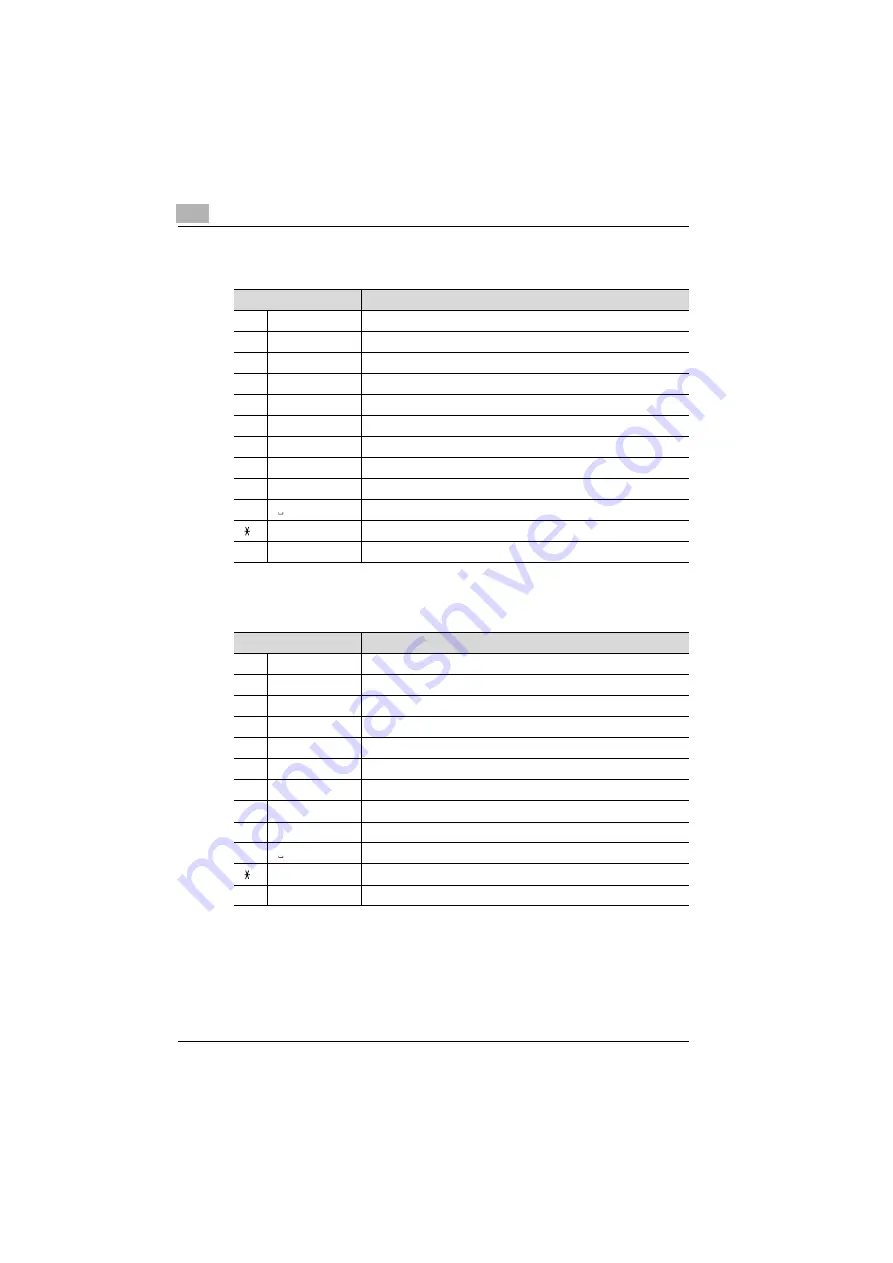
2
Overview
2-16
SU-502
For recipient names (Metric models):
For recipient names (Inch models):
* Repeatedly press the 10-key pad key to scroll through the available characters and symbols un-
til the desired character appears in the display.
10-key pad key
Available characters*
1
@
. (period) @_ (underscore) - (hyphen) 1
2
ABC
ABC2abcÄäÅåÆæàÇç
3
DEF
DEF3defÉéè
4
GHI
GHI4ghiìíî
5
JKL
JKL5jkl
6
MNO
MNO6mnoÑñÖöØøò
7
PQRS
PQRS7pqrsß
8
TUV
TUV8tuvÜüùú
9
WXYZ
WXYZ9wxyz
0
Space
(space) 0
+&/
1
=!?( )%[ ]^‘’{ }|˜$,:;<>"¿£
#
#
10-key pad
Available characters*
1
@
. (period) @_ (underscore) - (hyphen) 1
2
ABC
ABC2abc
3
DEF
DEF3def
4
GHI
GHI4ghi
5
JKL
JKL5jkl
6
MNO
MNO6mno
7
PQRS
PQRS7pqrs
8
TUV
TUV8tuv
9
WXYZ
WXYZ9wxyz
0
Space
(space) 0
+&/
1
=!?( )%[ ]^‘’{ }|˜$,:;<>"¿£
#
#
Summary of Contents for SU-502
Page 1: ...SU 502 Dynamic balance www develop de User Manual ...
Page 2: ......
Page 3: ...x Contents ...
Page 4: ......
Page 10: ...x 8 SU 502 ...
Page 11: ...1 Introduction ...
Page 12: ......
Page 15: ...2 Overview ...
Page 16: ......
Page 38: ...2 Overview 2 24 SU 502 ...
Page 39: ...3 Getting ready ...
Page 40: ......
Page 73: ...Getting ready 3 SU 502 3 35 2 Enter the necessary information in the screen that appears ...
Page 95: ...4 Using scan to e mail operations ...
Page 96: ......
Page 116: ...4 Using scan to e mail operations 4 22 SU 502 ...
Page 117: ...5 Using scan to server FTP operations ...
Page 118: ......
Page 125: ...6 Using internet faxing operations ...
Page 126: ......
Page 147: ...7 Direct fax transmission ...
Page 148: ......
Page 150: ...7 Direct fax transmission 7 4 SU 502 ...
Page 151: ...8 Checking the transmission reception results ...
Page 152: ......
Page 154: ...8 Checking the transmission reception results 8 4 SU 502 ...
Page 155: ...9 Operation error messages ...
Page 156: ......
Page 163: ...10 Appendix ...
Page 164: ......
Page 166: ...10 Appendix 10 4 SU 502 ...
Page 167: ...11 Index ...
Page 168: ......
















































