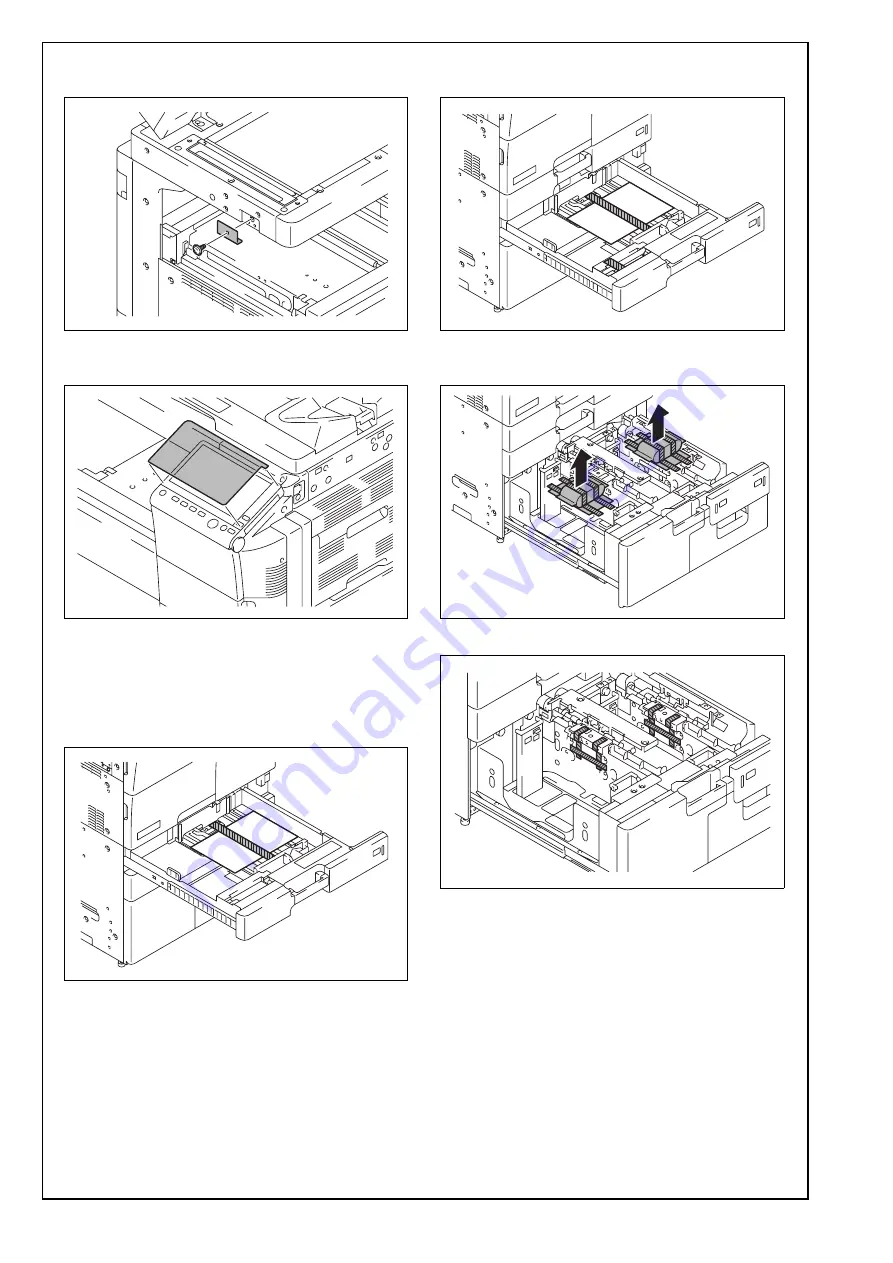
E-6
(5) Install the supplied scanner cover. (One supplied
mounting screw)
(6) Remove the protective sheet from the control
panel.
(7) Pull the tray 1 out and remove the protective
tape from the tray.
Note:
See the User's Guide CD for instructions on set-
ting paper in each tray and configuring the paper
types.
(8) Pull the tray 2 out and remove the protective
tape from the tray.
(9) Pull trays 3 and 4 out and remove the desic-
cants.
(10) Remove the protective tape from trays 3 and 4.







































