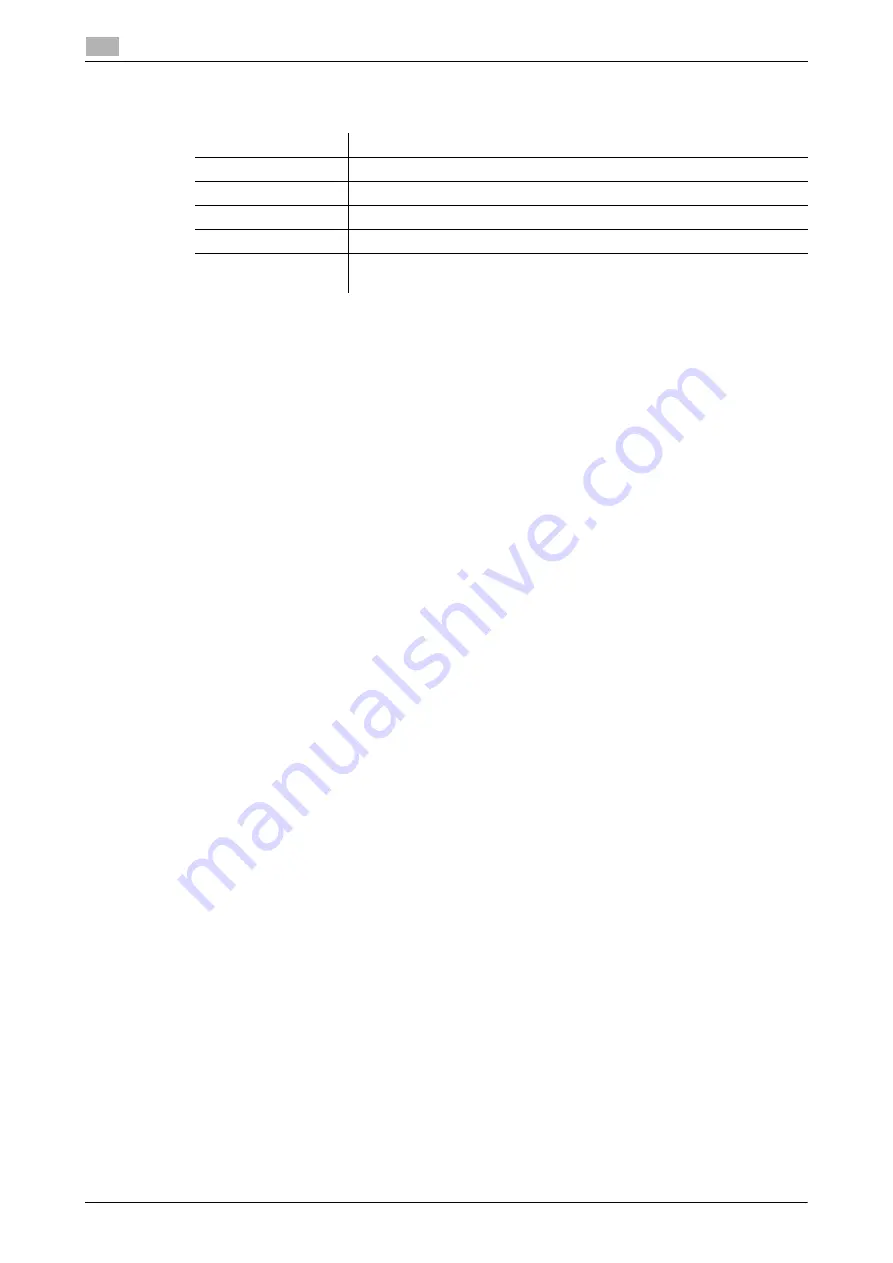
5-5
ineo+ 3350/3850
Using the print function (Windows environment)
5
5.1
9
Change the printer name or print a test page, if necessary, then click [Finish].
The installation process of the printer driver is then completed.
d
Reference
When you finish installing the printer driver, configure the default settings of the printer driver. For details, refer
to page 5-7.
5.1.3
Preparation for printing (USB connection)
Changing the installation settings (Windows 7/8/Server 2008 R2/Server 2012)
If you are using Windows 7/8/Server 2008 R2/Server 2012, change the computer settings before installing
the printer driver.
1
Open the [Control Panel] window.
%
In Windows 8, right-click the Start window, then click [All apps] - [Control Panel].
%
In Windows Server 2012, click [Control Panel] in the Start window.
%
In Windows 7/Server 2008 R2, open the Start menu, then click [Control Panel].
2
Click [System and Security] - [System].
3
Click [Advanced system settings] on the menu in the left-hand pane.
The [System Properties] window appears.
4
In the [Hardware] tab, click [Device Installation Settings].
5
Select [No, let me choose what to do], select [Never install driver software from Windows Update.], then
click [Save Changes].
%
After you have installed the printer driver, change the setting back to [Yes, do this automatically (rec-
ommended)].
6
Click [OK] to close the [System Properties] window.
Settings
Description
[Review]
Displays the installed components for checking.
[Rename Printer]
Changes this machine name, if necessary.
[Property]
Sets the optional operating environment of this machine.
[Print Setting]
Changes the default print settings of this machine, if necessary.
[Print Test page]
If necessary, print a test page to check that printing process works cor-
rectly.
Summary of Contents for ineo+ 3350
Page 1: ...ineo 3350 3850 Dynamic balance www develop eu Quick Guide ...
Page 2: ......
Page 5: ...1 Introduction ...
Page 9: ...2 Overview of This Machine ...
Page 10: ......
Page 25: ...3 Loading Paper ...
Page 26: ......
Page 34: ...4 Initial Settings of This Machine ...
Page 35: ......
Page 39: ...5 Basic Usage ...
Page 40: ......
Page 61: ...6 Index ...
Page 62: ......
Page 64: ...ineo 3350 3850 6 4 6 ...






























