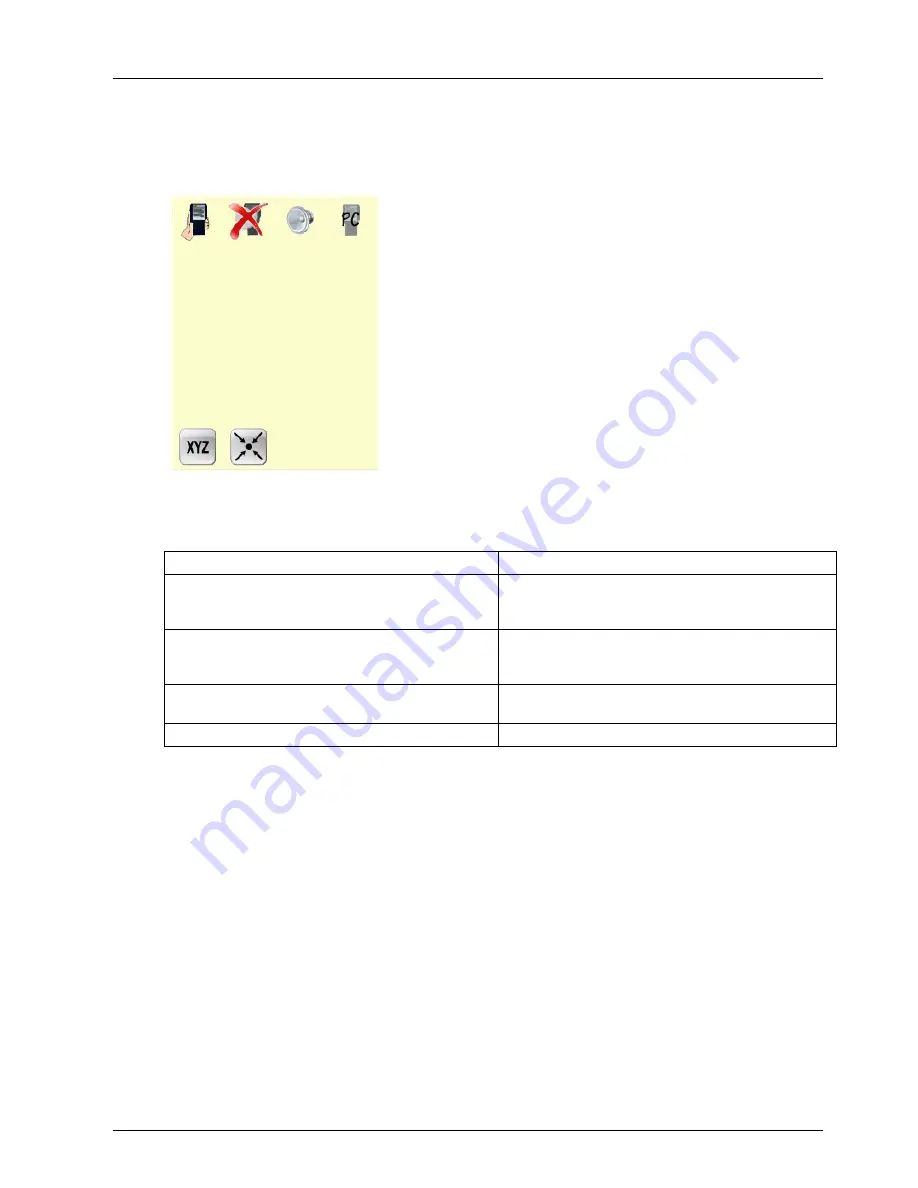
Deva Electronic Controls Ltd
Deva 031 user guide
Page 7
4.2.1 Config Display
Pressing the CFG button from the home point screen will display the config screen.
Config screen.
This allows a variety of changes to be made as follows.
Button
Configuration
Left / Right handed operation
Changes the main and auxiliary buttons over. Pick
the icon which shows the unit held in the
appropriate hand.
PC screen, joystick buttons or touch control
The PC screen view allows the screen to be
viewed on the joystick. This option allows control
via the buttons or the touch screen.
Touch screen click
This enables an audio click to be produced when
the touch screen is pressed.
Speaker Volume
This controls the volume of the loudspeaker.
Summary of Contents for DEVA031
Page 1: ...V1 0 DEVA031 USB Colour Touchscreen Joystick User Guide ...
Page 2: ......
Page 4: ......
Page 6: ......
Page 17: ......




































