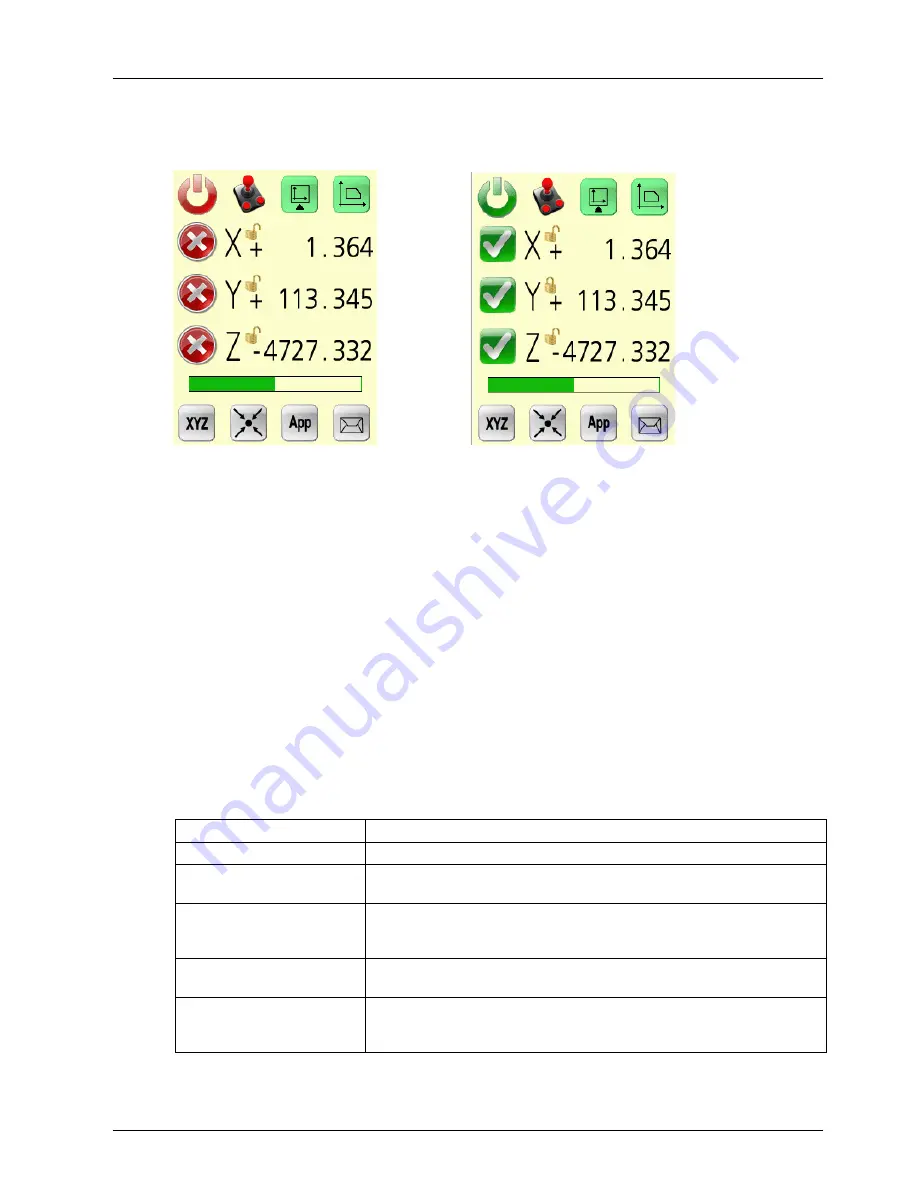
Deva Electronic Controls Ltd
Deva 031 user guide
Page 5
4.1.2.1 Enables and locks
With the main screen visible it is possible to see the status of the CMM axes.
Main screen all drives disabled
Main screen all drives / joystick enabled , Y locked
The drives may be enabled by pressing the red cross and disabled by pressing the
green tick. When enabled an axis may be locked and unlocked by pressing the axis
letter. Disabling an axis removes the drive enable signal to the amplifier and the axis
is free to move. Locking an axis keeps the drive enable signal on but the axis does
not respond to joystick control.
The joystick control may be enabled and disabled by pressing the joystick button.
4.1.2.2 Speed wheel and main button
The speed wheel position is shown by the green speed bar. The position of the speed
wheel determines the maximum speed of the CMM for full joystick deflection. It can
be comfortably operated with the hand holding the Deva 031 unit.
The main button may programmed in the DevaCMM Joystick tab to have a significant
effect on joystick operation the following table shows the options.
Main button
Function
None
CNC point
With the button pressed, a probe move with defined search speed and
distance is started by moving the joystick in the required direction.
Probe Arming
The button is pressed to allow the joystick to move the machine at
rapid speed without probe points , released to take probe points at
armed speed.
Deadman
The button is pressed to allow the joystick to move the machine and
take probe points.
Deadman with Probe
Arming
The button is pressed to allow the joystick to move the machine at
rapid speed, released to take probe points at armed speed for the
armed timeout period.
Summary of Contents for DEVA031
Page 1: ...V1 0 DEVA031 USB Colour Touchscreen Joystick User Guide ...
Page 2: ......
Page 4: ......
Page 6: ......
Page 17: ......


















