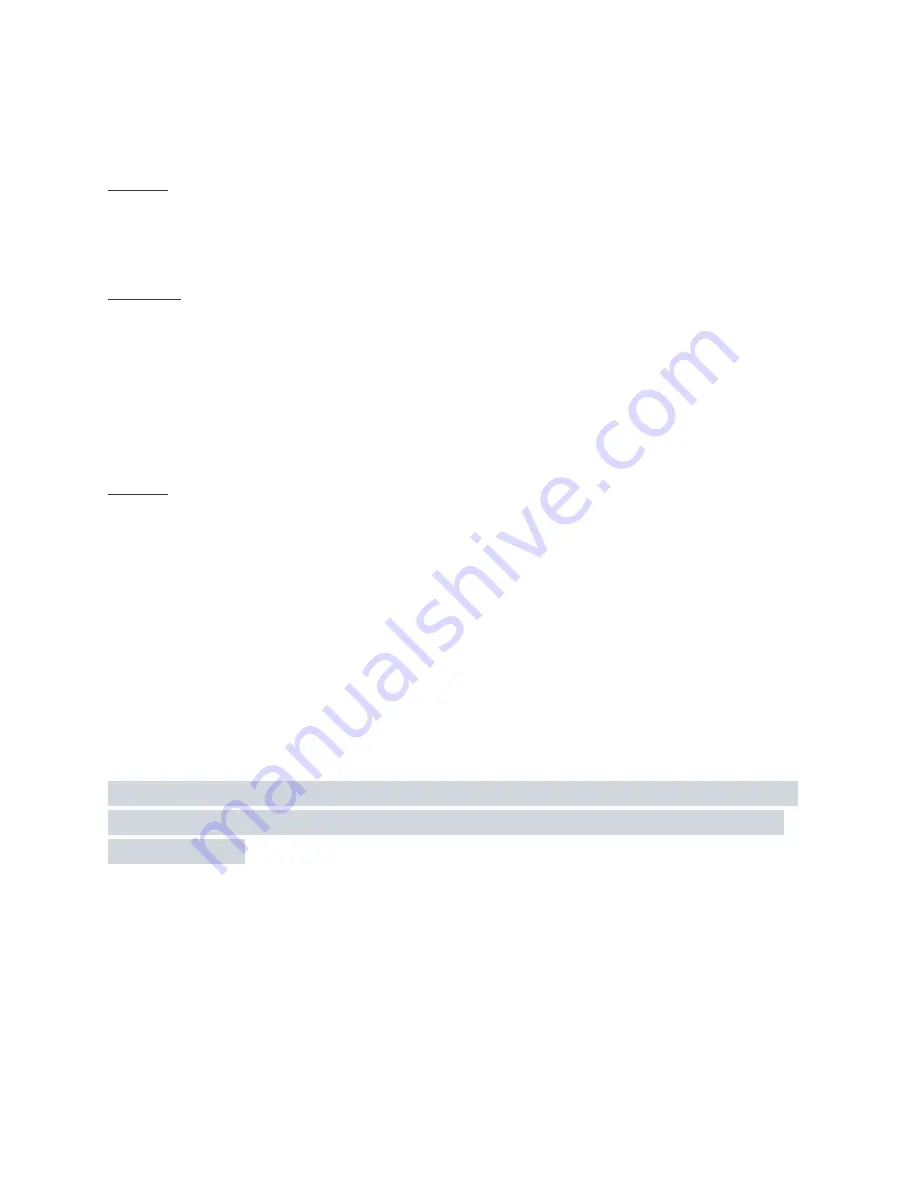
PC through a USB cable, the status LED will blink a steady pattern, approximately once every 1-2
seconds.
STEP 5:
It's time to run the “Acoustic Release Control” software. There will be a shortcut on the desktop
named “Acoustic Release Control”. Double-click on the shortcut to start the software.
STEP 5.1:
In case you are unable to locate the shortcut on your desktop, please press the “Windows” button on
the keyboard (located next to the space bar) to bring up the “tiles” view of the Windows OS. Locate
the “magnifying glass” search icon, click on it once and enter the key word: “Acoustic” in a search
field. The Windows Operating System will locate the software and present you a list of matches.
Look through the list, locate the “Acoustic Release Control.exe”, navigate your cursor over it and
double-click to start the software.
STEP 6:
Once you have initiated the “Acoustic Release Control” software, you will be presented with a main
window. Please direct your attention to the bottom right corner of the window. Look for a field titled:
“Current Status”.
The “Current Status” field stating - “Surface Station Link Established” is an indication that your STM
surface station is communicating with the PC via USB cable and the “Acoustic Release Control”
software correctly. STM surface station is now operational and ready for the ARC unit(s) deployment
sequence.
If the “Current Status” field states - “Surface Station Link Established”, disregard STEP 6.1 and
move on to the next section of this manual. Otherwise continue reading the following steps.
In case you are presented with an error message: “Unable To Open Surface Station Communications on COM Port 1!” upon
“Acoustic Release Control” software start-up, it means that proper USB to Serial COM mapping procedure has to be done
before you can continue.
Please follow these steps to identify the COM port number used for STM surface station connection
by your Windows operating system in order to set the correct COM Port settings of “Acoustic
Release Control” software.
[PICTURE]
Summary of Contents for Acoustic Release Control System
Page 3: ......
Page 25: ......
Page 33: ... Control Panel Device Manager Ports COM LPT ...
Page 35: ......
Page 44: ...STEP 6 Click Continue button The ARC unit will be added to the main window s list ...
Page 62: ......






























