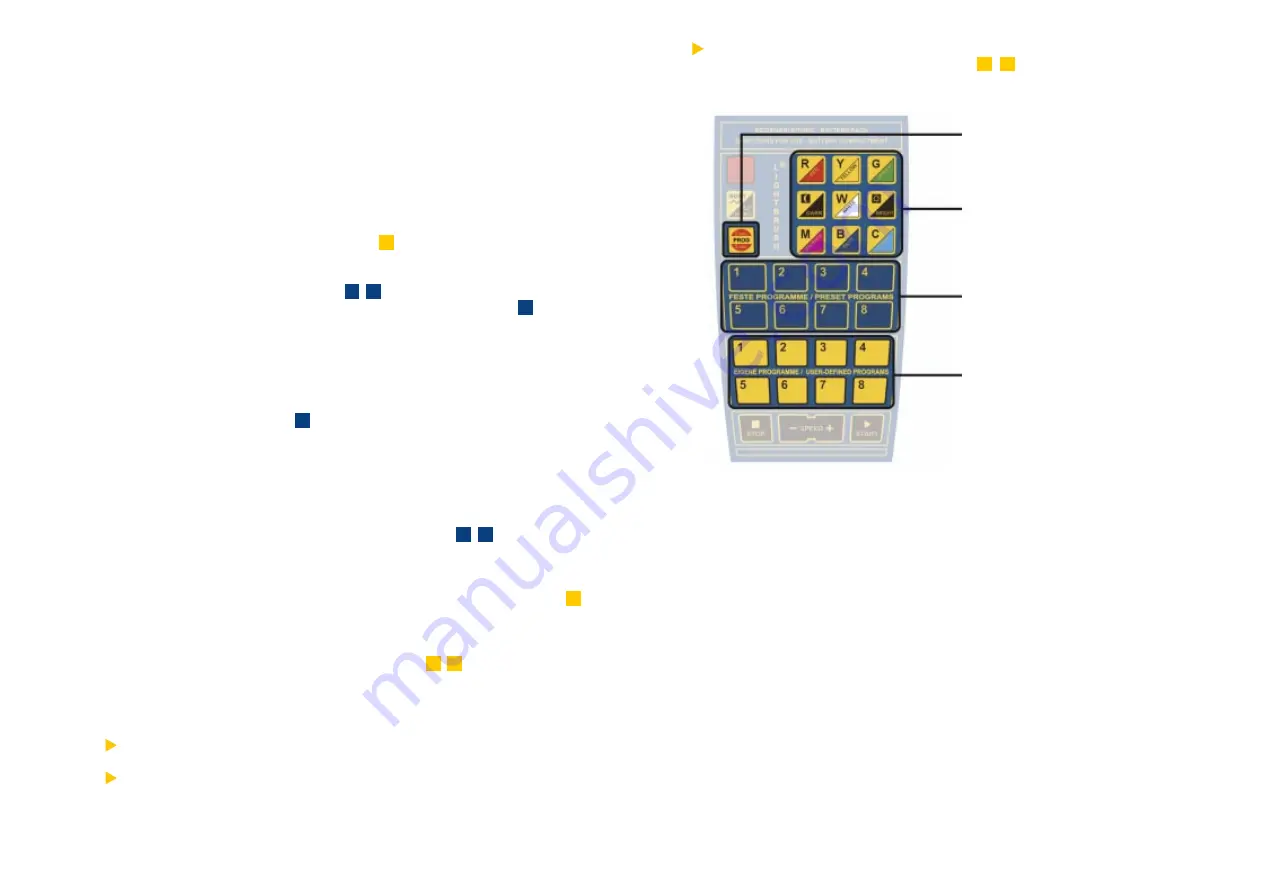
12
Use the blue buttons to access
the individual scenes of your
colour change program.
Use the yellow buttons to save
up to 8 of your own colour
change programs.
Use the
PROGRAMM
button to
access the programming. To
activate it, hold the button for
approx. 3 seconds.
The Colour Control Field
Colours can be mixed easily following the colour palette concept:
Button
R
(red): part of red light will be increased.
Button
Y
(yellow): part of yellow light will be increased.
Button
G
(green): part of green light will be increased.
Button
DARK
: brightness will be decreased.
Button
BRIGHT
: brightness will be increased.
Button
W
(white): part of white light will be increased.
Button
M
(magenta): part of pink light will be increased.
Button
B
(blue): part of blue light will be increased
Button
C
(cyan): part of green-blue light will be increased
User-defined programs will be overwritten automatically when you assign a
new program to a place (
yellow
buttons from 1 - 8 ) that is already occupied
by an old program.
Modification Of User-Defined Programs:
Any colour change program can be modified during operation by the colour control
functions of your remote control (see: Modification of Preset Programs, p. 10).
11
2. Creating Custom Colour Sequences:
UIn order to adapt the colour light system to individual requirements, it is possible
to
create and store user-defined colour change programs
. Therefore you can
define step by step every single scene of your program. Up to 8 different user-
defined programs can be stored and assigned to the yellow buttons of the remote
control. The programs can be recalled at any time, even after a power failure
(memory function!). Please follow the instructions below:
Step 1: Push the button
PROGRAMM
for approx. 3 seconds to enter the
programming mode.
Step 2: Push one of the
yellow
buttons (eg.
1
) in order to assign your program
to it. Later you can recall your program by pushing it.
Step 3: Using the
blue
buttons (from
1
-
8
) you can select a single scene of
your colour change program. Please press the
blue
button
1
to define
colour for the first scene.
Step 4: Adjust the colour of the first scene by the
colour control functions
of
your remote control. Only when you are satisfied with the selected colour
continue with the second scene
Step 5: Press the
blue
button
2
, to define colour for the second scene of your
program.
Step 6: Adjust the colour of the second scene by the
colour control functions
of your remote control. Only when you are satisfied with the selected
colour continue with the third scene
Step 7: Select additional scenes with the
blue
buttons
3
-
8
and adjust the
colour for each single scene.
Step 8: Press the button
PROGRAMM
to end programming mode. Now the
complete program can be recalled and started by the yellow button
1
.
Create other colour change programs following the instruction above. A maximum
number of 8 programs can be stored (
yellow
buttons
1
-
8
).
Note:
During programming, previous scenes can be recalled by the
blue
buttons, in
order to test or adjust the colour of a previous scene.
A colour change program may consist of less than 8 scenes. Once you are
satisfied with the number of scenes, just press the button
PROGRAMM
to
end programming.
Colour Control Field











