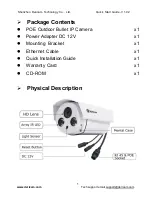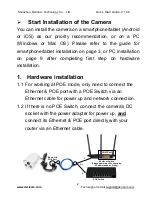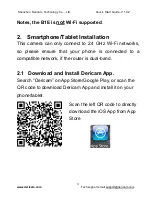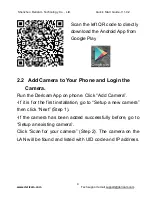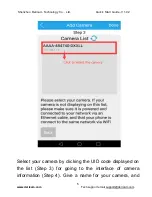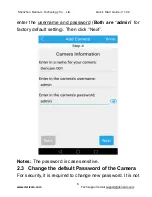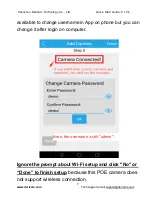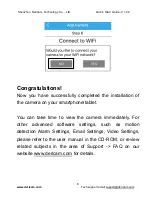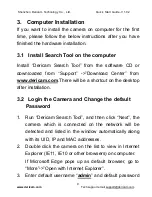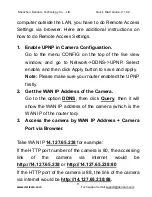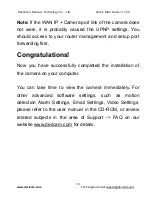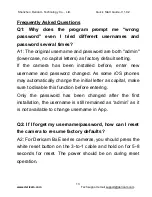Shenzhen Dericam Technology Co., Ltd. Quick Start Guide-V 1.0.2
2
www.dericam.com
Tech support email [email protected]
Start Installation of the Camera
You can install the camera on a smartphone/tablet (Android
or iOS) as our priority recommendation, or on a PC
(Windows or Mac OS). Please refer to the guide for
smartphone/tablet installation on page 3, or PC installation
on page 9 after completing first step on hardware
installation.
1. Hardware installation
1.1 For working at POE mode, only need to connect the
Ethernet & POE port with a POE Switch via an
Ethernet cable for power up and network connection.
1.2 If there is no POE Switch, connect the camera
’s DC
socket with the power adapter for power up,
and
connect its Ethernet & POE port directly with your
router via an Ethernet cable.
LAN Port
Ethernet &
POE Port
Router or Switch
POE Switch
Or
1
2
(Please power up the camera by
DC power adapter firstly.)