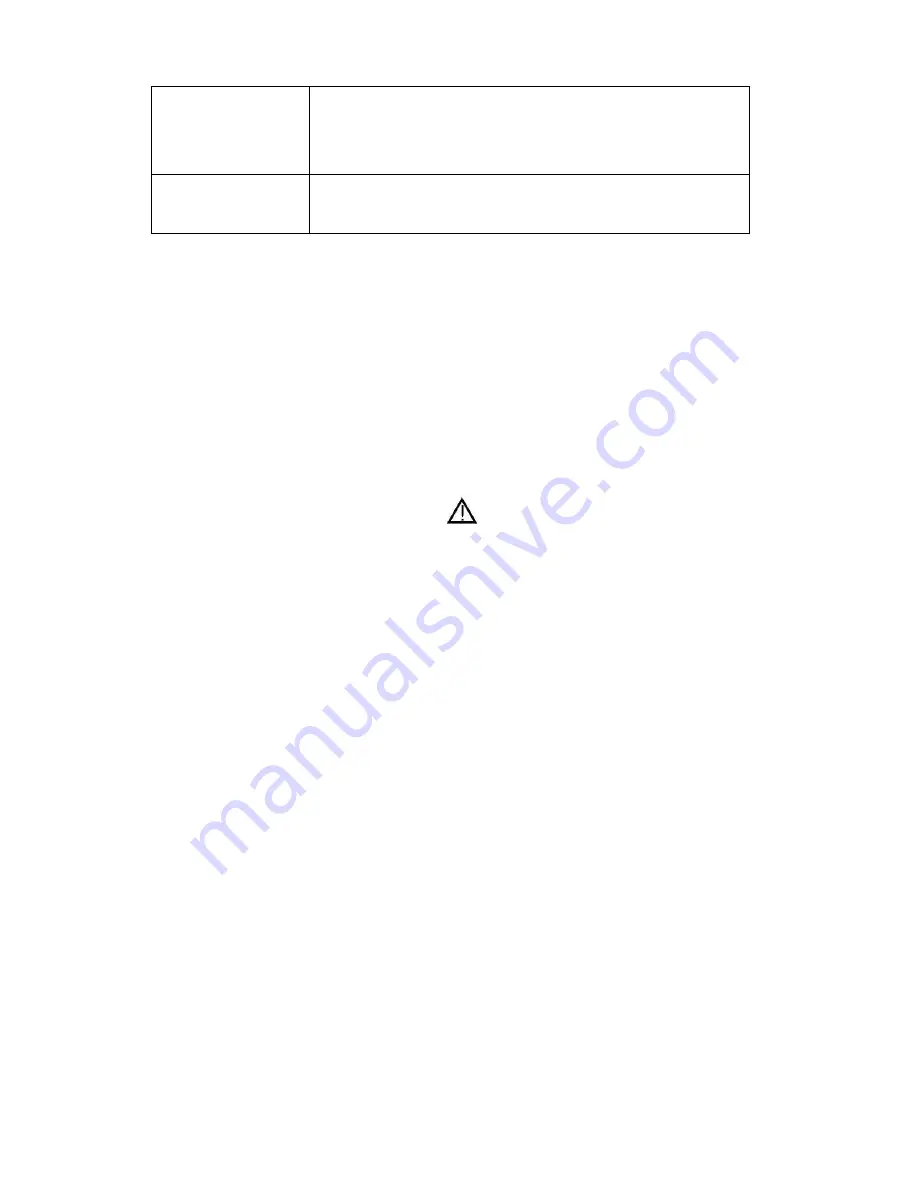
28
Screen
glittering
under PC mode
Reset the computer and enter into the safety mode, then
select the appropriate screen type by consulting the
operation manual.
Screen traversed
under PC mode
Maybe the phase is not appropriate. Enter into the PC
setting and change to correct level.
IX. Notes
(1) Please read these operating instructions carefully before you
operate this unit.
(2) When you want to cut off the electricity supply of the whole unit’s
power, please press the POWER button on the unit. And take out
the plug from wall outlet.
(3) Don’t press any button if you are not using the unit. Set the POWER
button to “OFF”, and take out the battery from remote control before
long time non usage.
(4) Be cautious of the safe mark .
(5) Repairs are to be referred to qualified service personnel. Don’t take
apart it by yourself.
(6) Because of a sudden change in temperature or humidity, or when
warm air comes into contact with any cold parts in the unit,
condensation may form. When condensation forms inside, the unit
may not function well. Once condensation disappears, the unit will
return to normal functioning. Placing the unit in a warm room will
help to dry up condensation. This should take 1 to 2 hours,
depending on environmental conditions. As condensation may also
appear on the disc, it should be wiped from inside towards the outer
side using a dry cloth.
(7) It is dangerous to use warped or broken discs since lasers rotate at
high speed. Never use discs repaired with plastic tape or glue, as it
will lead to damage. After playing, if you hear strange noise or the
unit flatters, e.g. the disc does not turn smoothly, please stop playing
immediately.
(8) Please remove the discs after use and put them into cases and store
them in vertical position. Tilting or piling may lead to warping.





































