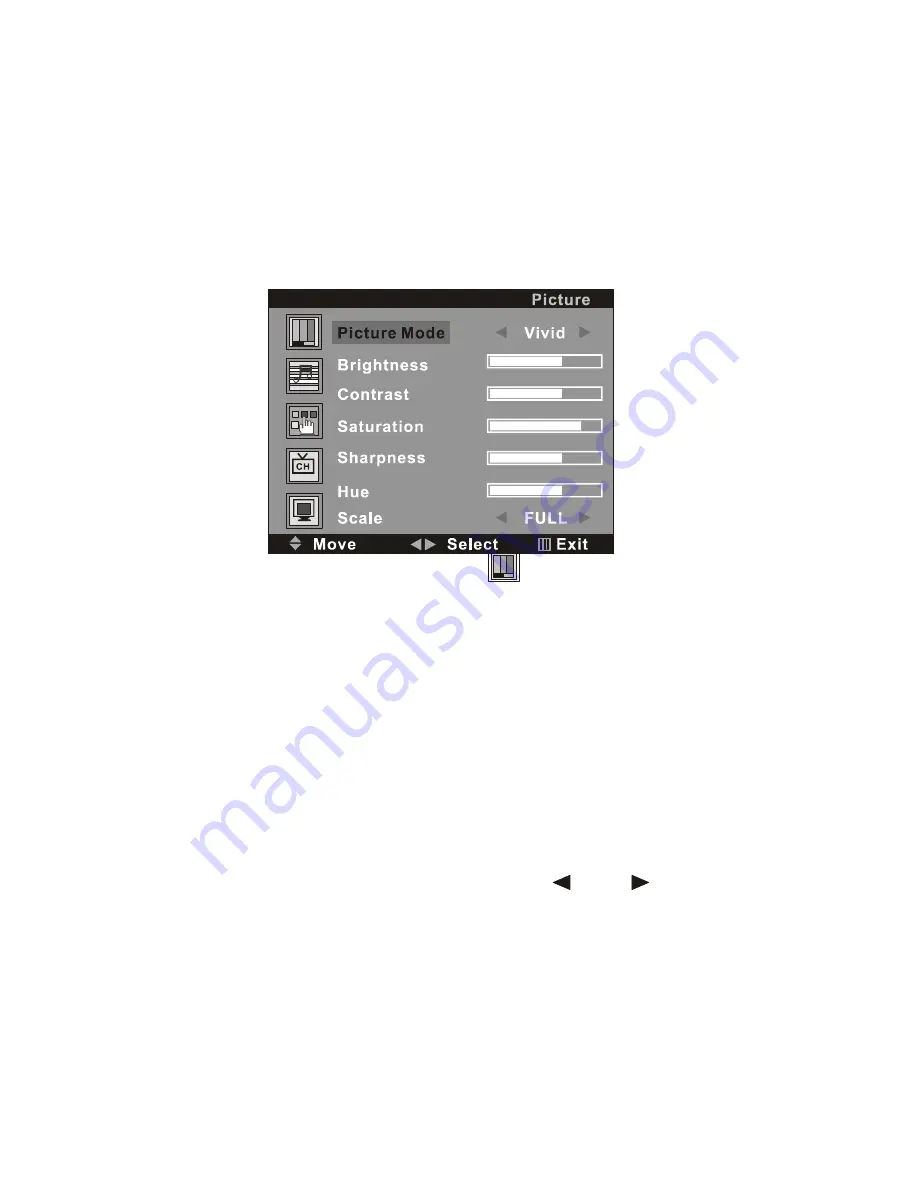
12
The unit has a VGA jack for a normal computer. Connect the monitor with a
PC by this jack and the unit can be used as the monitor of the PC.
V. Menu setting and adjustment
1. PICTURE SETTING
Press the MENU button on the remote control, there will be a menu
displayed on the screen as below:
On this menu, the Picture setting icon of is in red frame.
(1). Use the V+ button firstly, the cursor will be on the line of “Picture
Mode: Vivid”. And then, press the V+ or V - button repeatedly to select
the picture mode from Vivid, Soft
,
Normal or User.
(2). After select the Picture Mode, you can use the P- or P+ button to select
the item of Brightness, Contrast, Saturation, Sharpness and Hue. And
then use the V- or V+ button to adjust the value of each item
respectively from 0~100.
Note:
Only the item of Brightness and Contrast could be operated in the
PC signal source.
(3) To move the cursor on the line of “Scale
FULL
”. And then,
press the V+ or V - button repeatedly to select the picture screen
display mode between FULL and 4:3
After setting, press the MENU button to return to the root menu or exit the
setting




























