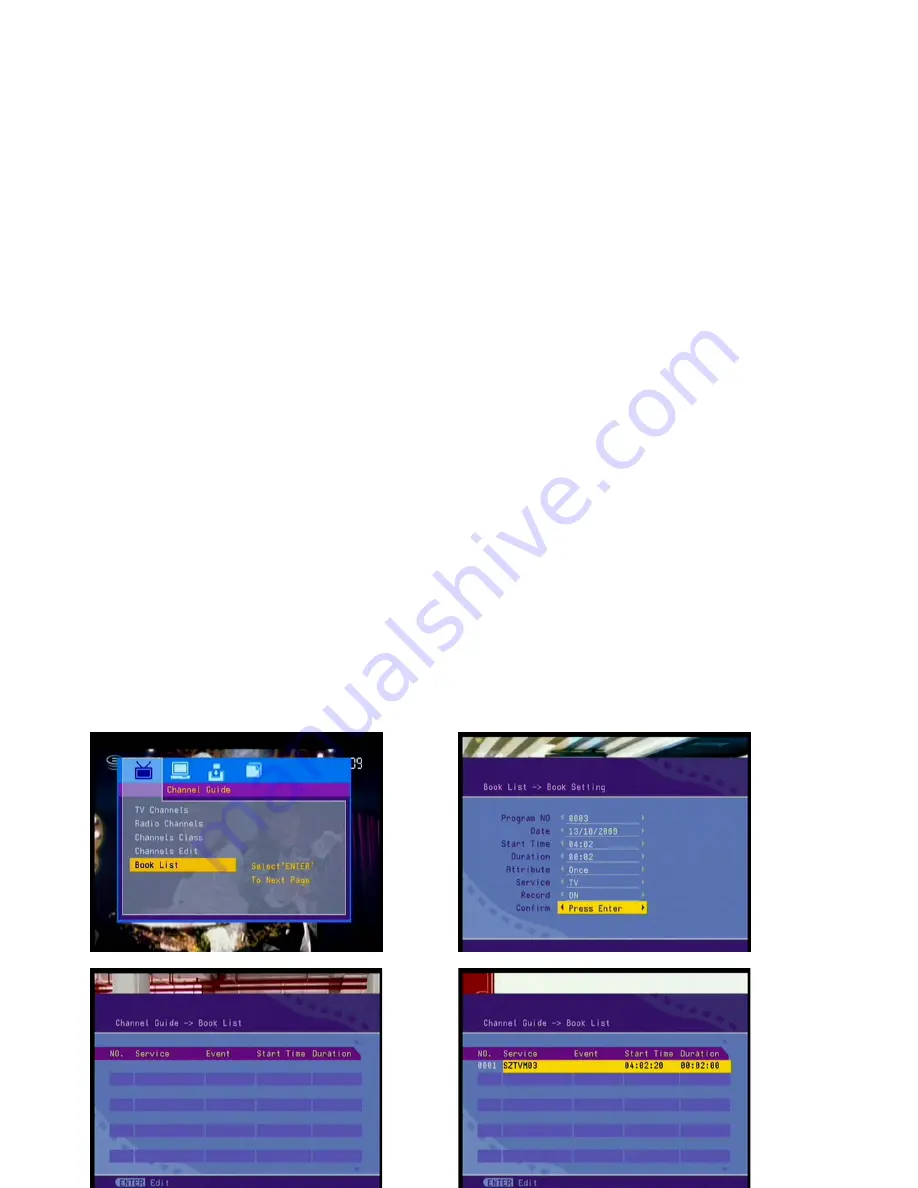
If the STB does not play the program. Please enter the menu.
3.4.1. Auto Scan
The feature allows you the auto scan the programme, in the interface of autoscan, first select area and
then startscan, the system may auto scan and store the TV programme.
3.4.2. Manual Scan
You may preset the area, scan type and start channel in advance, and start scan by pressing enter.
3.4.3. Default setup
From this menu, we can select “Default Setup” menu. Delete all the data currently saved, and reset the
system to the default status. If program is playing, it will be aborted. The system will enter First Time
Installation menu.
3.4.4 Read memory card
3.4.4.1 This player default read disc.
3.4.4.2 Default read USB/Card directly if no disc in player.
3.4.4.3 Please use button USB/CARD to select what you want to read when player having
disc/USB/memory card in
3.4.4.4 Select file in USB/card what you want to play.
Note: this player can support max 2GB memory card
3.5 PVR OPERATION
(NOTE: some usb stick with low speed cannot be used for this PVR function)
3.5.1 When working in DVB-T mode, choose the TV channel you want to record, insert U-stick or removable
HARD-DISK into the unit.
Note: The memory capacity of storage medium must be enough to save the TV program.
3.5.2 Press 'PVR' on remote control, and then it starts recording, at the meantime, on TV screen, it will also
show 'Record starting....'
3.5.3 then player will automatically detect the U-stick or removable HARD-DISK, if the TV screen shows
'Good USB write speed', then, pls. continue recording as it is, but, if the TV screen shows 'Bad USB write
speed', then pls. change another good USB for recording.
3.5.4 Press STOP/PVR button on the remote control to start recording . Then player will check the storage
mediums automatically first , if storage mediums damaged or not inserted properly, invalid symbol will be
shown .
Note : Length of time to record the TV depends on the memory capacity of storage mediums.
3.5.5.1 Press Setup on the remote control and into Book List, select Enter,
and then, press Right arrow key in remote to effect Timer recording.
3.5.5.2 you can also book timer in EPG mode. Choose the program by using Arrow keys and confirm with
Enter button on the remote – afterwards, you have to enter Book List to set Recorder to ON – now the
Timer is set
3.5.6 Press STOP/PVR on the remote control again to stop recording .
Note : When storage mediums are filled in , player will show the prompt and quit PVR mode automatically.
8
















