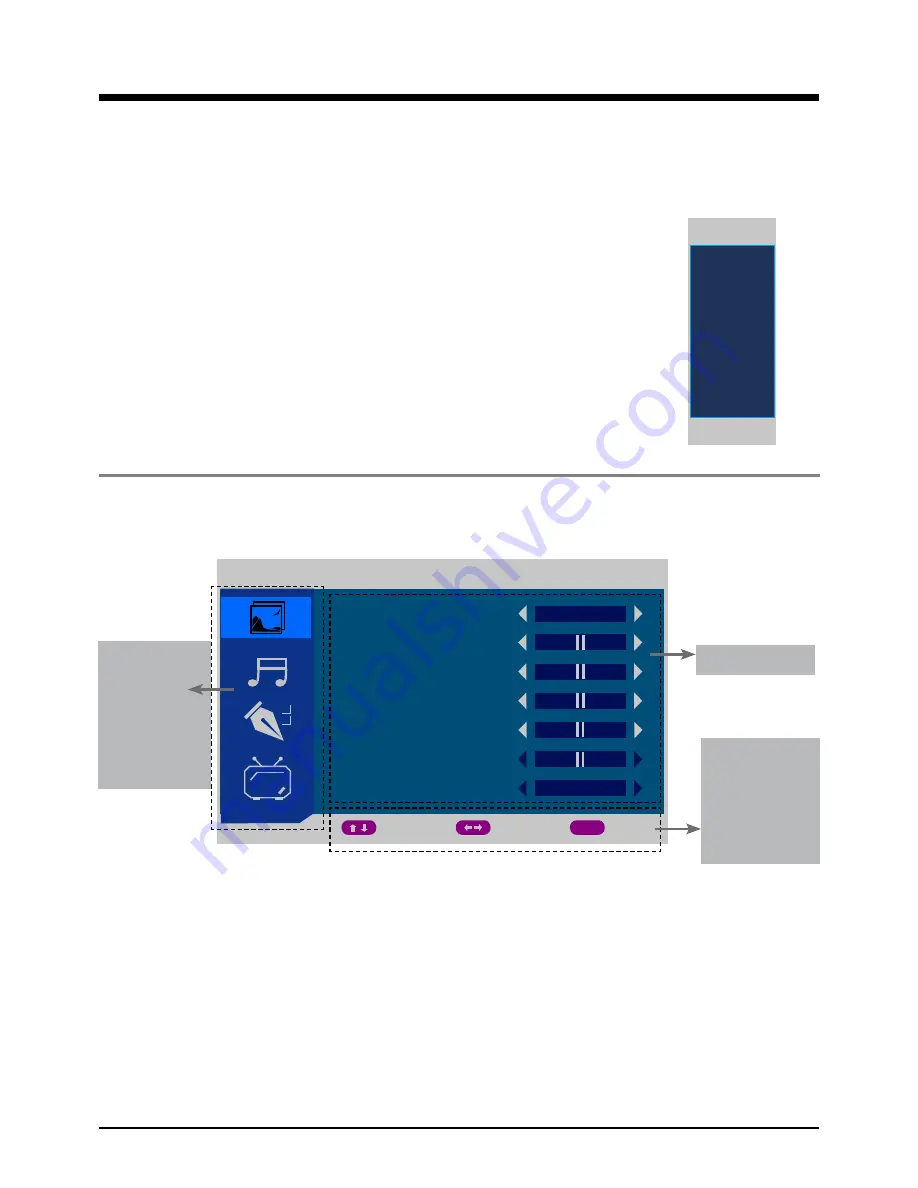
Basic Operation
Basic Operation
Input Source select
Press
INPUT
button on the TV set or remote control to display the input
source menu, and use
CH+/-
button on the TV set or
∧
/
∨
button on
remote control to select the input source, press
OK
button on the
remote control to enter.
Note: Before you select the input source, make sure the connections
are prepared.
Power on/off
1. Connect to the power supply with a power code and an adaptor(page 9).
2.-To turn on the TV
Press
POWER
button on the TV or remote control.
-To turn off the TV
Press
POWER
button on the TV or remote control.
SOURCE
DTV
TV
AV
SCART
YPbPr
HDMI
PC
MEDIA
Basic OSD Menu operation
Main menu
PICTURE
SOUND
FUNCTION
TV/DTV/PC
/HDMI/YPBPR
Hint
you should
operate the
OSD menu
according to
the hint.
submenu
Press
MENU
button to display the OSD menu as below:
Use
∧
/
∨
button to select the main menu, and press
>
button to enter the submenu.
In the submenu, use
∧
/
∨
button to select the function item, and you could:
adjust ("CONTRAST" item in
Picture
menu for example) with
<
/
>
button;
select ("PICTURE MODE" item in
Picture
menu for example) with
<
/
>
button;
enter the submenu ("CHILD LOCK" item in
FUNCTION
menu for example) with
> /
OK
button.
* (Press MENU button to return to the upper menu.)
* (Press EXIT button to exit the menu display.)
Note1: Only when you input the suitable signal, the relevant items can be activated
Note2: Please operating the OSD menu according to hint on the bottom of the banner.
PICTURE
PICTURE MODE
BRIGHTNESS
CONTRAST
COLOUR
SHARPNESS
TINT
COLOUR TEMPERRATURE
MOVE
ADJUST
EXIT
MENU
PERSONAL
NORMAL
50
50
50
50
5
8
Summary of Contents for DFT-1945DVBT CUP
Page 1: ...Instruction Manual 22 LCD TV WITH DVB Model NO LED 2251DVBT...
Page 2: ......
Page 23: ......
Page 24: ......
























