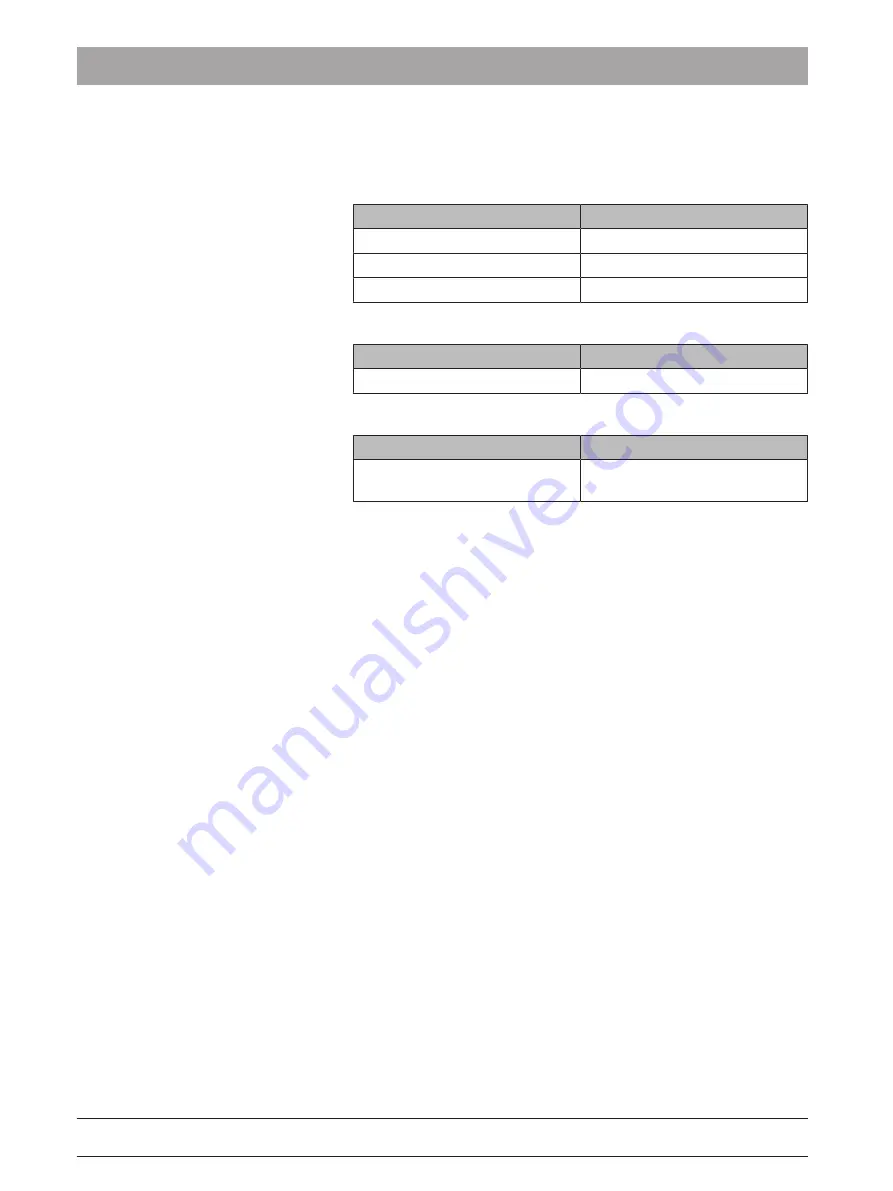
8 Troubleshooting
Dentsply Sirona
Operating Instructions SiroCam UAF Plus
32
66 90 643 D3762
D3762.201.01.01.02 08.2018
8
Troubleshooting
Images appear out of focus
Potential Cause
Recommendation
Protective sheath is wrinkled
Ensure sheath fits correctly
Camera head is dirty
Perform camera lens cleaning
Liquid has spilled into handpiece
Contact dealer for support
Images appear too dark
Potential Cause
Recommendation
LEDs are not functioning
Contact dealer for support
No images appear
Potential Cause
Recommendation
USB cable is incorrectly con-
nected or is not connected
Ensure USB cable is connected
correctly to PC workstation
NOTE: If the above actions do not resolve your issue, please contact a
Dentsply Sirona support representative or an authorized dealer for
further assistance.

















