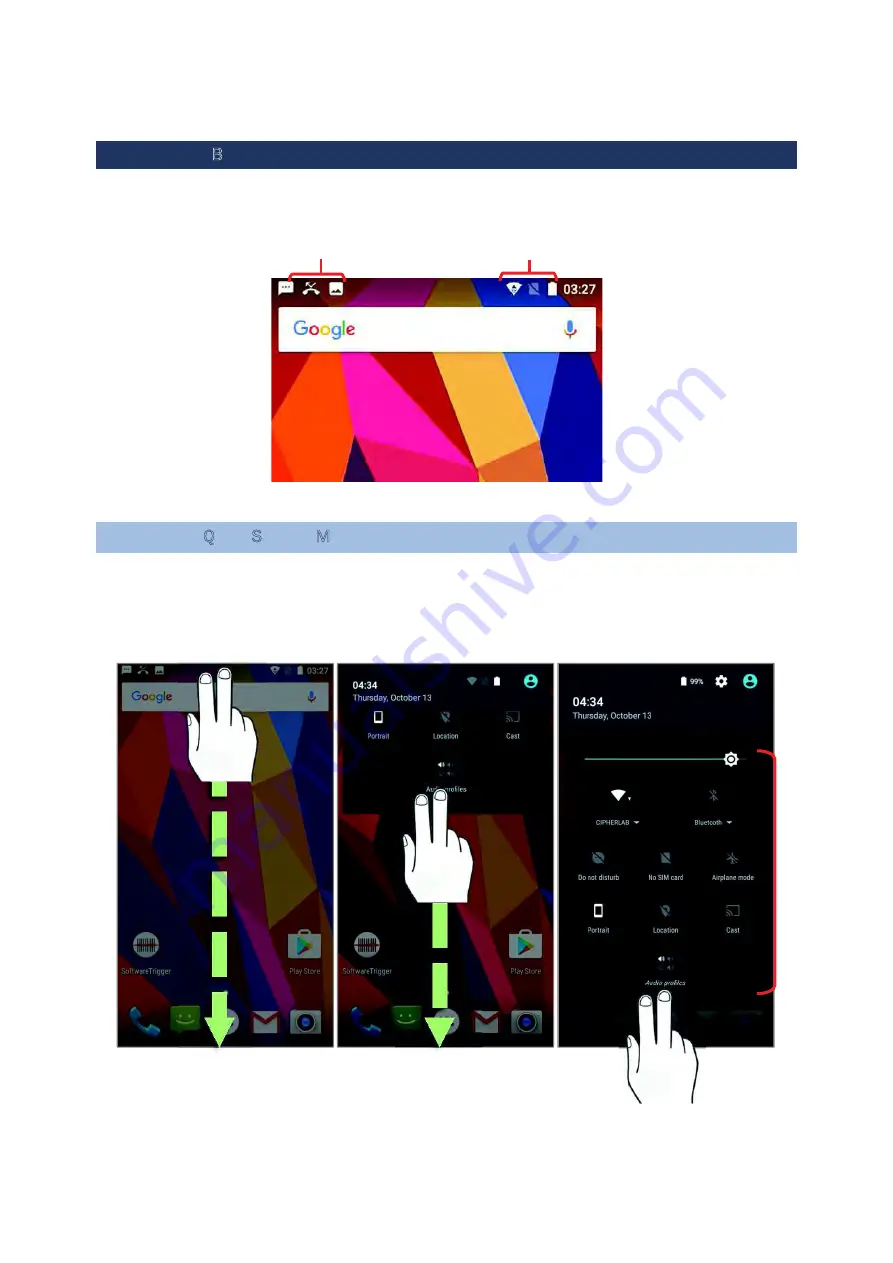
3.2. STATUS BAR
The left side of the status bar shows
notification icons
, and the right side of the status
bar shows
status icons
.
3.2.1. OPEN QUICK SETTING MENU
The
status icons
are related to essential settings regarding the device’s remaining power,
Bluetooth status or Wi-Fi connectivity status. The status bar offers a quick access for you to
easily make adjustments of the settings. To open
Quick Setting
menu, use you two fingers,
swipe from the top to the bottom of the screen. You can tap on each status icon on the menu
to switch among different modes or enter the settings.
Status icons
Notification
Quick
Setting
Summary of Contents for RS 31 BHT-1600
Page 1: ...1 RS31 BHT 1600 Mobile Computer Android 6 0 Marshmallow Version 1 02 YKX 3GT GR...
Page 12: ...USA AND CANADA E LABEL...
Page 13: ...EUROPE EU DECLARATION OF CONFORMITY...
Page 14: ......
Page 51: ......
Page 66: ...English US Keyboard...
Page 83: ......
Page 84: ......
Page 113: ......
Page 159: ...157 Specifications...
















































