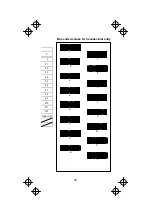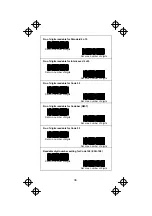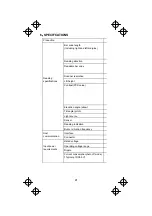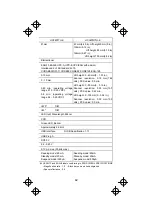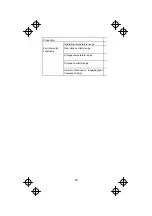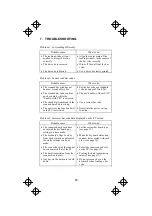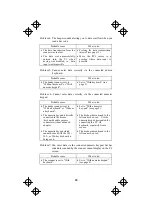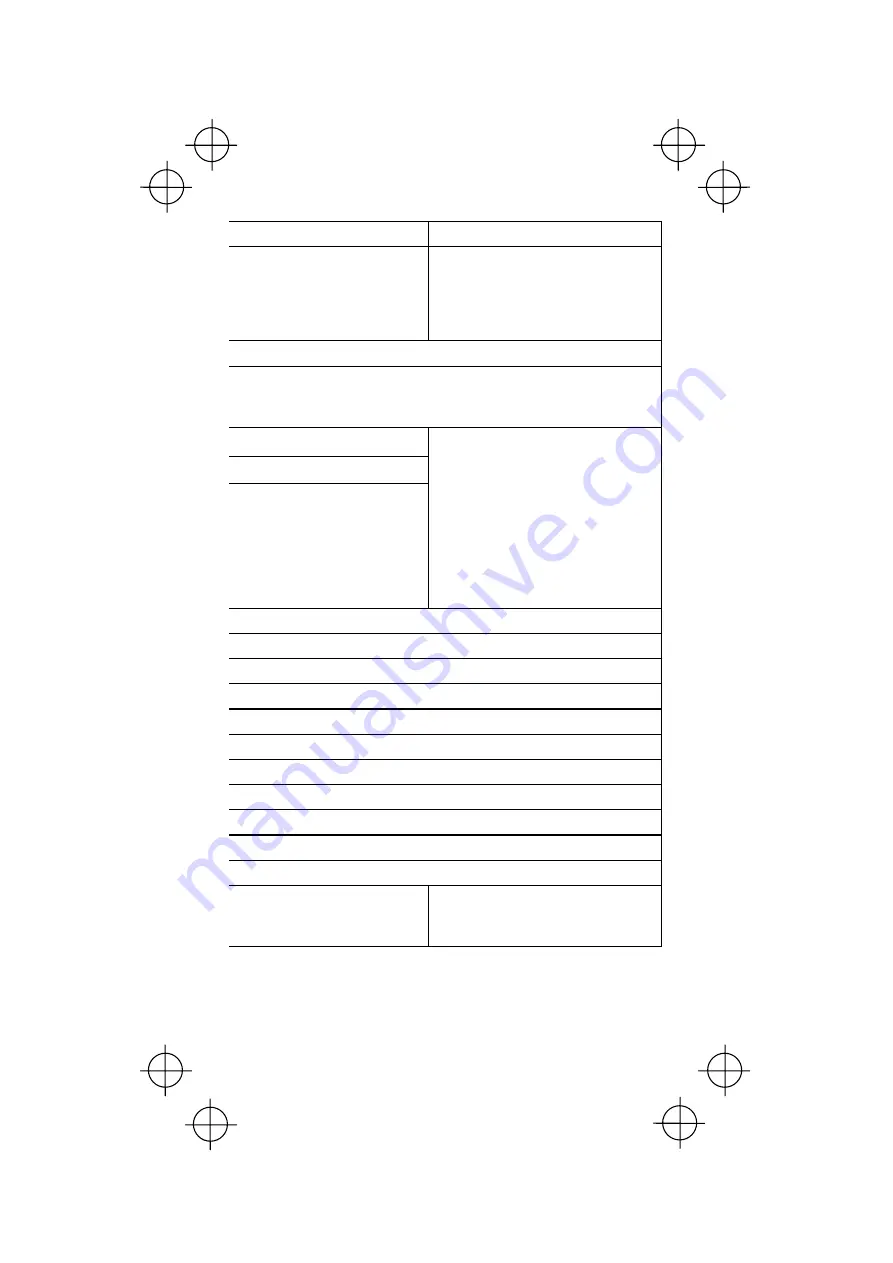
42
HC36
Ⅱ
TU-K HC36
Ⅱ
DTU-K
61mm
61 mm(2.40 in):Lift height 0 mm(0 in)
130mm(5.12 in):
Lift height 80 mm(3.15 in)
144mm(5.67 in):
Lift height 100 mm(3.94 in)
Bidirectional
EAN-13,EAN-8,UPC-A,UPC-E,UPC/EAN with add-on,
Interleaved 2 of 5,Standard 2 of 5,
CODABAR(NW-7),CODE39,CODE93,CODE128,EAN-128
0.15 mm
0 - 10 mm
0.45 min. (operating voltage
range 4.75 - 5.25 VDC
)
0.8 min. (operating voltage
range 4.4 - 5.25 VDC
)
Lift height: 0 -40 mm(0 - 1.57 in.),
Scanner resolution: 0.19 mm(7.48
mils), PCS value: 0.9 min.
Lift height: 0 -80 mm(0 - 3.15 in.),
Scanner resolution: 0.33 mm(13.0
mils), PCS value: 0.45 min.
Lift height: 0 -100 mm(0 - 3.94 in.),
Scanner resolution: 0.33 mm(13.0
mils), PCS value: 0.9 min.
±
20
°
(*)
±
3
°
(*)
LED (red) Wavelength 644 nm
CCD
Green LED, Buzzer
Approximately 4.3 kHz
USB interface
(
USB Specification 1.1
)
USB Plug A
DC5.0V
4.4 - 5.25V
0.1Vp-p max. (30kHz max.)
Reading mode
:
60mA
Standby mode
:
20mA
Suspend mode
:
500µA
Reading mode
:
80mA
Standby mode
:
20mA
Suspend mode
:
500µA
(
*
)
・
EAN-13 and EAN-8 labels conforming to EAN SYMBOL SPECIFICATIONS
・
Magnification ratio : 1.0
・
Black bars on a white background
・
Space reflectance : 0.8