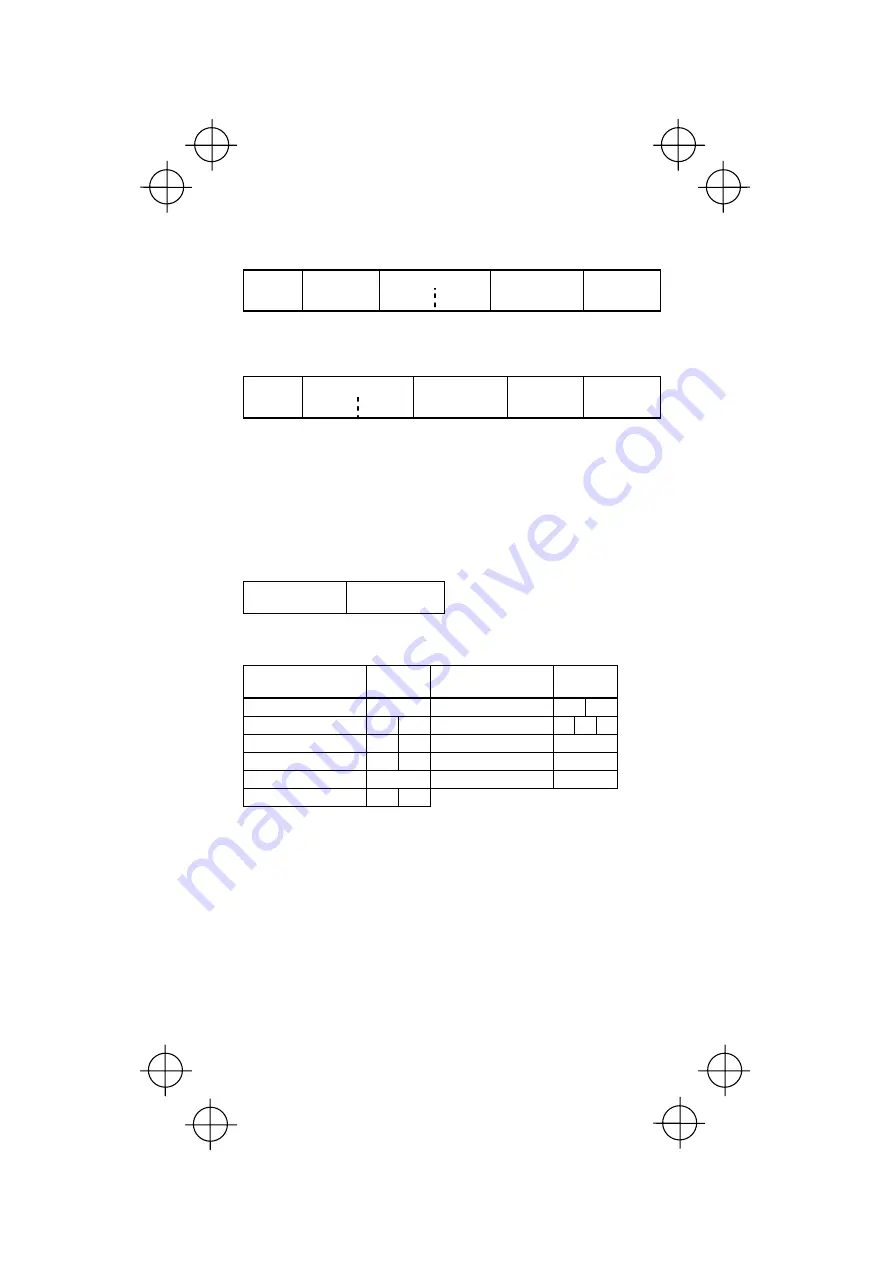
19
5-3
.
Setting the Data Transmission Format
In the following format, data will be transmitted:
Number of digits
Header Code
mark
n1 n2
Bar code data
Terminator
If you specify that the code mark follows bar code data, then data
will be transmitted in the following format:
Number of digits
Header
n1 n2
Bar code data
Code mark
Terminator
You may choose whether or not to transmit the code mark and the number of
digits, as well as choosing the data transmission format of the header,
terminator, and bar code data by using bar-coded parameter menus.
In addition, you may define an arbitrary header and terminator from the ASCII
character set (00h to 7Fh) and some control codes keyed in, as described in
Section 5.6.
The default transmission format is shown below.
Bar code data
Terminator
(ENTER)
◆
Code Mark
Bar code type
Code
mark
Bar code type
Code
mark
UPC-A A
Codabar
N
X
UPC-E C
E
Code
39
C
M
Y
EAN-13 A
F
Code
93 L
EAN-8 B
FF
Code
128 K
Standard 2 of 5
H
EAN-128
W
Interleaved 2 of 5
I
Z
Code marks for UPC/EAN with supplemental codes are the
same as those for the corresponding UPC and EAN codes.















































