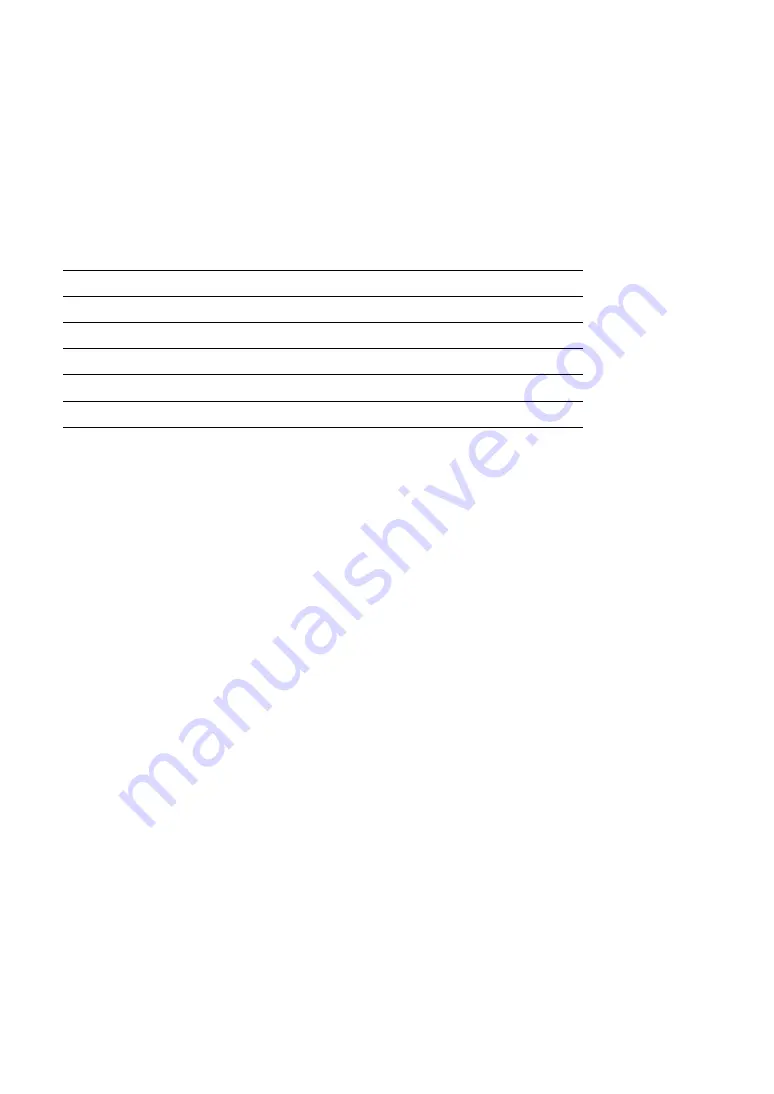
Chapter 3 Communications Operations of BHT-200Q/200QW
115
3.4 Basic Communications Specifications
and Ymodem
3.4.1 Basic Communications Specifications
Listed below are the communications specifications when the BHT exchanges data with a host PC
through the CU-200 (IrDA interface).
IrDA Interface
Synchronization Start-stop
Transmission Speed
2400, 9600, 19200, 38400, 57600, or 115200 bps
Transmission Code
ASCII 8-bit code
Transmission Bit Order
LSB (Least significant bit) first
Vertical Parity
None
Synchronization
For accurate data transaction, it is very important to synchronize the transmission between the sender
and receiver. To do this, it is required to previously define the bit order and position, the character length,
and the beginning and end of the character to be transmitted.
The start-stop synchronization is an asynchronous system which synchronizes each character as a unit;
that is, it externally adds start and stop bits to the leading and trailing bit positions of the character to be
transmitted, respectively. A clock starts counting on receiving the start bit and it falls into a
non-communication state on receiving the stop bit. The number of the stop bits is selectable (1 or 2 bits).
Transmission Speed
Maximum number of bits to be transmitted per second. Expressed in bps (bits per second).
IrDA Interface Communications Range
The IrDA interface's maximum effective range is 15 cm (5.9 inches) with the IR beam within a 10° angle
of divergence.
To communicate via the CU-200, put the BHT on the CU-200.
Switching Time between Sending and Receiving on IrDA Interface
The IrDA interface should satisfy the following requirements in switching between sending and
receiving:
(1) Within 10 ms from completion of sending, the IrDA interface should become ready to receive.
(2) After 10 ms or more from completion of receiving, the IrDA interface should start sending.
Summary of Contents for BHT-200Q
Page 1: ......
Page 139: ...126 ...
















































