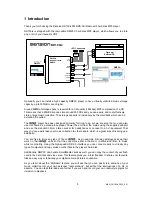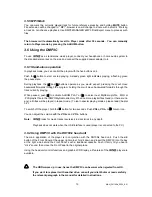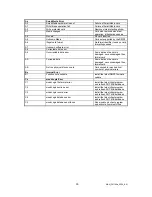4 Using moodLogic
4.1 What is moodLogic?
moodLogic is revolutionary solution to manage your MP3 music collection. You can pi
let moodLogic mine your music collection. Put together a fantastic Mix in few button cli
ck a song and
cks based on
just listened song or you can generate list of songs to listen based on more accurate and different
nsion’s MP3 players add more fun to listen to your music
r music collection without the
4.2 moodLogic-Dension WINDOWS Client
ecial version of MoodLogic client program, developed
a temporary location from the Dension support WEB site:
information than available in ID3 tags.
Using moodLogic features with De
collection and make more easy to manage. moodLogic organizes you
need of manually moving or renaming files.
Be sure you understand moodLogic basics before trying it with your DMP3 player.
To use moodLogic functions, you need a sp
for Dension DMP3 players. Download it to
http://support.dension.com/downloads/MLDENS1.exe
Important! Be sure not to rename the installer file.
Program will be installed on the DMP3 player’s hard drive, so connect player to the PC
way before starting the downloaded installer (uninstall existing moodLogic client
have). Be patient during music activation, this can take
on the usual
before, if you
long time in case of large collection.
Activation requires on-line internet connection.
p3 files if you add new titles to your collection,
moodlogic features. Regular use of the client
Don’t forget to run the client program and activate m
otherwise those files will not be included in DMP3
requires subscription. Visit
www.moodlogic.com
for more information.
Note: You do not need DMP3 MANAGER for moodLogic use.
4.3 Using moodLogic features with DMP3
moodLogic features are supported by all Dension DMP3 players without extra cost, just update your
anually from
player to the latest firmware with
DMP3 MANAGER
or download them m
www.dension.com
site. Before the first use, run moodLogic client to create the additio
file (\DMP3\DOT.MIX).
nal database
4.3.1 moodLogic View browser mode
T (>>) button
de songs are
Genre / Artist / Album / Song
There is an
Unknown Genres
category also for titles unknown by moodLogic database.
Mixable items – directories or single titles known by moodLogic database – are marked with ‘+’ sign
in the browser list. Mix can be generated using the regular Playlist Add buttons. Before mixing
performed, an optional mood select menu displayed if items can be mixed based on more than one
mood. The generated mix will be loaded to the DMP3 play program and ‘Mix’ playing mode
displayed.
There is a special
moodLogic View
mode of the DMP3 browser. Press and hold NEX
for two seconds to toggle between moodLogic and Disk view. In moodLogic mo
displayed in following hierarchy:
15
MAN_DH100ix_0200_EN
Summary of Contents for DH100ix
Page 2: ......