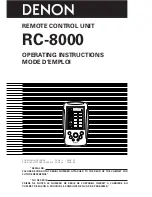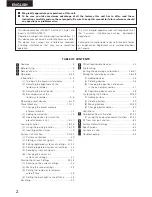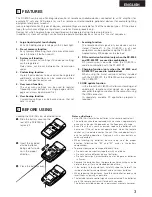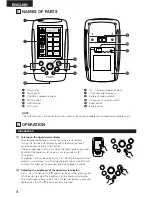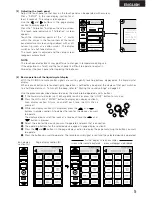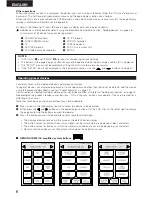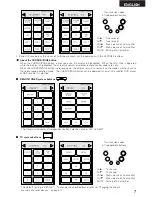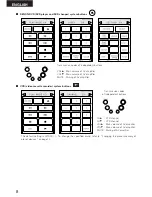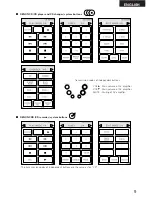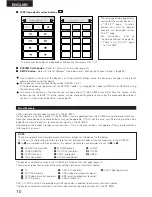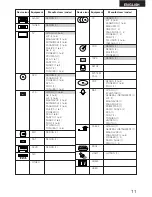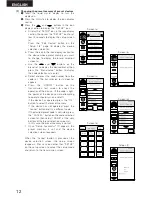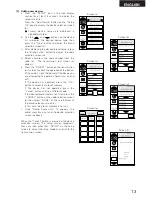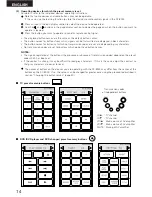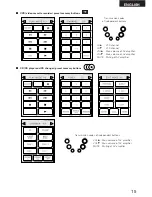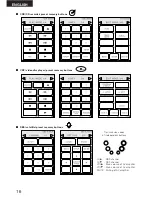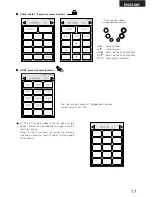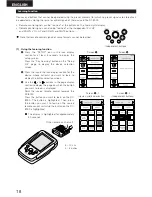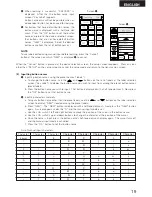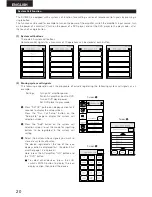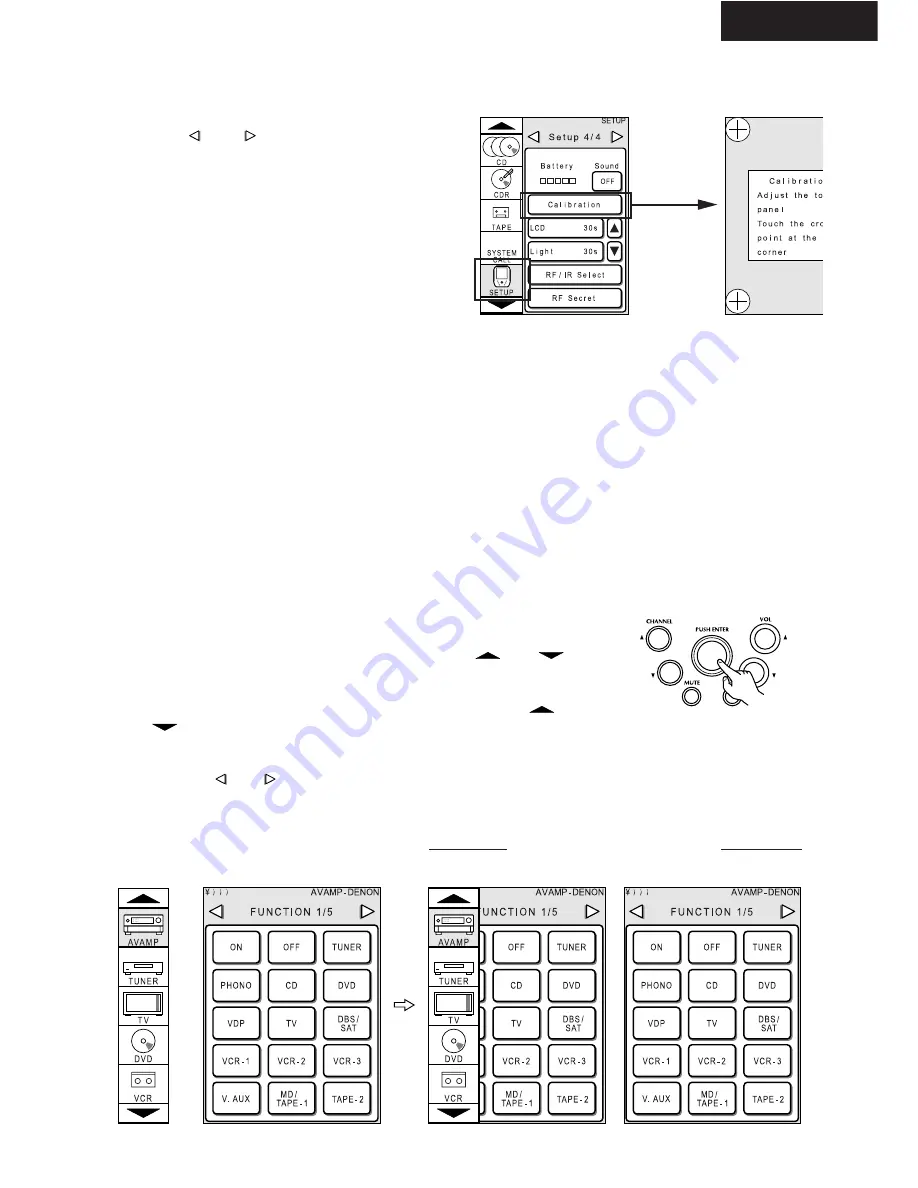
5
ENGLISH
[3] Adjusting the touch panel
Adjust the touch panel so that keys on the touch panel can be operated with accuracy.
Press “SETUP” in the icon display section for at
least 3 seconds. The setup screen appears.
Use the
and
buttons in the page display
section to display page 4/4.
Press the “Calibration” button on the setup screen.
The touch panel adjustment (“Calibration”) screen
appears.
Touch the intersection points of the “+” marks
within the circles in the four corners of the touch
panel adjustment screen using an object with a soft,
narrow tip (such as a cotton swab). The display
switches to a half-tone dot mesh.
The touch panel is adjusted and the setup screen
reappears automatically.
NOTE:
The touch panel adjustment may go off due to changes in temperature during use.
If the adjustment is far off and the touch panel is difficult to operate, readjust it.
Also adjust the touch panel after replacing the batteries.
[4] Basic operation of the liquid crystal display
With the RC-8000, remote control signals are sent by gently touching buttons displayed on the liquid crystal
display.
When icons or buttons are touched lightly, operation is notified by a beep and the display of that part switches
to a half-tone dot mesh. To turn off the beep, refer to “Making the sound settings” on page 23.
Use the procedure described below to display the device to be operated and its buttons.
q
If the liquid crystal display is off, either gently touch it or press the “LIGHT” button to turn it on.
w
Press the JOG stick’s “ENTER” button to display icon display section A.
(Icon display section A turns on and off each time the JOG stick is
pressed.)
e
While icon display section A is displayed, press the
and
buttons in display section A to display the icon for the device you want
to operate.
The displayed icons scroll five icons at a time each time the
and
button is pressed.
r
Select the icon for the device you want to operate and press that icon section.
t
The operating buttons for the selected device appear in page display section B.
y
Press the
and
buttons in the page display section to display the page containing the button you want
to operate.
u
Press the button you want to operate. The remote control signal is sent and the selected device is operated.
¥
) )
Page display section (B)
Icon display
section (A)
screen while icons are displayed
screen while pages are displayed
Actual display screen examples