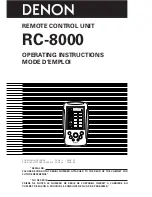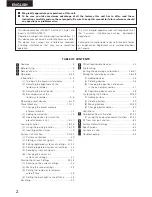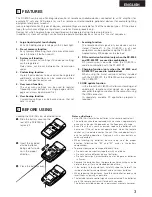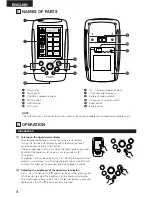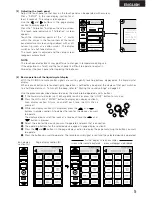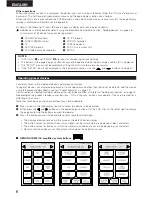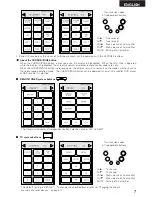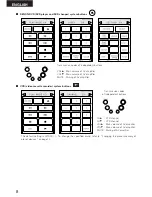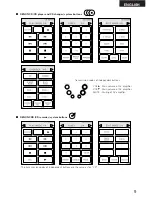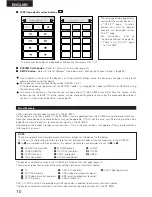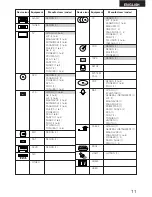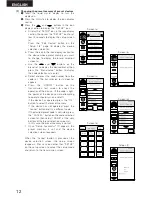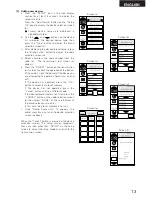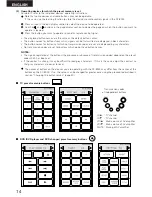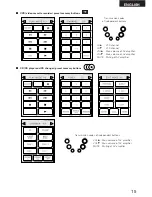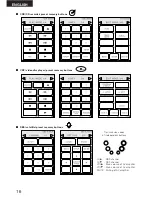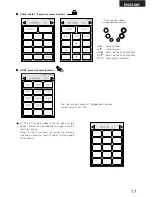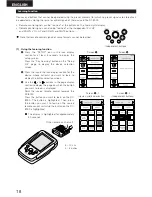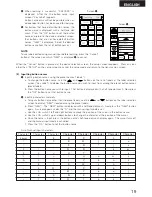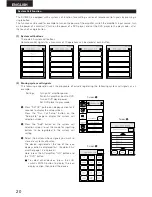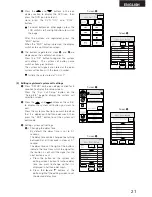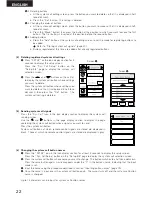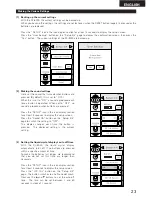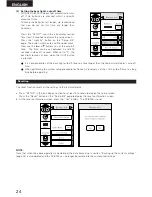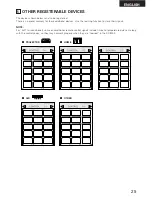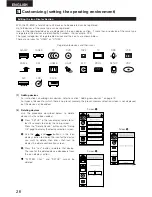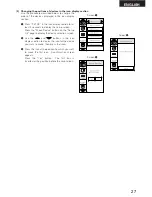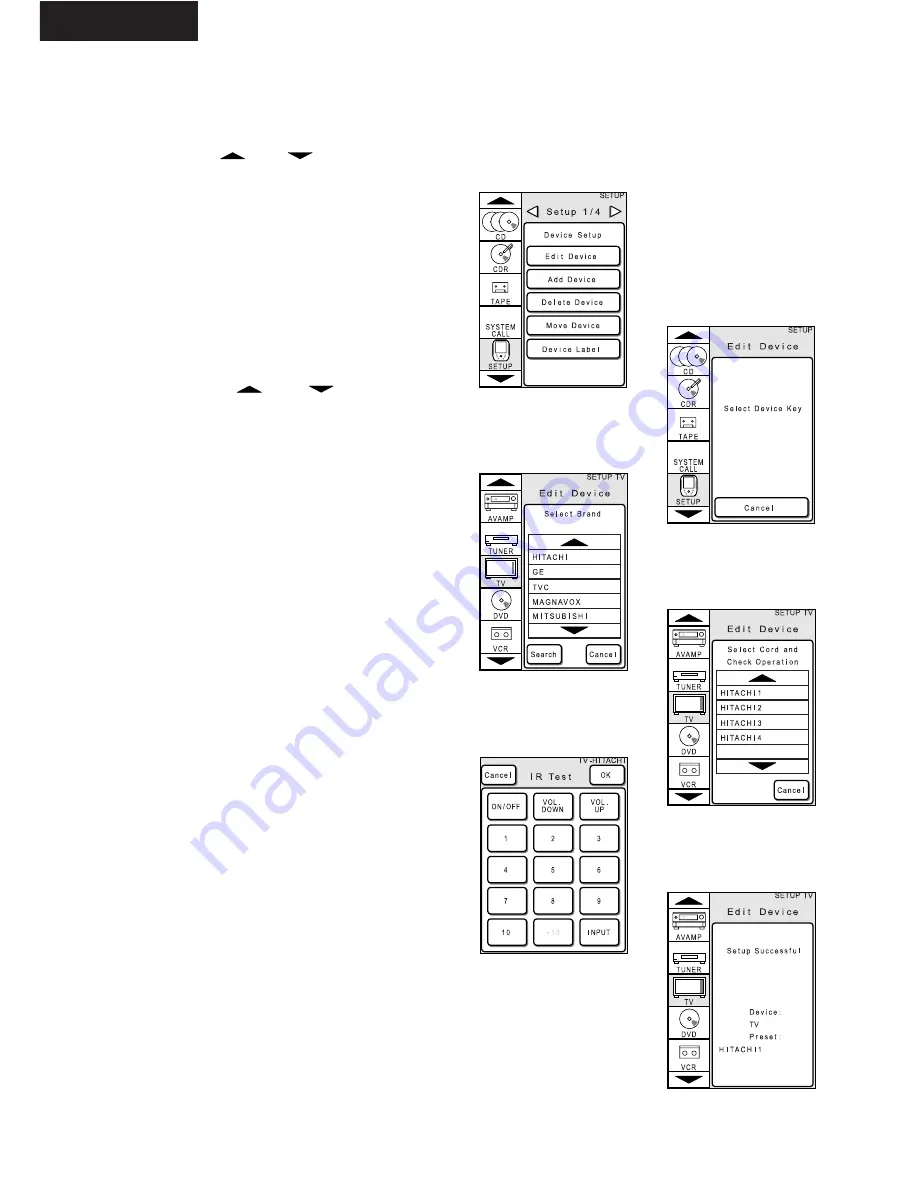
12
ENGLISH
[1] Changing the preset memory of preset devices
q
Touch the liquid crystal display to turn the
display on.
w
Press the JOG stick to display the icon display
section.
e
Press the
and
buttons in the icon
display section to display the “SETUP” icon.
a. Display the “SETUP” icon in the icon display
section, then press this “SETUP” icon for at
least 3 seconds to display the setup screen
(a).
Press the “Edit Device” button on the
“Setup 1/4” page to display the device
selection screen (b).
b. Press the icon in the icon display section for
the device whose preset memory you want
to change to display the brand selection
screen (c).
c. Use the
and
buttons on the
brand list to display the desired brand, then
press the “Brand name” button to display
the code selection screen (d).
d. Select and press the code number from the
code list. The transmission test screen (e)
appears.
e. Press the “ON/OFF” button on the
transmission test screen to check the
operation of the device. (If the code is right,
the power of the device you are attempting
to operate should turn on and off.)
If the device has operated, press the “OK”
button to select that preset memory.
If the device has not operated, press the
“Cancel” button and try a different code.
If the desired preset code is not listed, press
the “CANCEL” button on the code selection
screen (d) then select “NONE” at the very
bottom of the brand selection screen (c).
In this case the preset memory is not set.
f.
Once “Setup Successful” (f) appears, the
preset memory is set and the device
selection screen reappears.
When the “Cancel” button is pressed at the
device selection screen, the setup screen
reappears. Press any icon other than “SETUP”
on the setup screen to cancel the setup mode
and return to the transmission screen.
Screen (a)
Screen (b)
Screen (c)
Screen (d)
Screen (e)
Screen (f)