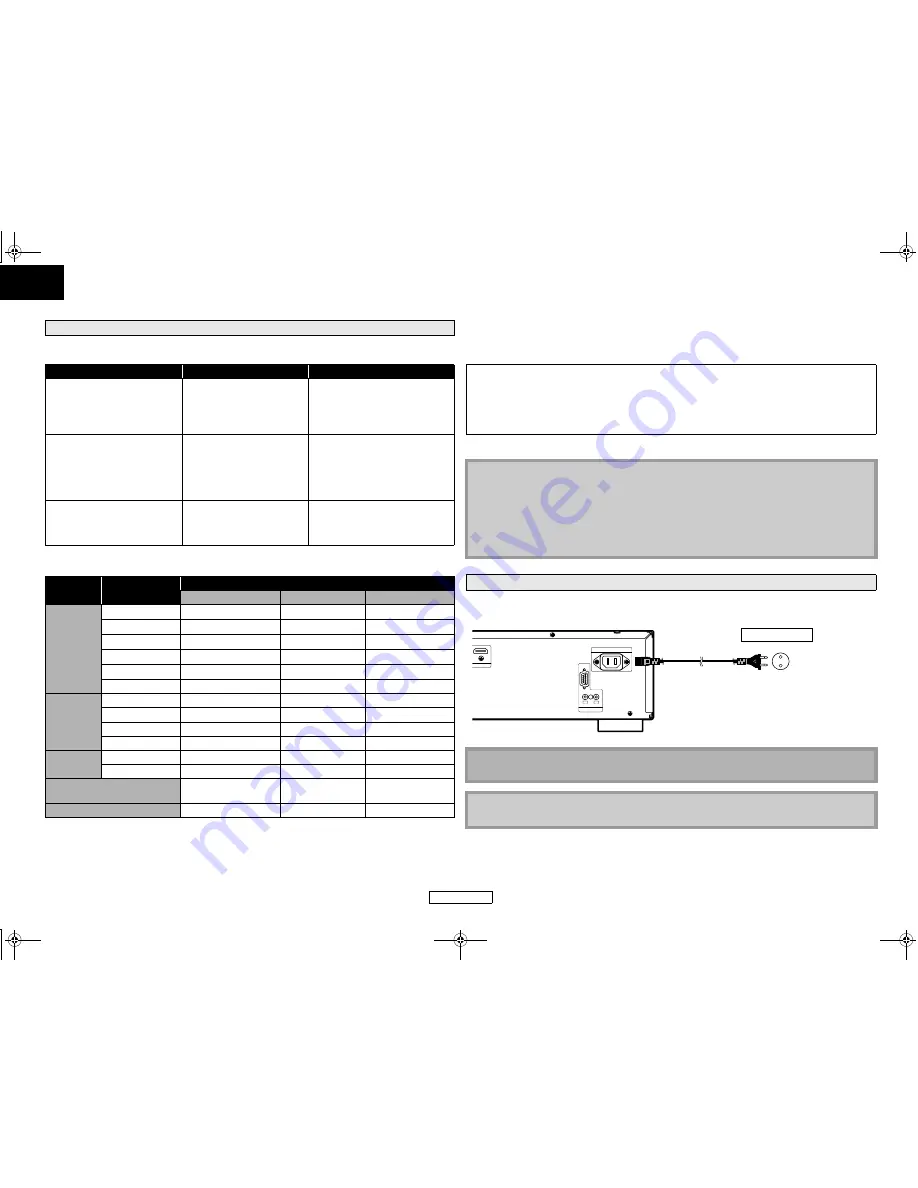
11
Connections
ENGLISH
Connections
ENGLISH
When using HDMI connections make the “HDMI Audio Out” settings in the “Audio” menu on the
setup menu according to the specifications of the device or monitor to be connected.
䡵
Audio signals output from HDMI OUT
*
1
If “BD Audio Mode” is set to “Mix Audio Output” audio will be output as multi LPCM. Refer to page 22.
*
2
Outputs audio signals decoded from independent substream.
*
3
Outputs audio signals decoded from Dolby Digital stream.
*
4
Outputs audio signals decoded from DTS core stream.
• If the connected device is not compatible with the HDMI BITSTREAM, audio will be output as Multi
LPCM or 2ch Downmix LPCM depending on the capability of the connected device, even if you
select “HDMI Multi(Normal)” in “HDMI Audio Out” setting. Refer to page 30.
* HDMI: High-Definition Multimedia Interface
After you made all necessary connections, connect the AC cord to the AC IN. Then connect the AC
cord to the AC outlet.
Audio Setting
Device to be connected
“HDMI Audio Out” setting
Output HDMI audio signal
Device compatible with DTS,
DTS-HD, Dolby Digital, Dolby
Digital Plus or Dolby TrueHD
decoding
HDMI Multi(Normal)
Dolby Digital, Dolby Digital Plus,
Dolby TrueHD, DTS, or DTS-HD
bitstream are output from HDMI
OUT. Make the speaker settings on
the connected AV amplifier, etc.
Device compatible with 3 or
more channels of audio inputs
(not DTS, DTS-HD, Dolby Digital,
Dolby Digital Plus or Dolby
TrueHD compatible)
HDMI Multi(LPCM)
Multi-channel audio signals are
output from the HDMI terminal.
Make the speaker settings with the
speaker setting items appear after
you select “HDMI Multi(LPCM)”.
Refer to page 30.
Device compatible with 2-
channel audio input or device
not compatible with audio input
HDMI 2ch
Down-mixed 2-channel audio
signals are output from HDMI
OUT.
Disc type
Audio recording
format
“HDMI Audio Out” setting
HDMI Multi(Normal)
HDMI Multi(LPCM)
HDMI 2ch
BD-video
Dolby Digital
Dolby Digital*
1
Multi LPCM
2ch Downmix LPCM
Dolby Digital Plus Dolby Digital Plus*
1
Multi LPCM*
2
2ch Downmix LPCM
Dolby TrueHD
Dolby TrueHD*
1
Multi LPCM*
3
2ch Downmix LPCM
DTS
DTS*
1
Multi LPCM
2ch Downmix LPCM
DTS-HD
DTS-HD*
1
Multi LPCM*
4
2ch Downmix LPCM
LPCM
Multi LPCM
Multi LPCM
2ch Downmix LPCM
DVD-video
Dolby Digital
Dolby Digital
Multi LPCM
2ch Downmix LPCM
DTS
DTS
Multi LPCM
2ch Downmix LPCM
LPCM
Multi LPCM
Multi LPCM
2ch Downmix LPCM
MPEG
MPEG
Multi LPCM
2ch Downmix LPCM
DivX
®
Dolby Digital
Dolby Digital
Multi LPCM
2ch Downmix LPCM
MP3/MP2
2ch LPCM
2ch LPCM
2ch LPCM
audio CD/ MP3/Windows
Media™ Audio
2ch LPCM
2ch LPCM
2ch LPCM
DTS-CD
DTS
Multi LPCM
2ch Downmix LPCM
Copyright protection system
To play back the digital video images of a BD/DVD via an HDMI connection, it is necessary that both
the unit and the display device (or an AV amplifier) support a copyright protection system called
HDCP (high-bandwidth digital content protection system). HDCP is copy protection technology that
comprises data encryption and authentication of the connected AV device. This unit supports HDCP.
Please read the operating instructions of your display device (or AV amplifier) for more information.
Note
• When using HDCP-incompatible display device, the image will not be viewed properly.
• Among the devices that support HDMI, some devices can control other devices via the HDMI jack,
this unit cannot be controlled by another device via the HDMI jack.
• The audio signals from the HDMI jack (including the sampling frequency, the number of channels
and bit length) maybe limited by the device that is connected.
• Among the monitors that support HDMI, some do not support audio output (e.g, projectors). In
connections with device such as this unit, audio signals are not output from the HDMI output jack.
Connecting the AC Cord
Supplied cables used in this connection are as follows:
• AC cord x 1
Note
• Insert the plugs securely. Incomplete connections will result in the generation of noise.
AC IN
RS-232C
STRAIGHT CABLE
OUT
IN
ROOM TO ROOM
REMOTE CONTROL
HDMI OUT
AC cord
AC 230 V, 50 Hz
AC outlet
E5J01_03_05ED_EN.book Page 11 Tuesday, November 11, 2008 11:38 AM
















































