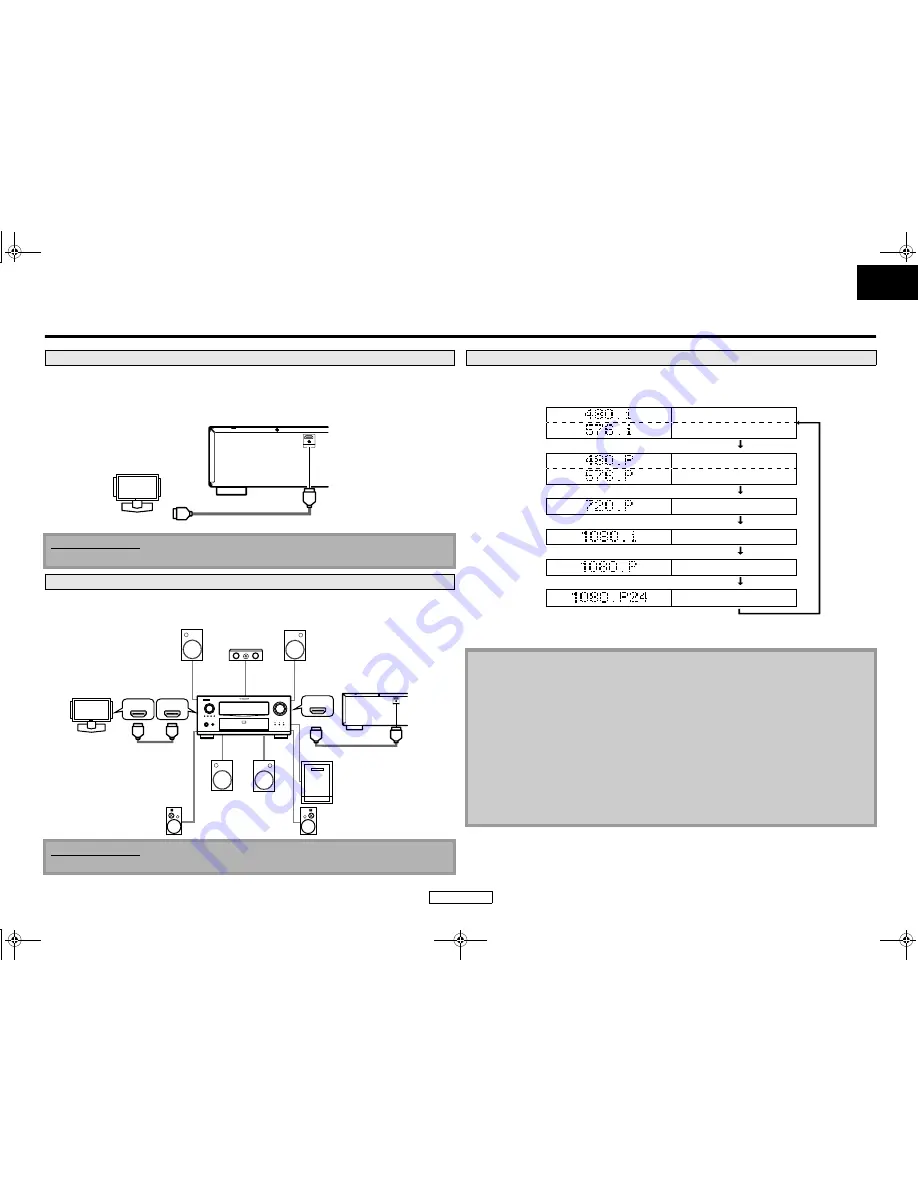
10
Connections
ENGLISH
ENGLISH
Connections
Connecting this unit to device with an HDMI jack using an HDMI cable enables digital transfer of both
digital video signals and multi-channel audio signals.
After making the connection, please make HDMI settings on setup menu according to your display
device. Refer to pages 28-30.
Connecting this unit to display device and an amplifier/receiver with an HDMI jack using HDMI cables
enables digital surround sound with high quality video.
Press
<HDMI RESOLUTION>
to select the HDMI output mode. HDMI video resolution changes as
following.
*
1
“480i” or “480p” will be displayed only when an NTSC disc or a1080p/24 frame material is being
played back.
Connecting to a Display Device with HDMI Cable
Cables not included.
Please purchase the necessary cables at your local store.
Connecting to a Display Device and an Amplifier/Receiver with HDMI Cable
Cables not included.
Please purchase the necessary cables at your local store.
HDMI OUT
To HDMI Input jack
HDMI cable
A display device with an HDMI compatible port
display device
this unit
HDMI OUT
HDMI IN
HDMI IN
HDMI OUT
Front Speaker (left)
Centre
Speaker
Front Speaker (right)
HDMI cable
Surround Speaker (left)
Surround Speaker (right)
HDMI cable
Surround
back (For
7.1-channel)
(left)
Surround
back (For
7.1-channel)
(right)
Subwoofer
display device
amplifier
this unit
HDMI Output Mode and Actual Output Signals
Front Panel Display
HDMI Video Resolution
480 Interlaced
576 Interlaced
Press <HDMI RESOLUTION>
480 Progressive
576 Progressive
Press <HDMI RESOLUTION>
720 Progressive
Press <HDMI RESOLUTION>
1080 Interlaced
Press <HDMI RESOLUTION>
1080 Progressive
Press <HDMI RESOLUTION>
1080 Progressive 24 frame
Press <HDMI RESOLUTION>
Note
• After you select a HDMI output mode, the supported HDMI video resolution will be output. If the
connected display device does not support the selected HDMI video resolution, the unit will
output the next available resolution.
• During BD playback,
<HDMI RESOLUTION>
is not available.
• Video and audio signals may be distorted temporarily when switching to/from the HDMI output
mode.
• You can also change the HDMI output mode from “HDMI Video Resolution” in the “Video” menu
on the setup menu. Refer to page 29.
• In order to get natural and high quality film reproduction of 24-frame film material, select “1080p24”.
(The connected device must also be compatible with the 1080p24 frame input.)
• It is recommended to use High Speed HDMI Cable (also known as HDMI category 2 cable) for
better compatibility.
• If the disc contains 1080p24 frame material, 60-frame image will be output unless “1080p24” is
selected.
*
1
*
1
E5J01_03_05ED_EN.book Page 10 Tuesday, November 11, 2008 11:38 AM
















































