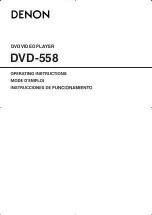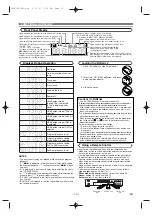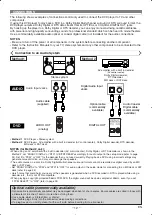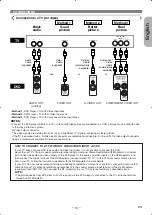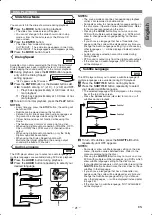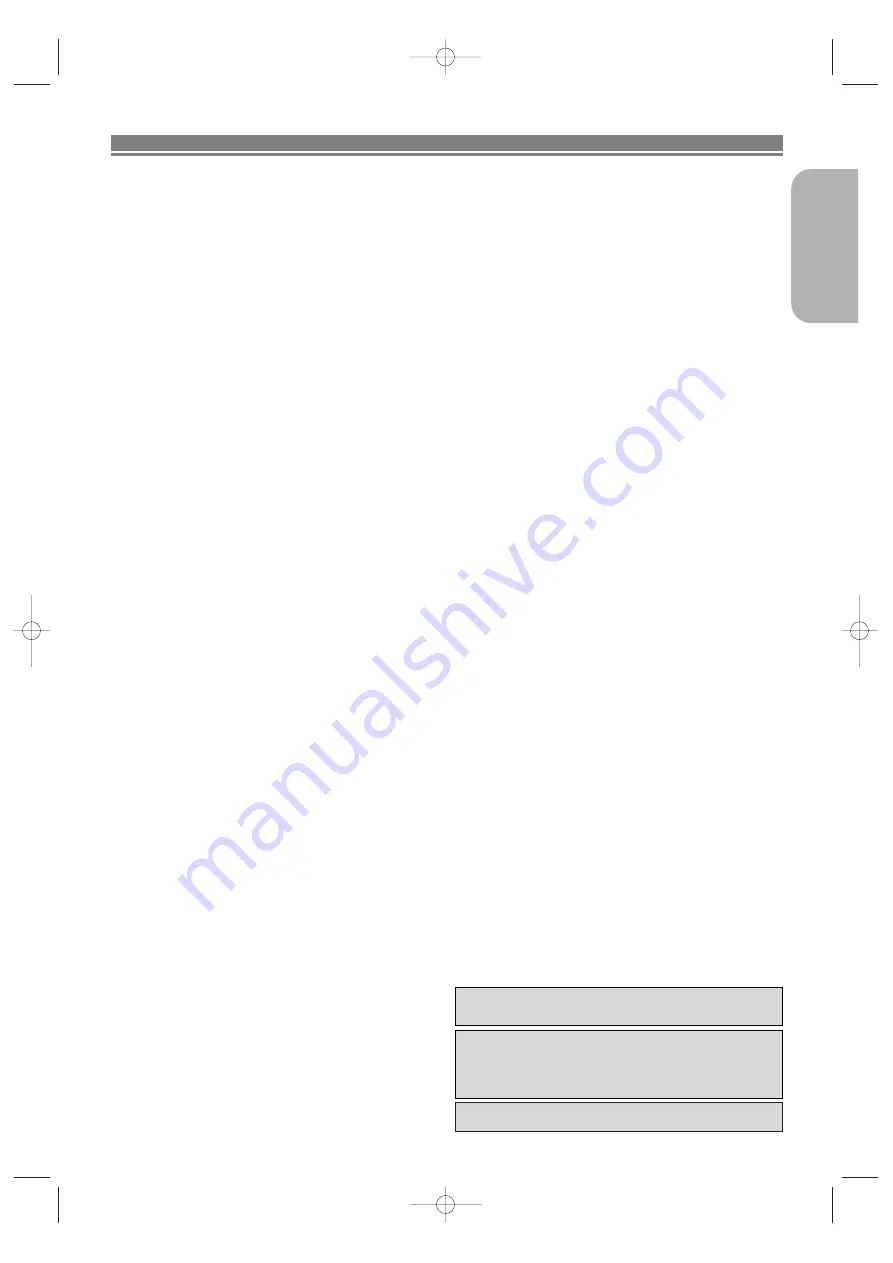
– 7 –
EN
English
FEATURES
¡
Progressive Scan system
The progressive scan system provides less flickering
and images in higher resolution than that of traditional
480i (525i), 576i(625i) or multi television signals
through the interlace scan system.
¡
TV Type
Use this to set your TV’s video format. (MULTI, NTSC
or PAL)
¡
Dolby Digital Sound
By hooking up this player to a Multi-Channel Dolby
Digital decoder, you can enjoy high-quality Dolby
Digital Multi-channels surround sound as heard in the
movie theaters.
¡
DTS (Digital Theater System)
When this player is connected to the DTS decoder, you
can enjoy Multi-channel surround system which repro-
duces the original sound as truthfully as possible. Multi-
channel surround system is developed by DTS, Inc.
¡
HDMI (High Definition Multimedia Interface)
You can enjoy clearer video output when connecting
this player to a display equipment with an HDMI-com-
patible port.
¡
Dialog Speed
Playback in slightly faster or slower speed while keep-
ing the sound quality as in the normal playback.
Dialog speed is available only on discs recorded in the
Dolby Digital format.
¡
Still/Fast/Slow/Step playback
Various playback modes are available including still
pictures, fast forward/reverse, slow motion and step
frames.
¡
Still Mode
The resolution of pictures while in the still (pause)
mode can be adjusted.
¡
Random Playback for Audio CD, MP3, JPEG and
WMA
This player can shuffle the playback order of tracks in
random order.
¡
Program Playback for Audio CD, MP3, JPEG and
WMA
You can program the playback order of tracks in a
desired order.
¡
DVD menus in a desired language
You can display DVD menus in a desired language, if
available on a DVD.
¡
Auto Power Off
The power turns off automatically if there is no activity
at the player or its remote for more than 30 minutes
(refer to page 25).
¡
Subtitles in a desired language
You can select a desired language for subtitles if that
language is available on a disc.
¡
Selecting a camera angle
You can select a desired camera angle if a disc con-
tains sequences recorded from different angles.
¡
Choices for audio language and sound mode
You can select a desired audio language and sound
mode if different languages and modes are available
on a disc.
¡
Ratings Control (Parental lock)
You can set the control level to limit playback of discs
which may not be suitable for children.
¡
Automatic detection of discs
This player automatically detects if a loaded disc is
DVD-Video, Audio CD, MP3, JPEG or WMA.
¡
Playing back an MP3 disc
You can enjoy MP3 files which are recorded on
DVD-R/RW or CD-R/RW.
¡
Direct Search
You can search the desired title, chapter, and track with
numeric button during playback or in stop mode.
¡
On-screen display
Information about the current operation can be dis-
played on a TV screen, allowing you to confirm the cur-
rently active functions (such as program playback)
using the remote control.
¡
Dimmer
The brightness of the display can be adjusted.
¡
Screen Saver
The screen saver program starts if there is no activity
at the player or its remote for more than 5 minutes. The
brightness of the display is darken by 75%. The pro-
gram is inactivated when there is any activity.
¡
Picture Control
Picture Control adjusts Brightness, Contrast, Color,
Gamma Correction and Sharpness of the specific display.
¡
Search
Chapter search: Search for a desired chapter.
Title search:
Search for a desired title.
Track search:
Search for a desired track.
Time search:
Search for a desired time point or a
title or a track.
¡
Repeat
Chapter:
Repeated playback of a chapter of the disc.
Title:
Repeated playback of a title of the disc.
Track:
Repeated playback of a track of the disc.
All:
Repeated playback of the entire disc.
(exclude DVD)
A-B:
Repeated playback of a part between two
points designated by user.
Group:
Repeated playback of a folder of the
MP3/JPEG/WMA disc.
¡
Zoom
2-time or 4-time magnified screen can be displayed.
¡
Marker
Electric reference points designated by user can be
called back.
¡
Resume Playback
User can resume playback from the point at which the
playback has been stopped.
¡
Component Video Out Jacks
Jacks located on the back of the DVD Player which are
used to send high-quality video to a TV via Component
Video In Jacks.
¡
Bit rate indication
¡
DRC (Dynamic Range Control)
You can control the range of sound volume.
¡
Displaying a JPEG picture
Kodak Picture CDs can be played back. Still images
stored in JPEG format on DVD-R/RW or CD-R/RW can
also be played back.
¡
Reproducing WMA data
You can enjoy WMA files which are recorded on DVD-
R/RW or CD-R/RW.
“WMA” (Windows Media Audio) is an audio codec devel-
oped by Microsoft
®
in the United States of America.
Manufactured under license from Dolby Laboratories.
“Dolby” and the double-D symbol are trademarks of
Dolby Laboratories.
Manufactured under license under U.S. Patent #:
5,451,942 & other U.S. and worldwide patents issued
& pending. DTS and DTS Digital Out are registered
trademarks and the DTS logos and Symbol are trade-
marks of DTS, Inc. © 1996-2007 DTS, Inc. All Rights
Reserved.
E6EH0UD(EN).qx4 07.12.21 2:25 PM Page 7
Summary of Contents for DVD 1740
Page 1: ...DVD 558 DVD VIDEO PLAYER ...