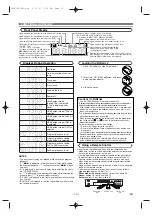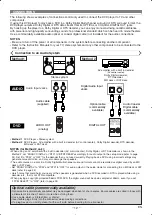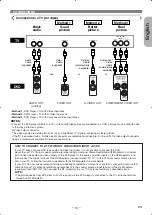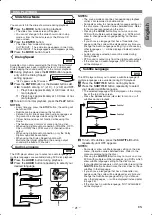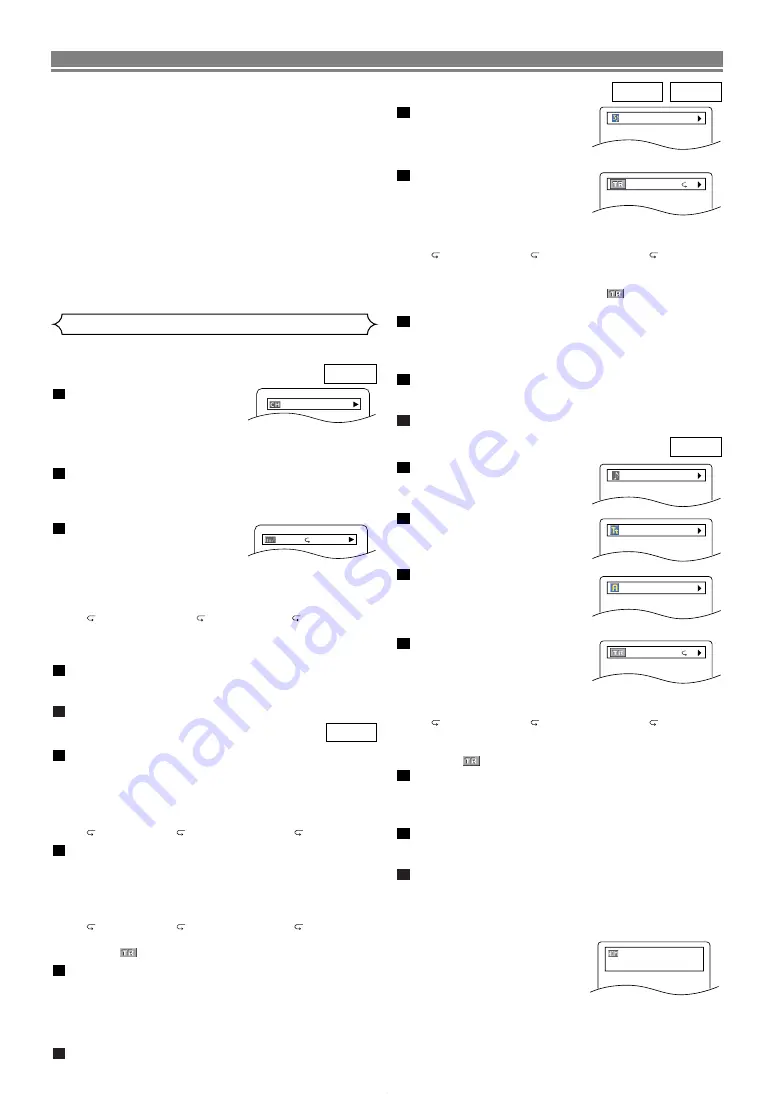
– 20 –
EN
DISC PLAYBACK
Press the
DISPLAY
button
during playback.
• Current file name will be dis-
played.
<Example: MP3>
Press the
DISPLAY
button.
• Current track number/total
tracks and elapsed time (MP3)
will be displayed.
• Current repeat setting appears only when the Repeat
setting is active.
(
T: Track repeat/
A: All (disc) repeat/
G: Group
repeat).
• When you are playing back a disc with MP3 or JPEG
files in program or random mode,
PROGRAM (or
RANDOM) will be displayed.
Press the
DISPLAY
button again.
• During program or random playback, each playback
status will be displayed when you press the
DISPLAY
button. Then press the
DISPLAY
button to exit.
Press the
DISPLAY
button again.
• Current HDMI status will be displayed during the HDMI output
mode. (Refer to NOTE FOR HDMI DISPLAY on this page.)
Press the
DISPLAY
button again to exit.
5
4
3
2
1
JPEG
MP3
TRACK 01
TR 1/36 0:01:15
T
Press the
DISPLAY
button
during playback.
• Current file name will be displayed.
Press the
DISPLAY
button again.
• Title name based on tag infor-
mation of currently played-
back file will be displayed.
Press the
DISPLAY
button
for the third time.
• Artist name based on tag infor-
mation of currently played-
back file will be displayed.
Press the
DISPLAY
button again.
• Current track number/total
tracks and elapsed time will be
displayed.
• Current repeat setting appears only when the Repeat
setting is active.
(
T: Track repeat/
A: All (disc) repeat/
G: Group
(folder) repeat).
• When you are playing back a disc in program or random
mode,
PROGRAM (or RANDOM) will be displayed.
Press the
DISPLAY
button again.
• During program or random playback, each playback
status will be displayed when you press the
DISPLAY
button. Then press the
DISPLAY
button to exit.
Press the
DISPLAY
button again.
• Current HDMI status will be displayed during the HDMI output
mode. (Refer to NOTE FOR HDMI DISPLAY on this page.)
Press the
DISPLAY
button again to exit.
NOTE:
• If the file does not contain tag information, NOT AVAIL-
ABLE will be displayed.
7
6
5
4
3
2
1
WMA
TRACK 01
TITLE NAME
ARTIST NAME
TR 1/36 0:01:15
T
You can check information about the current disc by pressing
the
DISPLAY
button on the remote control.
Press the
DISPLAY
button
during playback.
• Current chapter number/total
chapters, elapsed time and
remaining time of the current chapter, and current play-
back status will be displayed.
Press the
DISPLAY
button again.
• Current title number/total titles, elapsed time and
remaining time of the current title, and current playback
status will be displayed.
Press the
DISPLAY
button
for the third time.
• The bit rate (the amount of
video data currently being read) and current playback
status will be displayed.
• Current repeat setting appears on the display bar only
when the repeat setting is active.
(
C: Chapter repeat/
T: Title repeat/A
B: A-B repeat)
• If you are playing back a two-layered disc, the layer
number will also be displayed.
(L0: Layer 0 is played back. L1: Layer 1 is played back.)
Press the
DISPLAY
button again.
• Current HDMI status will be displayed during the HDMI output
mode. (Refer to NOTE FOR HDMI DISPLAY on this page.)
Press the
DISPLAY
button again to exit.
5
4
3
2
1
DVD
IIIIIII
T L1
Changing the On-Screen Display
9/49 0:00:00 -0:03:30
• Progressive JPEGs (JPEG files saved in the progres-
sive format) will not be played back on this DVD player.
• High resolution JPEG files take longer to be displayed.
• The size change mode may have no effect on some
files (e.g. files with a small picture size).
• In stop mode, press the
MENU
button, Kodak Picture
CD menu appears.
NOTES on WMA:
• The DVD player can reproduce data recorded as ISO
9660 level 2 with 31 characters file name included
punctuation marks. The name of file can be displayed
up to 25 characters.
• Maximum of 8 subfolders can be recognized.
• It can also be displayed tag information of WMA at
least 64 characters.
• A file with an extension of Joliet as Unicode format in
up to 64 characters can be recognized.
• This unit cannot play back copyright protected WMA files.
NOTE FOR HDMI DISPLAY:
• The displayed HDMI status
are as follows:
1. Information for image out-
put/Resolution of image
2. Sound output format
3. Maximum number of audio channels that can be
accepted by the connected equipment
VIDEO INFO. : YCbCr/1080i
AUDIO INFO. : BITSTREAM
MAX CHANNEL : 2ch
Press the
DISPLAY
button during playback.
• Current track number/total tracks, elapsed time and
remaining time of the current track, and current play-
back status will be displayed.
• Current repeat setting appears on the display bar only
when the Repeat setting is active.
(
T: Track repeat/
A: All tracks repeat/A
B: A-B repeat)
Press the
DISPLAY
button again.
• Current track number/total tracks, elapsed time and
remaining time of the entire disc, and current playback
status will be displayed.
• Current repeat setting appears on the display bar only
when the Repeat setting is active.
(
T: Track repeat/
A: All tracks repeat/A
B: A-B repeat)
• When you are playing back a disc in program or random
mode,
PROGRAM (or RANDOM) will be displayed.
Press the
DISPLAY
button again.
• During program or random playback, each playback
status will be displayed when you press the
DISPLAY
button. Then press the
DISPLAY
button again.
• Current HDMI status will be displayed during the HDMI out-
put mode. Refer to NOTE FOR HDMI DISPLAY on this page.
Press the
DISPLAY
button again to exit.
4
3
2
1
CD
Summary of Contents for DVD 1740
Page 1: ...DVD 558 DVD VIDEO PLAYER ...