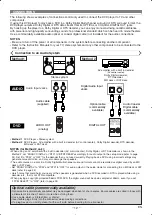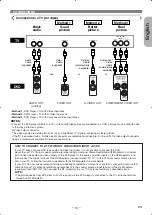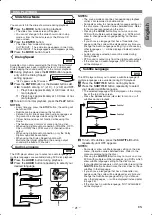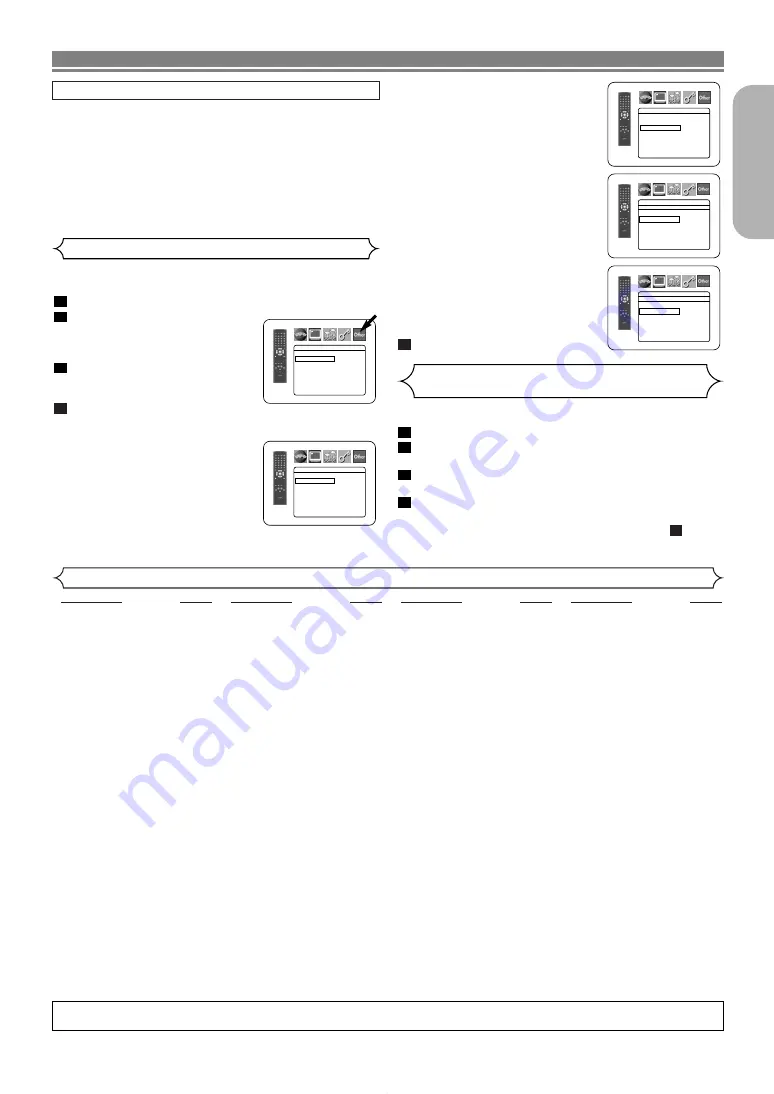
AUTO POWER OFF (Default : ON)
• Press the
ENTER
button repeated-
ly to turn ON or OFF.
• It will turn off the DVD player auto-
matically after 30 minutes of no use.
PANEL DISPLAY
(Default : BRIGHT)
• Press the
Cursor
buttons (
K
or
L
)
to select a setting (BRIGHT, DIM-
MER and AUTO), then press the
ENTER
button.
• When AUTO is selected, the display
dims only during playback.
SLIDE SHOW (Default : 5sec)
• This adjusts the playback speed of
the JPEG SLIDE SHOW.
• Press the
Cursor
buttons (
K
or
L
)
to select between 5 sec and 10
sec, then press the
ENTER
button.
Press the
SETUP
button to exit.
5
– 25 –
EN
English
A-B
Abkhazian
4748
Afar
4747
Afrikaans
4752
Albanian
6563
Amharic
4759
Arabic
4764
Armenian
5471
Assamese
4765
Aymara
4771
Azerbaijani
4772
Bashkir
4847
Basque
5167
Bengali;Bangla
4860
Bhutani
5072
Bihari
4854
Bislama
4855
Breton
4864
Bulgarian [BUL]
4853
Burmese
5971
Byelorussian
4851
C-E
Cambodian
5759
Catalan
4947
Chinese [CHI]
7254
Corsican
4961
Croatian
5464
Czech [CZE]
4965
Danish [DAN]
5047
Dutch [DUT]
6058
English [ENG]
5160
Esperanto
5161
Estonian
5166
F-H
Faroese
5261
Fiji
5256
Finnish [FIN]
5255
French [FRE]
5264
Frisian
5271
Galician
5358
Georgian
5747
German [GER]
5051
Greek [GRE]
5158
Greenlandic
5758
Guarani
5360
Gujarati
5367
Hausa
5447
Hebrew
5569
Hindi
5455
Hungarian [HUN]
5467
I-K
Icelandic [ICE]
5565
Indonesian
5560
Interlingua
5547
Interlingue
5551
Inupiak
5557
Irish [IRI]
5347
Italian [ITA]
5566
Japanese [JPN]
5647
Javanese
5669
Kannada
5760
Kashmiri
5765
Kazakh
5757
Kinyarwanda
6469
Kirghiz
5771
Kirundi
6460
Korean [KOR]
5761
Kurdish
5767
L-N
Laothian
5861
Latin
5847
Latvian;Lettish
5868
Lingala
5860
Lithuanian
5866
Macedonian
5957
Malagasy
5953
Malay
5965
Malayalam
5958
Maltese
5966
Maori
5955
Marathi
5964
Moldavian
5961
Mongolian
5960
Nauru
6047
Nepali
6051
Norwegian [NOR]
6061
O-R
Occitan
6149
Oriya
6164
Oromo(Afan)
6159
Panjabi
6247
Pashto;Pushto
6265
Persian
5247
Polish [POL]
6258
Portuguese [POR]
6266
Quechua
6367
Rhaeto-Romance
6459
Romanian [RUM]
6461
Russian [RUS]
6467
S
Samoan
6559
Sangho
6553
Sanskrit
6547
Scots Gaelic
5350
Serbian
6564
Serbo-Croatian
6554
Sesotho
6566
Setswana
6660
Shona
6560
Sindhi
6550
Singhalese
6555
Siswat
6565
Slovak [SLO]
6557
Slovenian
6558
Somali
6561
Spanish [SPA]
5165
Sundanese
6567
Swahili
6569
Swedish [SWE]
6568
T
Tagalog
6658
Tajik
6653
Tamil
6647
Tatar
6666
Telugu
6651
Thai
6654
Tibetan
4861
Tigrinya
6655
Tonga
6661
Tsonga
6665
Turkish [TUR]
6664
Turkmen
6657
Twi
6669
U-Z
Ukrainian
6757
Urdu
6764
Uzbek
6772
Vietnamese
6855
Volapuk
6861
Welsh
4971
Wolof
6961
Xhosa
7054
Yiddish
5655
Yoruba
7161
Zulu
7267
Language
Code
Language
Code
Language
Code
Language
Code
If you choose a language that has a three-letter language code (written in bracket), the code will be displayed every time you change the Au-
dio or Subtitle Language setting on page 21. If you choose any other languages, ‘---’ will be displayed instead.
L
anguage Code List
DVD SETUP
•
ALL
Parental lock is canceled.
•
Level 8
DVD software of any grade (adult/general/children) can be
played back.
•
Levels 7 to 2
Only DVD software intended for general use and children
can be played back.
•
Level 1
Only DVD software intended for children can be played back,
with those intended for adult and general use prohibited.
CONTROL LEVELS
This allows you to return all selections of SETUP (except for
RATINGS) to their default settings.
Press the
SETUP
button in stop mode.
Press the
Cursor
buttons (
s
or
B
) to select
INITIALIZE, then press the
ENTER
button.
Press the
Cursor
buttons (
K
or
L
) to select YES, then
press the
ENTER
button.
Press the
SETUP
button to exit.
NOTE:
• If you do not wish to initialize, select NO at step
.
3
4
3
2
1
Reset to the Default Settings
(except for Ratings Control)
This function allows you to adjust Angle Icon availability, Auto
Power off, brightness of the player’s display panel and slide show
mode.
Press the
SETUP
button in stop mode.
Press the
Cursor
buttons (
s
or
B
)
to select CUSTOM, then press
ENTER
.
• The custom mode will appear.
Press the
Cursor
buttons (
s
or
B
)
to select Other, then press the
ENTER
button to confirm.
Press the
Cursor
buttons (
K
or
L
)
to select an item, then press
ENTER
.
ANGLE ICON (Default : ON)
• Press the
ENTER
button repeated-
ly to turn ON or OFF.
4
3
2
1
Others Setting
OTHERS
PANEL DISPLAY
BRIGHT
DIMMER
AUTO
OTHERS
ANGLE ICON
ON
AUTO POWER OFF ON
PANEL DISPLAY
BRIGHT
SLIDE SHOW
5sec
OTHERS
ANGLE ICON
ON
AUTO POWER OFF ON
PANEL DISPLAY
BRIGHT
SLIDE SHOW
5sec
OTHERS
ANGLE ICON
ON
AUTO POWER OFF ON
PANEL DISPLAY
BRIGHT
SLIDE SHOW
5sec
OTHERS
SLIDE SHOW
5sec
10sec
Summary of Contents for DVD 1740
Page 1: ...DVD 558 DVD VIDEO PLAYER ...