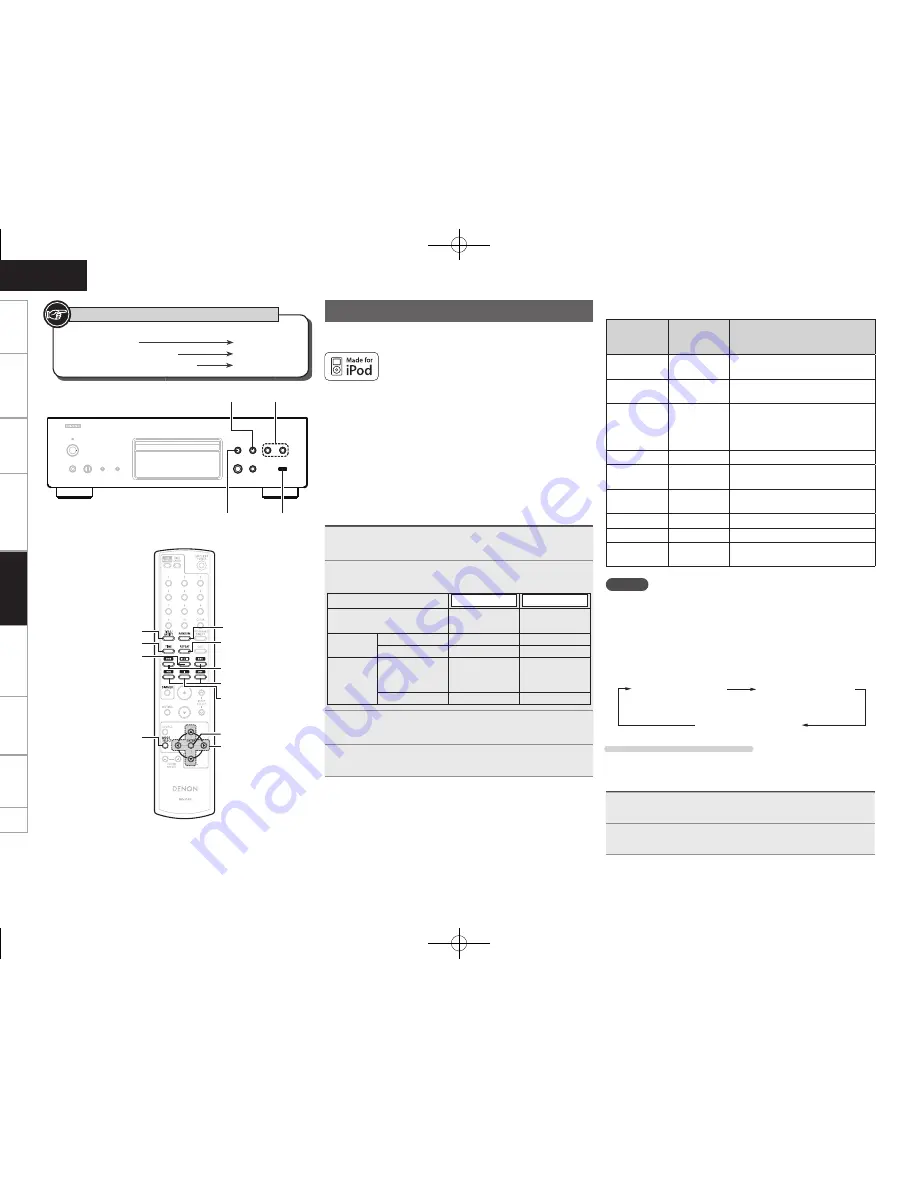
ENGLISH
14
Getting
started
Basic connections
Basic operation
Specifi
cations
Index
Advanced connections
Advanced operations
Troubleshooting
Explanation of terms
8
,
9
1
/
3
2
1
/
3
[TITLE ARTIST]
[TIME]
[MODE SELECT]
[RANDOM]
[REPEAT]
2
8
,
9
[
6
,
7
]
[
uiop
]
[ENTER]
n
Remote control and iPod button relations
Remote
control
buttons
iPod buttons
Operation on the unit
1
/
3
13
Plays the track
b
Play/Pause in remote mode
8
,
9
8
,
9
Plays the track from the beginning /
Plays the next track
8
,
9
(Press and
hold)
6
,
7
8
,
9
(Press and
hold)
Fast-reverses the track /
Fast-forwards the track
u
,
i
Click Wheel
Selects an item
ENTER
or
p
Select
Enters the selection or plays the
track
MODE SELECT
–
Switchs between the browse mode
and the remote mode
REPEAT
–
Switchs the repeat function
RANDOM
–
Switchs the shuffl e function
o
MENU
Displays the menu or return to the
previous menu
NOTE
• DENON will accept no responsibility whatsoever for any loss of iPod
data.
• Depending on the type of iPod and the software version, some
functions may not operate.
n
To Switch the Display (Browse mode only)
During playback, press
[TITLE/ARTIST]
.
The display switches each time the button is pressed.
Title name
Artist name
Album name
Switching the Time Display
Press
[TIME]
.
Disconnecting the iPod
1
Press
2
.
2
Disconnect the iPod cable from the USB port.
USB port
Playback iPod®
With the unit, you can listen to music on an iPod and you can also
operate the iPod with the main unit or the remote control.
“Made for iPod” means that an electronic accessory has been
designed to connect specifi cally to iPod and has been certifi ed by the
developer to meet Apple performance standards.
Apple is not responsible for the operation of this device or its
compliance with safety and regulatory standards.
iPod is a trademark of Apple Inc., registered in the U.S. and other
countries.
• The iPod may only be used to copy or play contents that are not
copyrighted or contents for which copying or playback is legally
permitted for your private use as an individual. Be sure to comply
with applicable copyright laws.
Playing iPod®
1
Playback preparation (
v
page 12 “Before Playing
USB or an iPod”).
2
Press
[MODE SELECT]
to select the display mode.
The mode switches each time the button is pressed.
Display mode
Browse mode
Remote mode
Display location
Main unit display
iPod display
Playable
fi les
Audio fi le
S
S
Video fi le
A
S
Active
buttons
Remote control
and Main unit
(This unit)
S
S
iPod
A
S
3
Use [
ui
] to select the item, then press
[ENTER]
or
[
p
] to select the music fi le to be played.
4
Press
1
/
3
.
Playback starts.
Advanced operations
Button located on both the main unit and
the remote control
BUTTON
Button only on the main unit
<BUTTON>
Button only on the remote control
[BUTTON]
Symbols used to indicate buttons in this manual
1.DCD1510AEE2_ENG_009.indd 14
2010/02/24 8:21:07







































