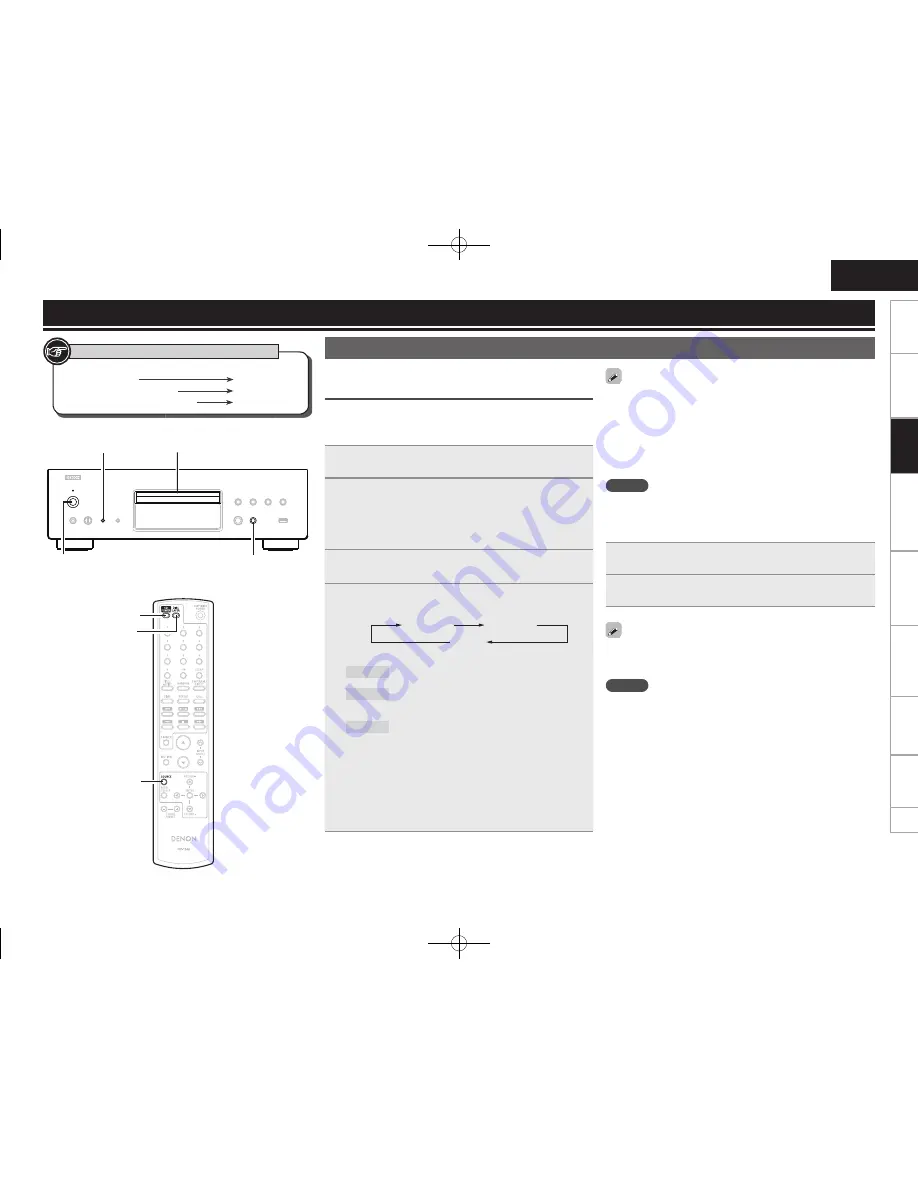
ENGLISH
7
Getting
started
Basic connections
Basic operation
Specifi
cations
Index
Advanced connections
Advanced operations
Explanation of terms
Troubleshooting
Button located on both the main unit and
the remote control
BUTTON
Button only on the main unit
<BUTTON>
Button only on the remote control
[BUTTON]
Symbols used to indicate buttons in this manual
DISC LAYER
SOURCE
<ON/STANDBY / OFF>
DISC LAYER
SOURCE
[CD POWER]
Disc tray
Basic operation
Before use
Setting the top priority playback layer for
super audio CDs
• The layer that is played with priority when the disc is loaded can be
set.
• Upon purchase, the priority layer is set to the “STEREO”.
1
Turn the power on.
(Press
<ON/STANDBY / OFF>
.)
2
Check that no disc is loaded.
• If the layer is switched while a disc is in the player or the disc tray
is opened,the playback layer switches for that disc, but the top
priority playback layer setting itself does not change.
3
Press
SOURCE
to set the playback media mode to
“DISC”.
4
Press
DISC LAYER
and switch to the layer you want
to set (Super Audio CD only).
STEREO
MULTI
CD
[Selectable items]
STEREO
: Plays back the 2-channel area of the Super Audio
CD (the default setting).
MULTI
: Plays back the multi-channel area of the Super
Audio CD. The analog output is altered to a down-
mixed 2-channel signal.
CD
: Plays back the CD layer of the Super Audio CD.
• When a disc is loaded after the setting has been made, the contents
recorded on the unit layer are displayed.
• If a disc that does not contain the layer set for top priority playback
is loaded, the contents recorded on another layer are displayed
automatically.
• This setting is stored in the memory and is not cleared even when
the disc holder is opened or closed or the power is turned off. To
change the setting, repeat the procedure above.
• During playback of the multi-channeled source, the analog output of
the unit plays back a 2-channel downmix.
• If the area and layer have not been set for a disc, the priority playback
order is as follows:
q
STEREO
w
MULTI
e
CD
• This setting is memorized and is retained even if the disc tray is
opened/closed or the power is switched on/off. Please reconfi gure
the settings if you wish to change them.
NOTE
Do not place any foreign objects in the disc tray. Doing so could
damage it.
Make sure that the disc tray is completely shut before turning off the
power.
NOTE
Power continues to be supplied to some of the circuitry even when the
power is in the standby mode. When leaving home for long periods of
time or when going on vacation, either press
<ON/STANDBY / OFF>
to
turn off the power, or unplug the power cord from the power outlet.
Basic operation
Turning the power off
1
Press
[CD POWER]
.
The power is set to the standby mode.
2
Press
<ON/STANDBY / OFF>
.
The power indicator turns off, and so does the power.
1.DCD1510AEE2_ENG_009.indd 7
2010/02/24 8:20:57










































