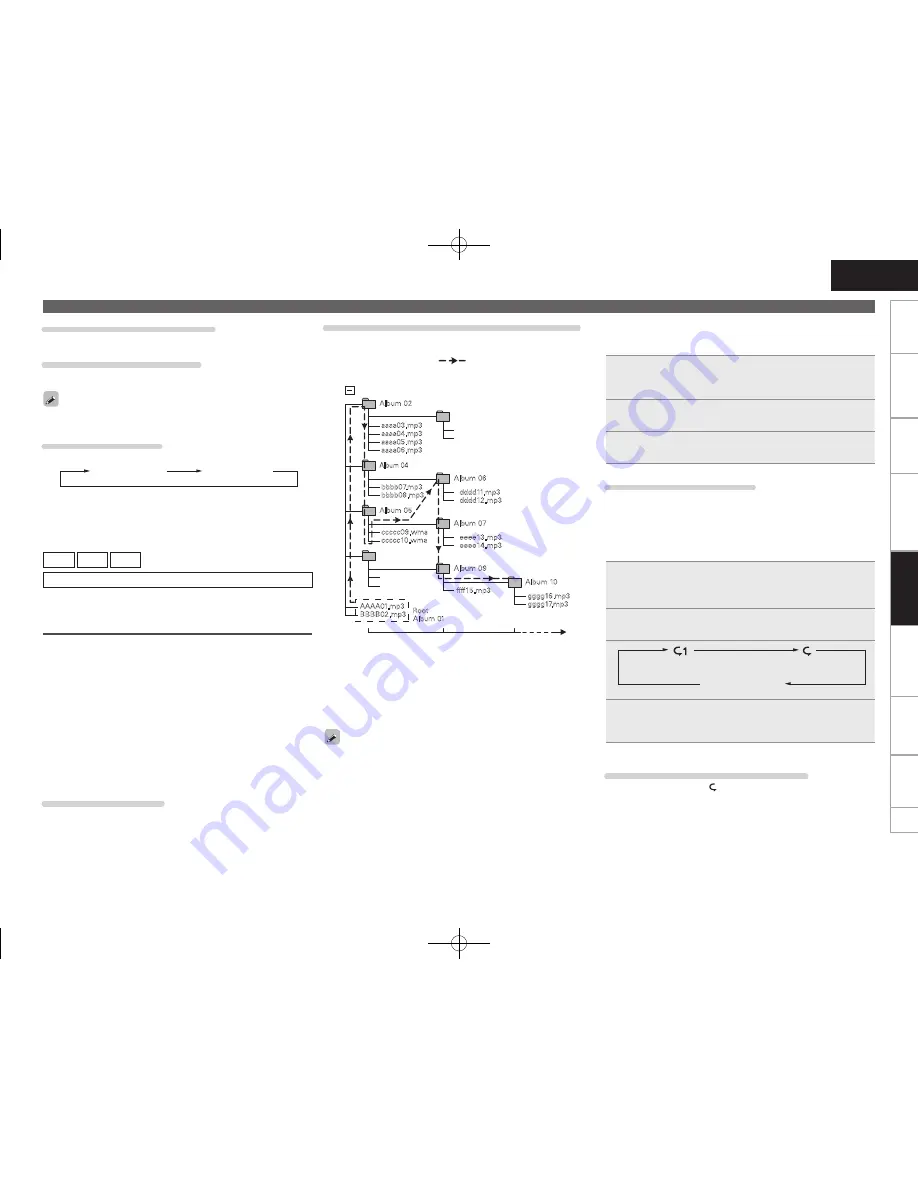
ENGLISH
13
Getting
started
Basic connections
Basic operation
Specifications
Index
Advanced connections
Advanced operations
Explanation of terms
Troubleshooting
n
Playing to MP3 or WMA files in random order
(Random playback)
1
Press
[MODE SELECT]
to select the disc mode.
• Refer to “Folder mode and disc mode settings” (
v
page 12).
2
While stopped, press
[RANDOM]
.
The “RAND” indicator lights.
3
Press
1
/
3
or
[ENTER]
.
Tracks are selected and played automatically in random order.
Canceling random playback
While stopped, press
[RANDOM]
.
• The “RAND” indicator turns off.
n
Playing to MP3 or WMA files repeatedly
(Repeat playback)
1
Press
[MODE SELECT]
to select the folder mode or
disc mode.
• Refer to “Folder mode and disc mode settings” (
v
page 12).
2
Press
[REPEAT]
to select the repeat mode.
Playback in the respective repeat mode starts.
Not displayed
(Repeat off)
3
Press
1
/
3
.
Either the files in the selected folder or all the files on the disc
are played repeatedly.
Canceling repeat folder/disc playback
Press
[REPEAT]
until the “
” indicator turns off.
Playback of MP3 and WMA files
Example of playback order of MP3 or WMA files
• Here the playback order of files recorded on CD-R or CD-RW is
shown using the layer image of folders.
• Dotted lines with arrows (
) indicate the playback order of
folders.
aaaa05.mp3
aaaa06.mp3
bbbb07.mp3
bbbb08.mp3
dddd11.mp3
dddd12.mp3
aaaa04.mp3
aaaa03.mp3
yyyy.doc
zzzz.doc
ccccc09.wma
ccccc10.wma
AAAA01.mp3
BBBB02.mp3
eeee13.mp3
eeee14.mp3
gggg16.mp3
gggg17.mp3
wwww.wav
xxxx.wav
ffff15.mp3
Album 02
Album 04
Album 06
Album 03
Album 05
Album 07
Album 10
Album 01
Album 08
Root
Album 09
(E)
•
About folder (album)
The figure shows 10 folders (albums).
“Album 03” and “Album 08” are not MP3/WMA files, and they are
skipped.
•
About files
The figure shows 17 files.
“AAAA01.mp3” is played first, and “gggg17.mp3” is played last.
• The playback order displayed on a PC may differ from the actual
playback order.
• The playback order with a CD-R/CD-RW may differ, depending on
the writing software.
• If files and folders are added to a USB memory device that is inserted
and recognized with this unit, playback order may change when the
USB memory device is inserted next time.
Changing the folder to be played
Use
[
u
,
i
]
to select the desired folder, and then press
[ENTER]
.
Changing the file to be played
Use
[
o
,
p
]
to select the desired file, and then press
[ENTER]
.
When a folder is selected, playback switches to the first track of the
selected folder.
Switching the Display
During playback, press
[TITLE/ARTIST]
.
Folder name
File name
• With the unit, the folder and file names can be displayed like titles. Up
to 11 characters consisting of numbers, letters and the underscore
can be displayed. Characters that cannot be displayed are replaced
with asterisks.
• The player can display the following characters.
A – Z
a – z
0 – 9
! ” # $ % & : ; < > ? @
l
[ ] _ ` | { } ~ ^ ’ ( ) * + , - . / =
(space)
MP3 or WMA Playback order of MP3 or
WMA files
When there are multiple folders containing MP3 or WMA files, the
playback order of folders is automatically set when this unit reads the
media. The playback order of folders depends on the media.
n
CD-R/CD-RW
For playback of files on CD-R or CD-RW , files in all folders on the
first layer are played first, next on the second layer, then next on
the third layer, and so on in this order.
n
USB memory device
For playback of files recorded on USB, files in the first folder on the
first layer are played first, next folders on the second layer in the
folder, then next on the third layer, and so on in this order. Then
accordingly files on another first layer are played.
Playback order of files
• Files are played in numeric order of filenames or folder names
started from “0” in first prior.
• Then files are played in alphabetic order of filenames or folder names
started from “A”.
• If MP3 or WMA files are saved directly under ROOT, they are
played prior to files in folders.
Advanced operations
1.DCD1510AEE2_ENG_009.indd 13
2010/02/24 8:21:05






















