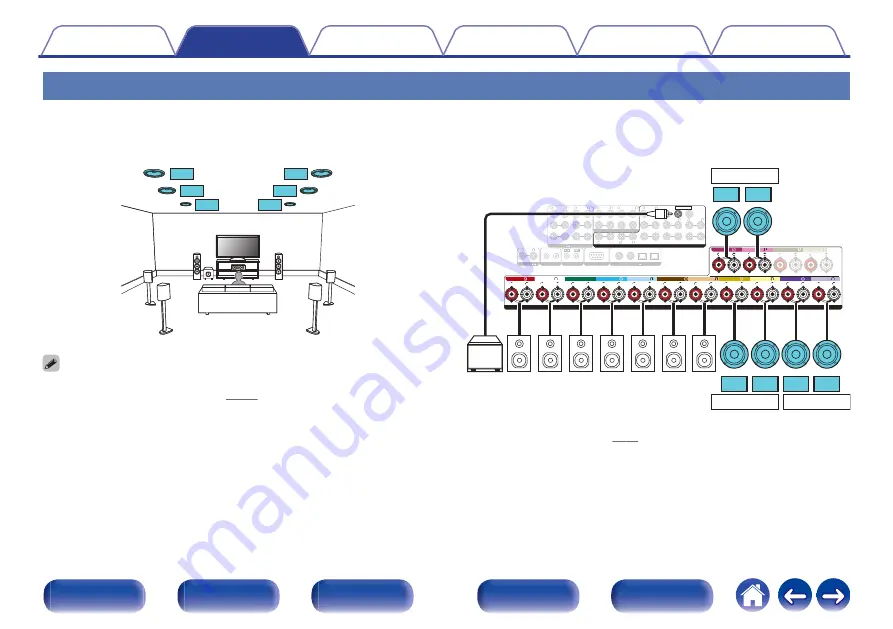
Connecting 13.1-channel speakers
This system, which is based on a 5.1-channel system, plays back up to 13.1-channels at the same time.
o
Example connection when using three sets of ceiling speakers
C
FL
FR
SBL
SBR
SW
R
S
L
S
TML
TMR
TRL
TRR
TFL
TFR
0
Set “Floor” - “Layout” to “5ch & SB” and “Height Sp” to “6ch” in the menu when
connecting in this configuration. (
1 CBL/SAT
PHONO
2 DVD
1 CBL/SAT
2 CD
1 TV
AUDIO
6 CD
2 DVD
1
2
3 Blu-ray
5 MEDIA
PLAYER
4 GAME
RS-232C
7.1CH IN
REMOTE CONTROL
TRIGGER OUT
PRE OUT
COAXIAL
OPTICAL
STRAIGHT CABLE
IR
DC12V 150mA MAX.
ZONE2
ZONE3
FRONT
FRONT
SURROUND
CENTER
SUBWOOFER
SURROUND BACK
CENTER
SURROUND BACK
SURROUND
HEIGHT2
HEIGHT4/FRONT WIDE
1
AUDIO
(ASSIGNABLE)
AUDIO
DIGITAL AUDIO
(ASSIGNABLE)
2
SUBWOOFER
HEIGHT1
HEIGHT3
ASSIGNABLE
ASSIGNABLE
SPEAKERS
FRONT
FRONT
CENTER
SURROUND
SURROUND
HEIGHT1
HEIGHT1
HEIGHT2
HEIGHT2
ASSIGNABLE
HEIGHT4/FRONT WIDE
HEIGHT4/FRONT WIDE
ASSIGNABLE
HEIGHT3
HEIGHT3
ASSIGNABLE
SURROUND BACK
SURROUND BACK
TMR TML
TRR TRL
TFR TFL
HEIGHT 1
z
HEIGHT 3
z
HEIGHT 2
z
SW
FR
FL
C
SR
SL SBR SBL
z
You can change the combination of the HEIGHT1, HEIGHT2 and HEIGHT3
63
















































