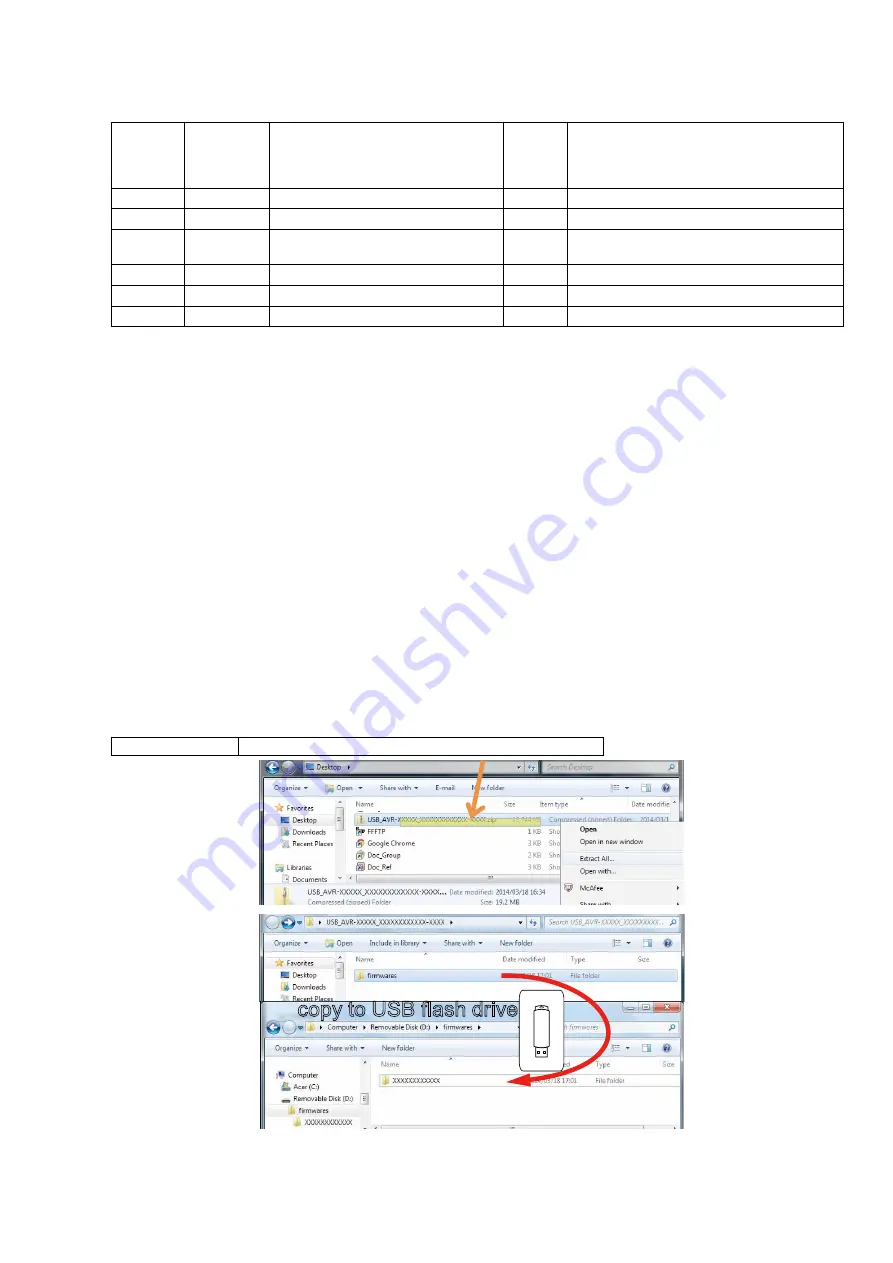
PROCEDURE AFTER REPLACING THE MICROPROCESSOR, ETC.
The procedure after replacing the u-COM (microprocessor), flash ROM, etc. is as follows.
PCB Name
Ref. No.
Description
Proce-
dure after
Replace-
ment
Remark
DIGITAL
U5001
R5F56108VNFP
B
SOFTWARE: Main
DIGITAL
U2101
R5F5210ABDFP
B
SOFTWARE: Sub
DIGITAL
U103/U203/
U303/U403
MX25L1606EM2I-12G
B
SOFTWARE: DSP1 / 2 / 3 / 4 ROM
DIGITAL
U2801
MX25L12835FMI-10G
B
SOFTWARE: GUI ROM
DIGITAL
U1201
5M570ZF256C5N
B
SOFTWARE: AUDIO PLD
DIGITAL
U3200
EPM570F256C4N
B
SOFTWARE: VIDEO PLD
Procedure after Replacement
A :
The software has been written. The software is not written at the time of replacement.
B :
The software has been written. The software may need to be rewritten by version updates. Check the version.
C :
The software has not been written. The software needs to be written after replacement.
See "
Firmware Update Procedure
" for information on writing the software.
D :
The software has been written. Be sure to rewrite with the latest software for your service region.
See "
Firmware Update Procedure
" for information on writing the software.
FIRMWARE UPDATE PROCEDURE
1. Updating by USB
The latest firmware can be downloaded to a USB memory for updates.
1.1. Connecting to the USB Memory
(1) Preparation
• Use a memory that supports USB2.0.
s
• Do not run the USB memory through a hub.
• Do not connect a computer to the USB port of this unit using a USB cable.
• Do not use an extension cable when connecting the USB unit.
• If a USB memory device cannot be updated, replace it with a different USB memory device and perform the update
again.
s
1.2. Unzip Download File
Unzip the downloaded file on your computer.
AVR-XXXXXXX
USB_AVR-XXXXXXX_XXXXXXXXXXXX-XXXX.zip
You can find "
firmwares
" folder after unzipped.
Copy that folder to USB flash drive.
You have to put "
firmwares
" folder on root directly on USB flash drive(memory).
copy to USB flash drive
79
















































