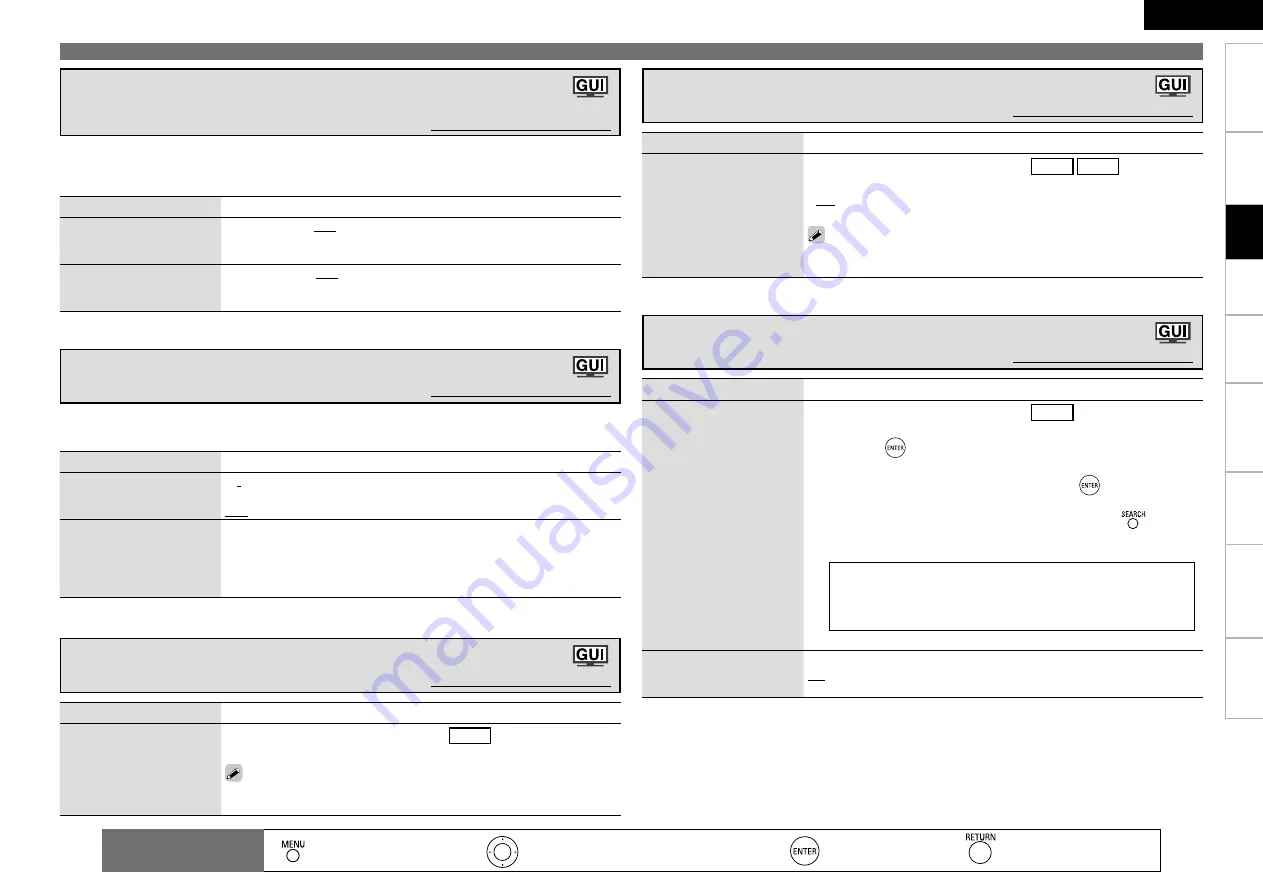
8
Get
ting Star
ted
Connections
Pla
ybac
k
Remot
e Contr
ol
Inf
or
mation
Tr
oubleshooting
Specifications
ENGLISH
Multi-Zone
Making the input settings (Input Setup)
: Moves the cursor (Up/Down/Left/Right)
: Decision the setting
: Return to previous menu
Remote control
operation buttons
:
Displaying the menu
Cancel the menu
Setting items
Setting contents
Preset Name
Assign name to a preset
memory.
This can be set when the source is set to
TUNER
.
1. Use
ui
to select the preset channel name you want to change,
then press
.
2. Use
o
p
to set the cursor to the character you want to change.
3. Use
ui
to change the character, then press
.
• Up to 8 characters can be input.
• The input character type can be switched by pressing
while the
display name is being changed.
• The types of characters that can be input are as shown below.
G
Upper case characters
H
ABCDEFGHIJKLMNOPQRSTUVWXYZ
G
Lower case characters
H
abcdefghijklmnopqrstuvwxyz
G
Symbols
H
! “ # $ % & ‘ ( ) * + , - . / : ; < = > ? @ [ \ ] ^ _ ` { | } ˜
G
Numbers
H
0123456789
(Space)
4. Repeat steps 2 and 3 to change the display name.
Default
The changed display names
are reset to the defaults.
Yes :
Reset to the defaults.
No :
Do not reset to the defaults.
Assign Name to a Preset Memory (Preset Name)
Default settings are underlined.
Setting items
Setting contents
Preset Skip
Set the preset memories that
you do not want to display
when tuning.
This can be set when the source is set to
TUNER
SIRIUS
.
A ~ G :
Select the preset channel(s) you do not want to display.
ON :
Display this number.
Skip :
Skip this number.
If you set “Block Presets” to “Skip”, you can skip the preset memory
blocks (A to G).
•
•
Setting the Preset Channels to be Skipped (Preset Skip)
Default settings are underlined.
Setting items
Setting contents
Auto Preset
Use the auto preset function
to program radio stations.
This can be set when the source is set to
TUNER
.
Start :
Start the auto preset process.
If an FM station cannot be preset automatically, select the desired station
by tuning it in manually, then preset it manually.
Presetting Radio Stations (Auto Preset)
Default settings are underlined.
Settings
Setting items
Setting contents
Repeat
Make settings for repeat
mode.
All :
Repeat all songs.
One :
Repeat the current song.
OFF :
Cancel repeat mode.
Shuffle
Make settings for shuffle
mode.
n
When DENON control dock for iPod ASD-1R or ASD-11R is
connected
Songs :
Shuffle all songs.
Albums :
Shuffle songs from current album only.
OFF :
Cancel shuffle mode.
This can be selected for input sources for which “Input Assign” is assigned at the “iPod Dock”
(
v
page 35) setting.
Setting the iPod Playback Mode (iPod Playback Mode)
Default settings are underlined.
Setting items
Setting contents
Source Level (Analog)
Correct the playback level of
the analog audio input.
–12dB
~
+12dB
(
0dB
)
Source Level (Digital)
Correct the playback level of
the digital audio input.
–12dB ~ +12dB
(
0dB
)
Use this procedure to correct the playback level of the currently selected input source's audio input.
Set this if there are differences in the input volume levels between the different sources. The analog
input level and digital input level can be corrected separately.
Correcting the Input Source’s Playback Level
(Source Level)
Default settings are underlined.
















































