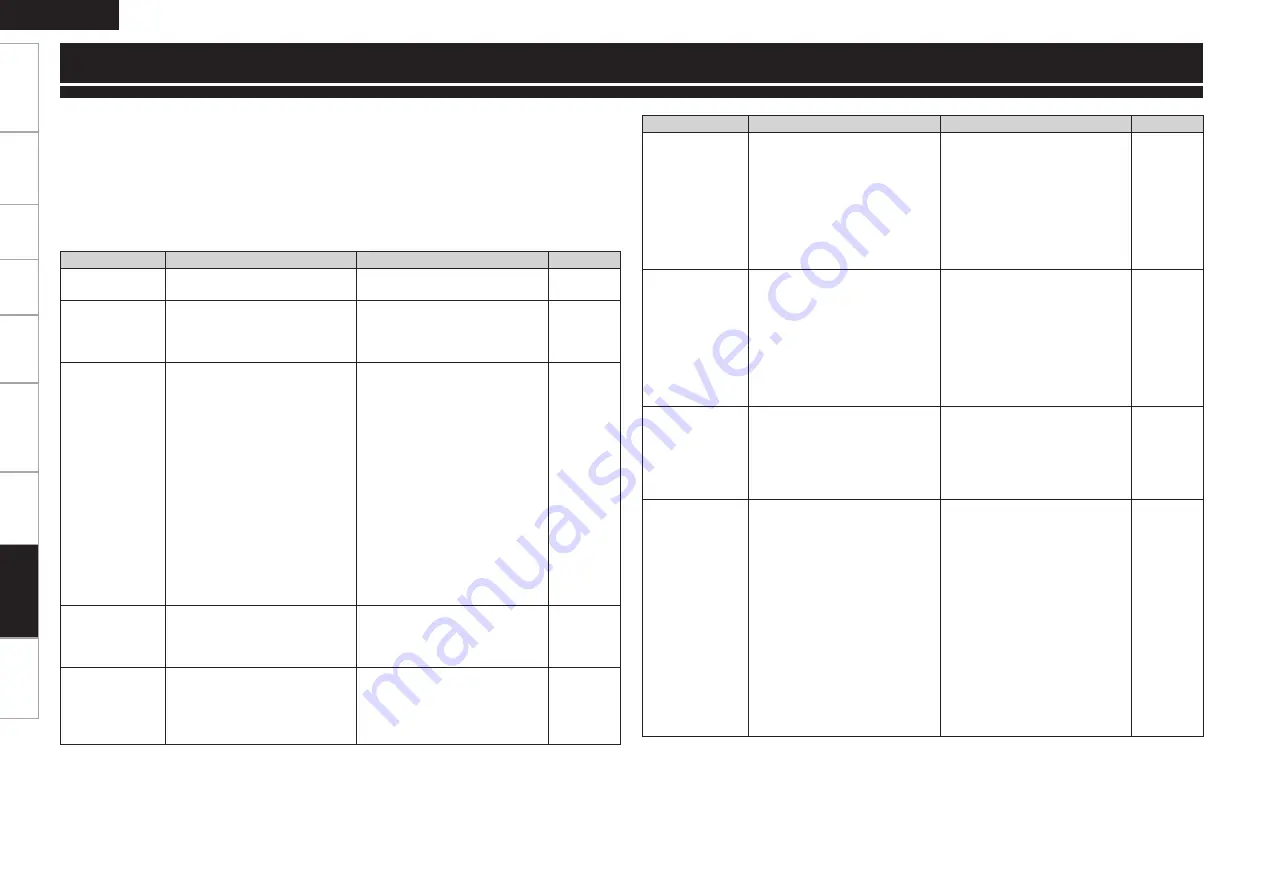
Get
ting Star
ted
Connections
Pla
ybac
k
Remot
e Contr
ol
Inf
or
mation
Specifications
ENGLISH
Multi-Zone
Set
tings
If a problem should arise, first check the following:
1. Are the connections correct?
2. Is the set being operated as described in the owner’s manual?
3. Are the other components operating properly?
If this unit does not operate properly, check the items listed in the table below. Should the problem persist,
there may be a malfunction.
In this case, disconnect the power immediately and contact your store of purchase.
Symptom
Cause
Countermeasure
Page
Set does not
operate properly.
• External noise or interference is
causing the set to malfunction.
• Reset the microprocessor.
64
Power does not
turn on, or turns
off directly after it
was turned on.
• Connection of the power cord is
faulty.
• Check the insertion of the power
cord plug.
17
No sound is
produced from
speakers.
• Connection with the input
devices or connection of the
speaker cables is faulty.
• Device you want to play and set
input source do not match.
• Master volume is turned too
low.
• Mute mode is set.
• Headphones are connected.
• No digital signals are being
input.
• The connectors to which the
digital inputs are assigned and
the settable input modes do not
match.
• Check the connections.
• Select an appropriate input
source.
• Adjust the master volume to an
appropriate level.
• Cancel the mute mode.
• Disconnect the headphones.
• Select an input source for which
the digital input setting has been
made.
• Set the input mode.
11
38
38
42
42
33
34
Display is off.
• The “Display” setting is set to
“OFF”.
• The PURE DIRECT mode is set.
• Set to something other than
“OFF”.
• Set a surround mode other than
the PURE DIRECT mode.
31
44
“DOLBY DIGITAL”
indicator does not
appear on display.
• Blu-ray Disc player / DVD player’s
digital audio output setting is not
proper.
• Check the Blu-ray Disc player /
DVD player’s audio output setting.
For details, read the Blu-ray Disc
player / DVD player’s operating
instructions.
–
G
General
H
Symptom
Cause
Countermeasure
Page
Power switches
off suddenly while
you are using
the AVR-790, the
power indicator
will flash in red
at intervals of
approximately 2
seconds.
• The protection circuit will be
activated depending upon the
temperature rise in the internal
parts of the unit.
• Please switch off power at once,
and re-apply the power after
the body temperature has fallen
sufficiently.
• Please re-install AVR-790 in a
place having good ventilation.
3
–
Power switches
off suddenly while
you are using
the AVR-790, the
power indicator
will flash red
at intervals of
approximately 0.5
seconds.
• Use speakers having impedance
less than that specified.
• If speaker cable core wires touch
each other or the core wires
become disconnected from their
terminals, the protection circuit
will be activated in the event of
core wires coming into contact
with the AVR-790 rear panel.
• Please use speakers which have
the specified impedance.
• Unplug the power cord, then
after twisting the core wires
together tightly again, or effecting
termination treatments etc,
please reconnect once again.
12
12
Even applying
power, the power
display flashes
red at intervals of
approximately 0.5
seconds.
• The AVR-790 amplifier circuit has
failed.
• Switch off the power and please
contact the DENON service
adviser.
–
Set does not work
properly when
remote control
unit operated.
• Batteries are worn.
• You are operating outside of the
specified range.
• Obstacle between main unit and
remote control unit.
• The batteries are not inserted in
the proper direction, as indicated
by the polarity marks in the
battery compartment.
• The set’s remote control sensor
is exposed to strong light (direct
sunlight, inverter type fluorescent
bulb light, etc.).
• Settings do not match the
remote control unit’s
DEVICE
SELECT
switch.
• Replace with new batteries.
• Operate within the specified
range.
• Remove the obstacle.
• Insert the batteries in the
proper direction, following the
polarity marks in the battery
compartment.
• Move the set to a place in which
the remote control sensor will
not be exposed to strong light.
• Match the settings to the remote
control unit’s
DEVICE SELECT
switch.
3
3
3
3
3
52
Troubleshooting
Tr
oubleshooting









































