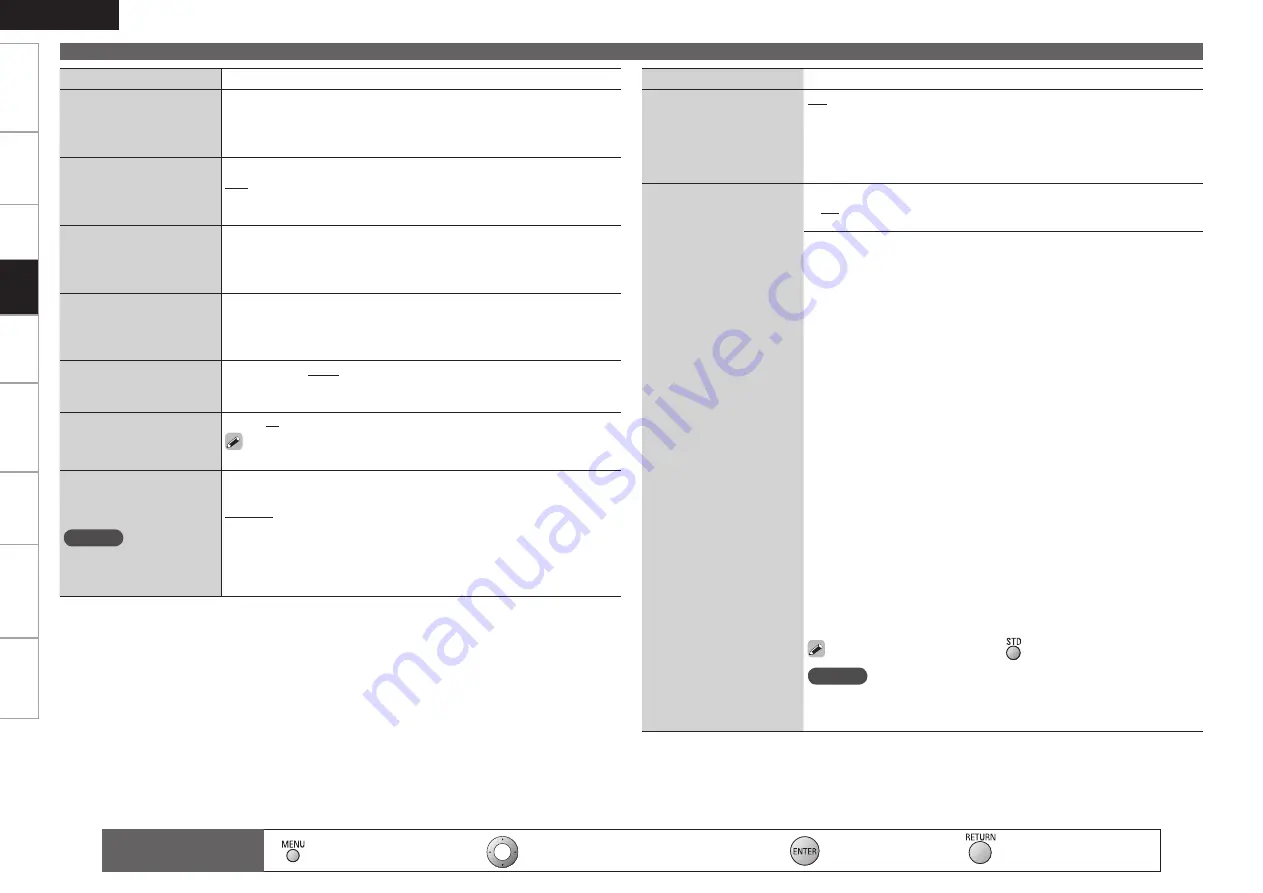
Get
ting Star
ted
Connections
Remot
e Contr
ol
Inf
or
mation
Tr
oubleshooting
Specifications
ENGLISH
Multi-Zone
Set
tings
: Moves the cursor (Up/Down/Left/Right)
: Decision the setting
: Return to previous menu
Remote control
operation buttons
:
Displaying the menu
Cancel the menu
Setting items
Setting contents
Center Image
Assign center channel signal
to front left and right channels
for wider sound.
0.0
~
1.0 (0.3)
Panorama
Assign front L/R signal also
to surround channels, for
wider sound.
ON :
Set.
OFF :
Do not set.
Dimension
Shift sound image center
to front or rear, to adjust
playback balance.
0 ~ 6 (3)
Center Width
Assign center channel signal
to front left and right channels
for wider sound.
0 ~ 7 (3)
Delay Time
Adjust delay time to control
sound stage size.
0ms ~ 300ms (30ms)
Effect Level
Adjust the strength of the
surround effect.
1 ~ 15 (10)
Set to a lower level if the positioning and sense of phase of the
surround signals seems unnatural.
Room Size
Determine size of acoustic
environment.
NOTE
“Room Size” does not
indicate the size of the room
in which sources are played.
Small :
Simulate acoustics of a small room.
Medium small :
Simulate acoustics of a medium-small room.
Medium :
Simulate acoustics of a medium room.
Medium large :
Simulate acoustics of a medium-large room.
Large :
Simulate acoustics of a large room.
Adjusting the Sound Field Effect (Parameter)
Setting items
Setting contents
AFDM (Auto Flag Detect
Mode)
Detects the source’s surround
back channel signal and sets
the optimum surround mode
automatically.
ON :
Set.
OFF :
Do not set.
Surround Back
Sets the method of
generating of the surround
back channel.
n
For 2-channel sources
ON :
The surround back channel is used.
OFF :
No signal is played from the surround back channels.
n
For multi channel sources
Set this to set the method of generating of the surround back channel
for sources that do not include surround back signals and when you
do not want to play the surround back signals included in the source.
Check the audio signals of the source being played before making this
setting.
OFF :
No signal is played from the surround back channels.
MTRX ON :
Generate and play the surround back signals from the
surround channel signals.
PL
g
x CINEMA
z
1
:
Generate and play the surround back signals by
decoding the signals in the “Dolby Pro Logic
g
x Cinema” mode.
PL
g
x MUSIC
z
2
:
Generate and play the surround back signals by
decoding the signals in the “Dolby Pro Logic
g
x Music” mode.
ES MTRX :
Generate and play the surround back signals from the
surround channel signals of the DTS source.
ES DSCRT
z
3
:
Play the surround back signals included in the 6.1-
channel DTS source.
DSCRT ON
z
3
:
Play the surround back signals included in the 7.1-
channel source.
z
1 : This can be selected when “S.Back” in the “Speaker Config.”
settings (
v
page 26) is set to “2sp”.
z
2 : This can be selected when “S.Back” in the “Speaker Config.”
settings (
v
page 26) is set to “2sp” or “1sp”.
z
3 : When “AFDM” is set to “ON”, the surround back channel is played
with the AFDM function. When selected while “AFDM” is set to
“OFF”, the source’s surround back signals are played.
This can also be set by pressing
.
NOTE
This is valid when the “Amp Assign” setting (
v
page 25) is set to “7.1-
channel surround back” or “6.1-channel surround back”, and when the
“S.Back” setting (
v
page 26) is set to “Large” or “Small”.
Pla
ybac
k
















































