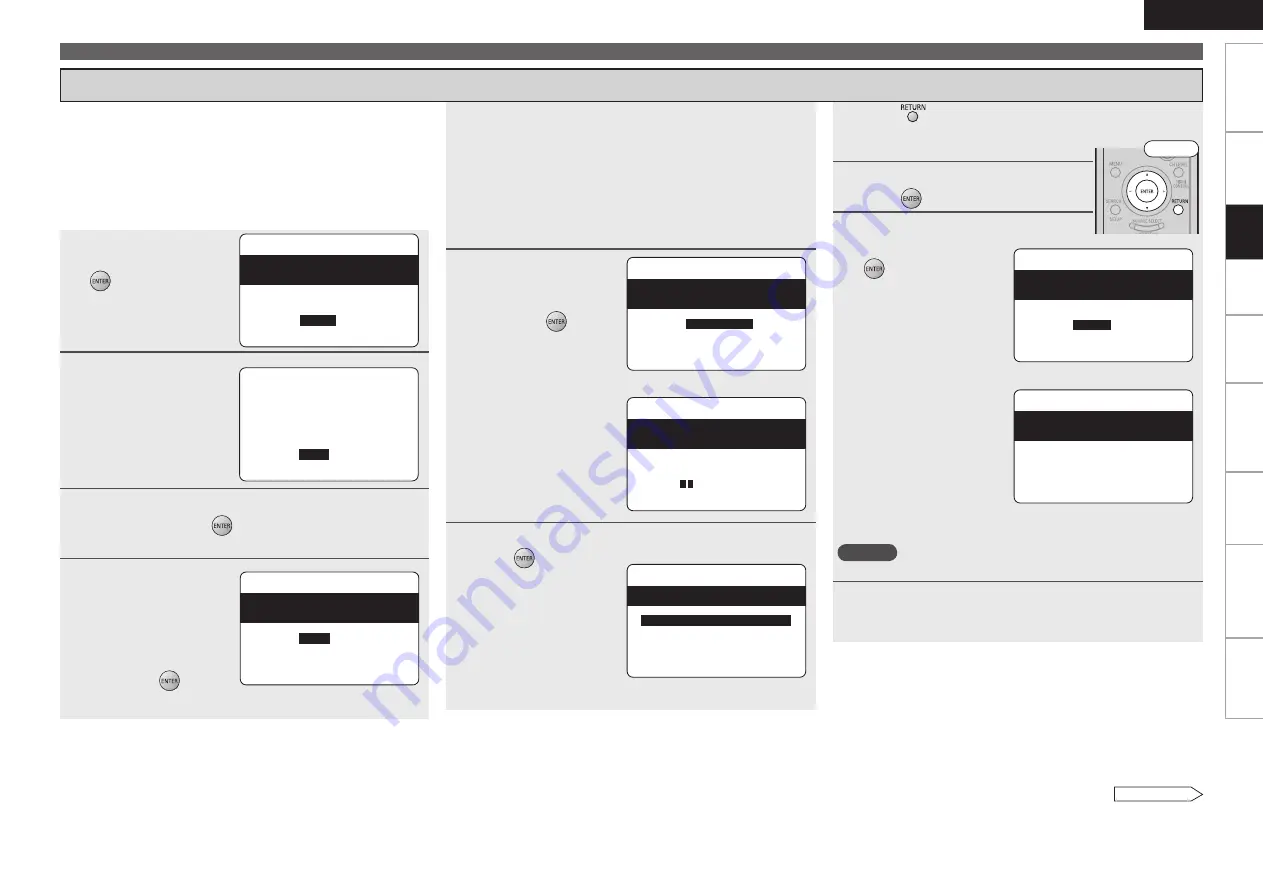
ENGLISH
Get
ting Star
ted
Connections
Pla
ybac
k
Remot
e Contr
ol
Inf
or
mation
Tr
oubleshooting
Specifications
Multi-Zone
Making the Optimum Settings for the Connected Speakers Automatically (Audyssey Auto Setup)
5
Perform Step 4 repeatedly for the 3rd, 4th, 5th, and
6th measurments.
Once measurements for the sixth position are completed, “All
the measurements were finished.” is displayed.
b
Measure at a total of six positions, including the main listening
position and positions around it. It is possible to stop the settings
with five positions or fewer, but for better results we recommend
measuring at six positions.
6
Once measurements
are finished, use
ui
to select “Calculate”,
then press
.
Analysis begins.
b
Analysis takes several
minutes
to
complete.
The time required for
this analysis depends on
the number of speakers
connected. The greater
the number of speakers
connected, the longer
analysis will take.
7
Use
ui
to select the item you want to check, then
press
.
The measurement result
confirmation screen is
displayed.
b
Subwoofers
or
other
speakers may be set to
a value that does not
correspond to the actual
distance.
Step 3 : Performing the Audyssey Auto Setup Procedure
• The Audyssey Auto Setup function detects the presence of each
speaker and automatically calculates the speaker size, channel
level, distance, and optimal crossover frequency setting. Audyssey
MultEQ corrects acoustical distortions within the listening area.
• Once started, MultEQ will play a series of test tones through each
speaker.
• Before starting, connect and position all of your speakers.
Step2:Measurement
MultEQ
Retry
Cancel
[ENT]:Cancel
Calculate
All the measurements
were finished.
Step3:Calculating
MultEQ
Calculating
[----------]
Please wait...
⇩
Step4:Check
MultEQ
Please check the results
of the measured item.
Distance Check
Channel Level Check
Crossover Freq.Check
Speaker Config.Check
Next
[ENT]:Select
1
Press
ui
to select
“Start”, then press
.
Detection of the speaker
configuration starts.
2
Once all the speakers
have been detected
and the screen on
the right appears,
check the results
of detection of the
connected speakers.
3
Once you have checked the results, use
ui
to select
“Next”, then press
.
Measurements for the main listening position begin.
4
Once the screen on
the right appears,
move
the
setup
microphone to the
second position, use
ui
to select “Next”,
then press
.
Measurements for the second position begin.
3-1.Audyssey Auto Setup
MultEQ
at ear height at
Normal
Amp Assign:
Start
Cancel
[ENT]:Select [RTN]:Back
Please place microphone
main listening position.
Next
Retry
[ENT]:Next
Front Sp. :Yes
Center Sp. :Yes
Subwoofer :Yes
Surround Sp. :Yes
S.Back Sp. :Yes
:2sp
Step1:Speaker Detection
MultEQ
Step2:Measurement
MultEQ
Please place microphone
Cancel
[ENT]:Next
Next
Calculate
2nd listening position.
at ear height at
See overleaf
Set
tings
8
Press
.
This returns you to analysis results items, so repeat
step 7.
9
Press
i
to select “Next”, then
press
.
10
Press
ui
to select
“Store”, then press
.
“Storing Please wait...” is
displayed on the on-screen
display while the results
are being stored.
When storing is complete,
“Storing complete. Auto
Setup is now finished.” is
displayed on the on-screen
display.
b
If you do not want to save
the measurement results,
use
ui
to select “Cancel”,
then select “Yes” using
o
p
. All the measured
Audyssey Auto Setup data
will be erased.
NOTE
Do not turn the power off while the settings are being stored.
12
Disconnect the setup microphone from the AVR-
790.
Step5:Store
MultEQ
Store
Cancel
[ENT]:Store
Please select “Store”
to store measurement
values.
⇩
Step5:Store
MultEQ
Storing
Please wait...
Front






























