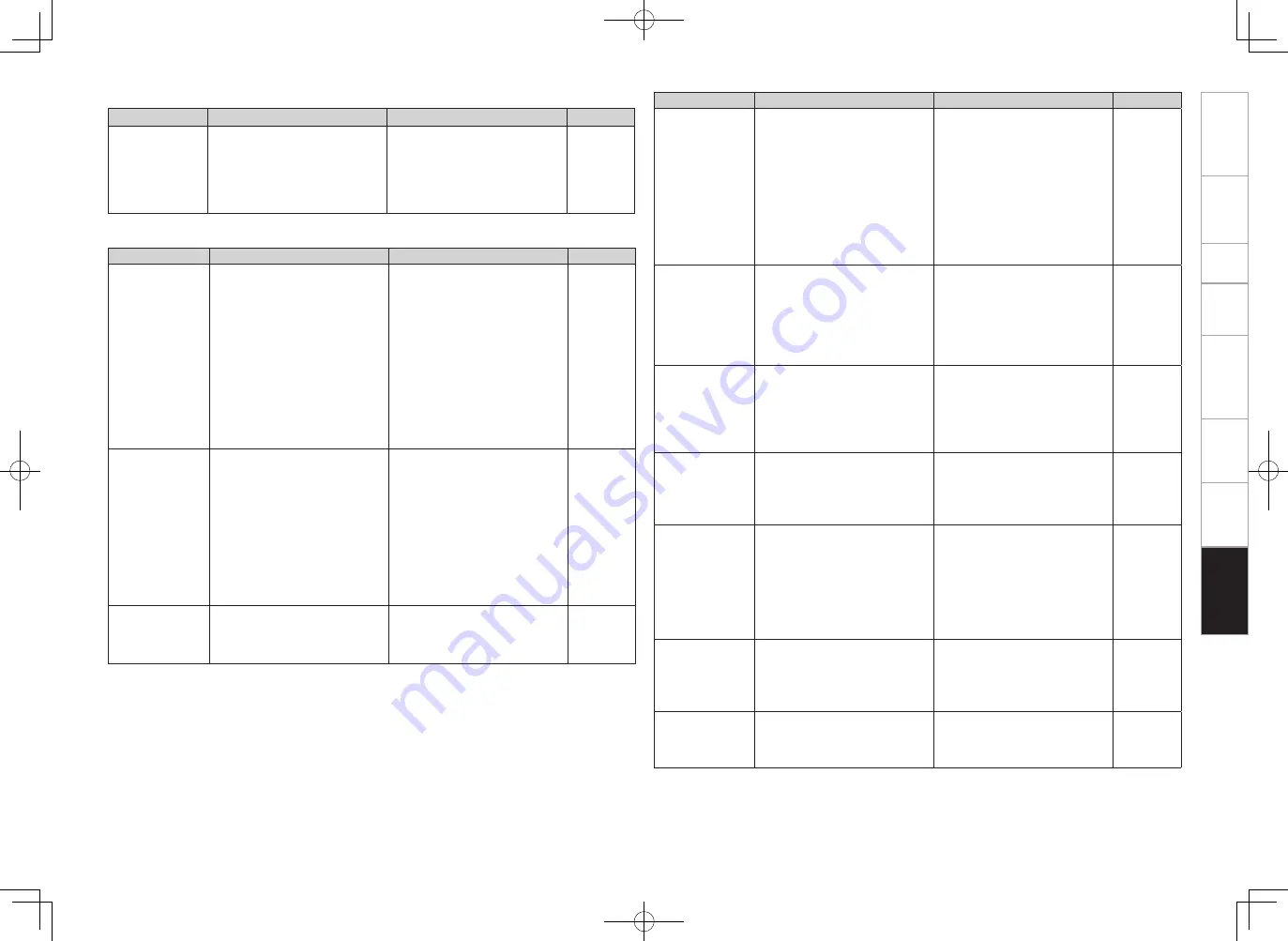
Symptom
Cause
Countermeasure
Page
When a USB
memory device is
connected, “USB”
is not displayed on
the GUI menu.
• The set cannot recognize a USB
memory device.
• A USB memory device not
conforming to mass storage class
or MTP standards is connected.
• The set port and the connected
port do not match.
• A USB memory device that
the set cannot recognize is
connected.
• USB memory device is connected
via USB hub.
• Check the connection.
• Connect a USB memory device
conforming to mass storage
class or MTP standards.
• Connect to the port set at “USB
Select”.
• This is not a malfunction. DENON
does not guarantee that all USB
memory devices will operate or
receive power.
• Connect the USB memory device
directly to the USB port.
18
–
40
–
–
Files on a USB
memory device
cannot be played.
• USB memory device is in format
other than FAT16 or FAT32.
• USB memory device is divided
into multiple partitions.
• Files are stored in a non-
compatible format.
• You are attempting to play a file
that is copyright protected.
• Set the format to FAT16 or
FAT32. For details, refer to the
USB memory device’s operating
instructions.
• When divided into multiple
partitions, only files stored in the
top partition can be played.
• Record the files in a compatible
format.
• Files that are copyright protected
cannot be played on this set.
–
–
53
53
The file names
are not displayed
properly (“...”, etc.).
• Characters that cannot be
displayed are used.
• This is not a malfunction. On
this set, characters that cannot
be displayed are replaced with a
“ . (period)”.
–
G
NET/USB
H
Symptom
Cause
Countermeasure
Page
iPod cannot be
played.
• The input source assigned to
“iPod dock” is not selected.
• Cable is not properly connected.
• Control Dock for iPod’s AC
adapter is not connected to
power outlet.
•
Switch to the input source
assigned at “iPod dock”.
• Reconnect.
• Plug the Control Dock for iPod’s
AC adapter into a power outlet.
40
13
–
G
iPod
H
Symptom
Cause
Countermeasure
Page
Internet radio
cannot be played.
• Ethernet cable is not properly
connected
or
network
is
disconnected.
• Program is being broadcast in
non-compatible format.
• The computer’s or router’s
firewall is activated.
• Radio station is not currently
broadcasting.
• IP address is wrong.
• Check the connection status.
• Only Internet radio programs in
MP3 and WMA can be played on
this set.
• Check the computer’s or router’s
firewall settings.
• Choose a radio station that is
currently broadcasting.
• Check the set’s IP address.
20
53
–
55
34
Files stored on a
computer cannot
be played.
• Files are stored in a non-
compatible format.
• You are attempting to play a file
that is copyright protected.
• Set and computer are connected
by USB cable.
• Record in a compatible format.
• Files that are copyright protected
cannot be played on this set.
• The set’s USB port cannot
be used for connection to a
computer.
53
53
–
Server is not
found, or it is
not possible to
connect to the
server.
• The computer’s or router’s
firewall is activated.
• Computer’s power is not turned
on.
• Server is not running.
• Set’s IP address is wrong.
• Check the computer’s or router’s
firewall settings.
• Turn on the power.
• Launch the server.
• Check the set’s IP address.
–
–
–
32 ~ 34
Cannot connect to
preset or favorite
radio stations.
• Radio station is not currently
broadcasting.
• Radio station is not currently in
service.
• Wait a while before trying again.
• It is not possible to connect to
radio stations that are no longer
in service.
–
–
For some
radio stations,
“Server Full”
or “Connection
Down” is
displayed and
station cannot be
connected to.
• Station is congested or not
currently broadcasting.
• Wait a while before trying again.
–
Sound is broken
during playback.
• Network’s signal transfer speed
is slow or communications lines
or radio station is congested.
• This is not a malfunction. When
playing broadcast data with a
high bit rate, the sound may
be broken, depending on the
communications conditions.
–
Sound quality is
poor or played
sound is noisy.
• File being played has a low bit
rate.
• This is not a malfunction.
–
88
Get
ting Star
ted
Connections
Set
up
Pla
ybac
k
Remot
e Contr
ol
Multi-Zone
Inf
or
mation
Tr
oubleshooting
4.AVR4308_P70~Last.indd 19
2007/05/11 16:05:06
















































