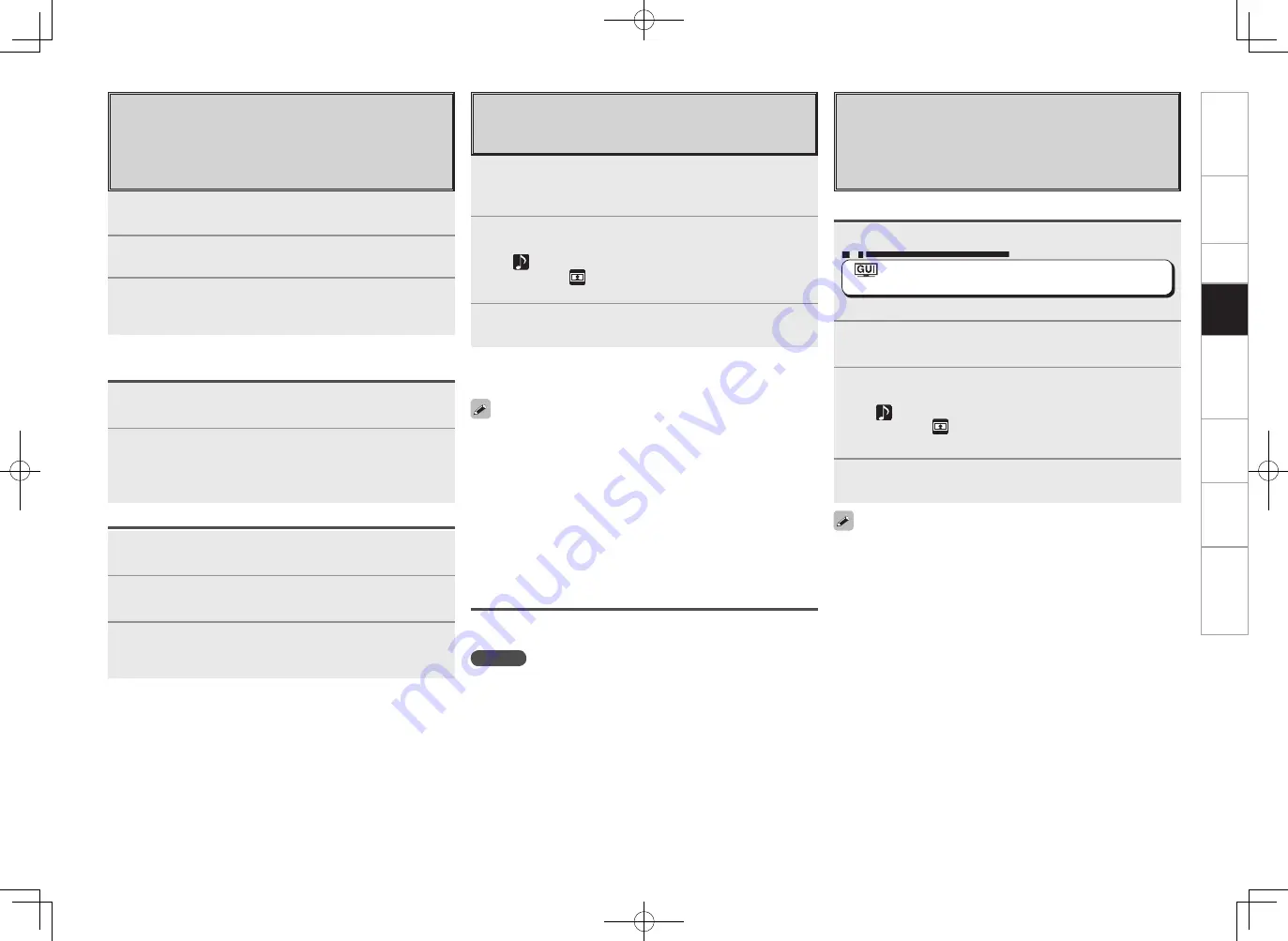
56
Get
ting Star
ted
Connections
Set
up
Pla
ybac
k
Remot
e Contr
ol
Multi-Zone
Inf
or
mation
Tr
oubleshooting
Playing Files Stored on USB Memory
Devices
Only USB memory devices conforming to mass storage
class and MTP (Media Transfer Protocol) standards can be
played on the AVR-4308CI.
Basic Operation
1
Make the necessary preparations.
• Set the USB port to be used.
: “Source Select”
–
“NET/USB”
–
“Playback Mode”
–
“USB Select”
(
v
page 40)
• Connect the USB memory device to the set USB port.
2
Use
ui
to select “USB”, then press
ENTER
or
p
.
3
Use
ui
to select the search item or folder, then press
ENTER
or
p
.
A “
” mark is indicated in front of music fi les that can be
played, and a “
” mark is indicated in front of image fi les that
can be played.
4
Use
ui
to select the fi le, then press
ENTER
or
p
.
Playback starts once buffering reaches “100%”.
Playing fi les that have been Preset or Registered in
Your Favorites
Files can be preset, registered in your favorites and played using the
same operations as for Internet radio stations.
NOTE
• Presettings are erased by overwriting them.
• When the operation described below is performed, the music
server’s database is updated and it may no longer be possible to play
preset or favorite music fi les.
• When you quit the music server and then restart it.
• When music fi les are deleted or added on the music server.
• When using an ESCIENT server, place “ESCIENT” before the server
name.
• By default, the front panel’s USB port will be used.
• Depending on the size of the still picture (JPEG) fi le, some time may
be required for the fi le to be displayed.
Playing Files Stored on a Computer
Use this procedure to play music fi les, image fi les or
playlists.
1
Use
ui
to select the host name of the computer on
which the music fi le you want to play is located, then
press
ENTER
or
p
.
2
Use
ui
to select the search item or folder, then press
ENTER
or
p
.
A “
” mark is indicated in front of music fi les that can be
played, and a “
” mark is indicated in front of image fi les that
can be played.
3
Use
ui
to select the fi le, then press
ENTER
or
p
.
Playback starts once buffering reaches “100%”.
• When playing still picture (JPEG) fi les, fi les can also be selected
using the operation described below.
During playback, either press
[
d
]
(previous fi le) or
[
f
]
(next fi le).
• Connections to the required system and specifi c settings must be
made in order to play music fi les (
v
page 20).
• Before starting, you must launch the computer’s server software
and set the fi les as server contents. For details, see the operating
instructions of your server software.
• Depending on the size of the still picture (JPEG) fi le, some time may
be required for the fi le to be displayed.
Selecting tracks
During playback, either press
u
(previous track) or
i
(next track).
Registering Internet Radio Stations as
Your Favorites
Favorites are listed at the top of the menu screen, so
when a station is registered as a favorite it can be tuned
in easily.
1
Press
[MEMO]
while the Internet radio station you
want to register is playing.
2
Use
ui
to select “Favorites”, then press
ENTER
.
3
Press
o
to select “Yes”.
The Internet radio station is registered.
If you do not want to register it, press
p
.
Listening to Internet Radio Stations Registered in
Your Favorites
1
Use
ui
to select “Favorites”, then press
ENTER
or
p
.
2
Use
ui
to select the Internet radio station, then
press
ENTER
or
p
.
The AVR-4308CI automatically connects to the Internet and
playback begins.
Clearing Internet Radio Stations from Your Favorites
1
Use
ui
to select “Favorites”, then press
ENTER
or
p
.
2
Use
ui
to select the Internet radio station you want
to clear, then press
[MEMO]
.
3
Press
o
to select “Delete”.
The selected Internet radio station is cleared.
To cancel the operation without clearing the station, press
p
.
3.AVR4308_P47~69.indd 10
2007/05/11 16:03:58






























