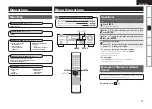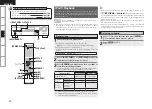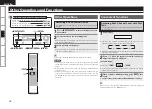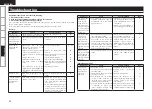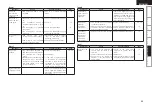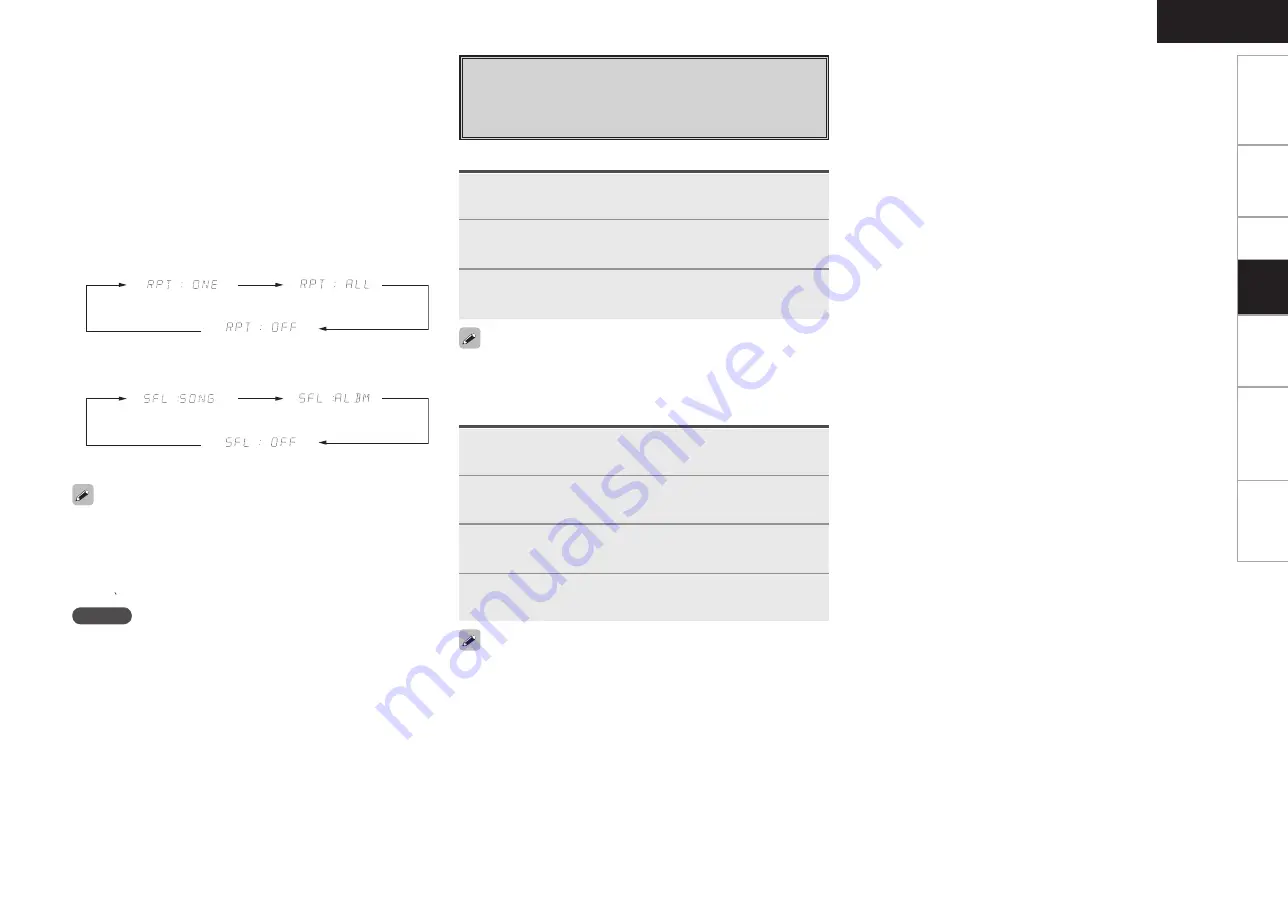
Getting Started
Connections
Setup
Information
Troubleshooting
ENGLISH
Specifications
n
To pause
During playback, press
[
1
/
3
]
.
Press again to resume playback.
n
Fast-forwarding or fast-reversing
During playback, either press and hold
u
(to fast-reverse) or
i
(to
fast-forward), or press
[
6
]
or
[
7
]
.
n
To cue to the beginning of a track
During playback, either press
u
(to cue to the previous track) or
i
(to cue to the next track), or press
[
8
]
or
[
9
]
.
n
To stop
During playback, press
[
2
]
.
n
Playing repeatedly
Press
[REPEAT]
.
n
Shuffling playback
Press
[RANDOM]
.
(Single-track repeat)
(All-track repeat)
(Repeat off)
(All-track shuffle)
(Album shuffle)
(Shuffle off)
• To check the name of the title, the artist or the album when playing
in browse mode, press
STATUS
.
• The folder name and the file name can be displayed in browse
mode. Only alphanumeric characters and certain symbols can be
displayed. Any characters that cannot be displayed are replaced
with “ ”.
NOTE
• Depending on the type of iPod and the software version, some
functions may not operate.
• DENON will accept no responsibility whatsoever for any loss of
iPod data.
Viewing Still Pictures or Videos on the
iPod
Photo and video data on the iPod can be viewed on the monitor.
Only for iPod equipped with slideshow or video functions.
1
Press and hold
[SEARCH]
to set the Remote mode.
2
Watching the iPod’s screen, use
[
ui
]
to select
“Photos” or “Videos”.
3
Press
[ENTER]
until the image you want to view is
displayed.
“TV Out” at the iPod’s “Slideshow Settings” or “Video Settings” must
be set to “On” in order to display the iPod’s photo data or videos on
the monitor. For details, see the iPod’s operating instructions.
When using an ASD-1R or ASD-11R
1
Press and hold
[SEARCH]
to set the Browse mode.
2
Watching the display, use
[
ui
]
to select “
z
IPOD”,
then press
[
p
]
or
[ENTER]
.
3
Use
[
ui
]
to select “
z
VIDEO”, then press
[
p
]
or
[ENTER]
.
4
Use
[
ui
]
to select the video file to be played, then
press
[
p
]
or
[ENTER]
.
When viewing a still picture, perform the same operation as with
ASD-1R or ASD-11R.
When using an ASD-3N or ASD-3W
Playback