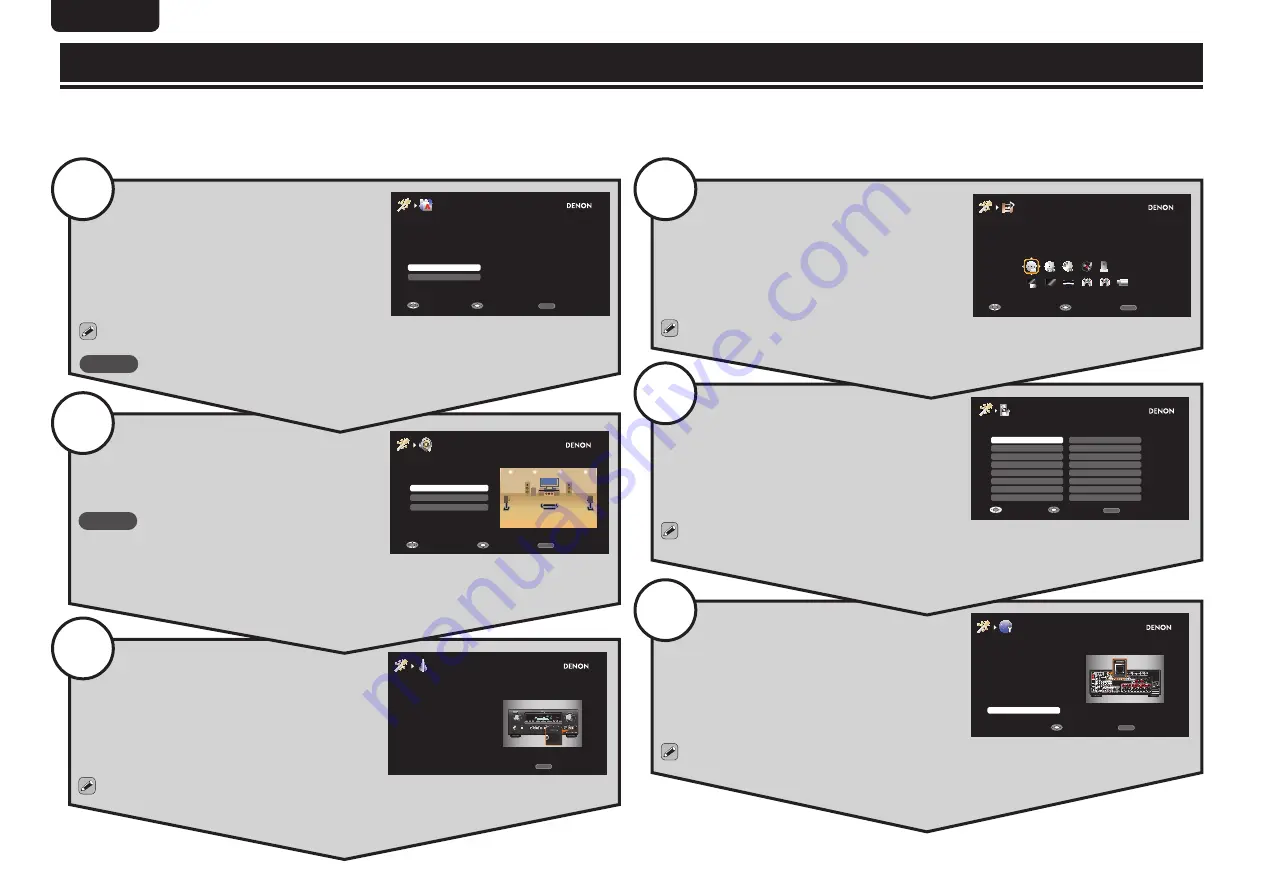
4
ENGLISH
DEUTSCH
FRANÇAIS
ITALIANO
ESPAÑOL
NEDERLANDS
SVENSKA
When preparations are complete, start the Setup Wizard.
Use the Setup Wizard to perform connections and settings as shown in the following steps. Perform the operations as described in the
instructions on the screen. You can skip or cancel at each section if necessary.
SETUP WIZARD
This completes the Setup Wizard.
Network Setup
NETWORK SETUP
Please connect LAN cable to
ETHERNET port on rear panel
of receiver, and other side of
cable to network router.
When connection is complete,
press “Next” to continue.
Next
RETURN
Back to TOP
Enter
Configure to playback audio files saved
onto a computer or Internet radio.
These settings can be changed in the following menu even after setting the Setup Wizard
(
vm
page 111 “Network Setup”).
6
Remote Setup
CABLE
Blu-ray
PVR
CABLE/PVR
SAT
CD
SAT/PVR
CD Recorder
TV
DVD
TV/DVD
DVD Recorder
TV/VCR
HD DVD
VCR
REMOTE SETUP
IPTV STB
Please select the device you want to control.
Enter
RETURN
Return
Select
Configure the settings so that devices
connected to this unit can be operated
using the provided remote control.
These settings can be changed in the following menu even after setting the Setup Wizard
(
vm
page 117 “Remote Setup Guide”).
5
Source Setup
SOURCE SETUP
Please select device.
Source BD
Device Blu-ray Disc player
Player
Video
RETURN
Back to TOP
Enter
Select
Set the connecting terminals for each
device to be set, and connect to the
terminals.
These settings can be changed in the following menu even after setting the Setup Wizard
(
vm
page 91 “Input Assign”).
4
Speaker Calibration
SPEAKER CALIBRATION
For preparation, the setup
microphone which included
in the box is required.
Please connect the
microphone connector to the
SETUP MIC jack on front
panel.
RETURN
Back to TOP
1
2
3
4
Configure the settings for your speakers,
and for the optimum surround sound for
your room.
These settings can be changed in the following menu even after setting the Setup Wizard
(
vm
page 21 “Set up speakers (Audyssey® Auto Setup)”).
3
Speaker Connection
SPEAKER CONNECTION
Please select the speaker
configuration to be used.
5.1ch is the most popular
surround system.
7.1ch
Others
5.1ch
RETURN
Back to TOP
Enter
Select
Connect the speakers for surround sound.
NOTE
Connections for speakers other than 5.1 channel or 7.1
channel speakers cannot be set using the Setup Wizard.
Select “Others”, and then select “Skip” in “2. Speaker Connection” to proceed to “3. Speaker
Calibration”. (For details on the setting method, see
m
page 61 “Speaker installation/connection
(Advanced connection)”.)
2
Language Select
LANGUAGE SELECT
Please select the language for the on screen menu.
Español
English
RETURN
Back to TOP
Enter
Select
Set the language for the instructions on
the television screen.
These settings can be changed in the following menu even after setting the Setup Wizard
(
vm
page 119 “Language”).
NOTE
If your language is not available, select “English”.
1
Summary of Contents for AVR-3312CI
Page 2: ......
Page 13: ......
Page 14: ......
Page 15: ......
Page 16: ...D M Holdings Inc Printed in China 5421 10064 009D www denon com V00 ...
















