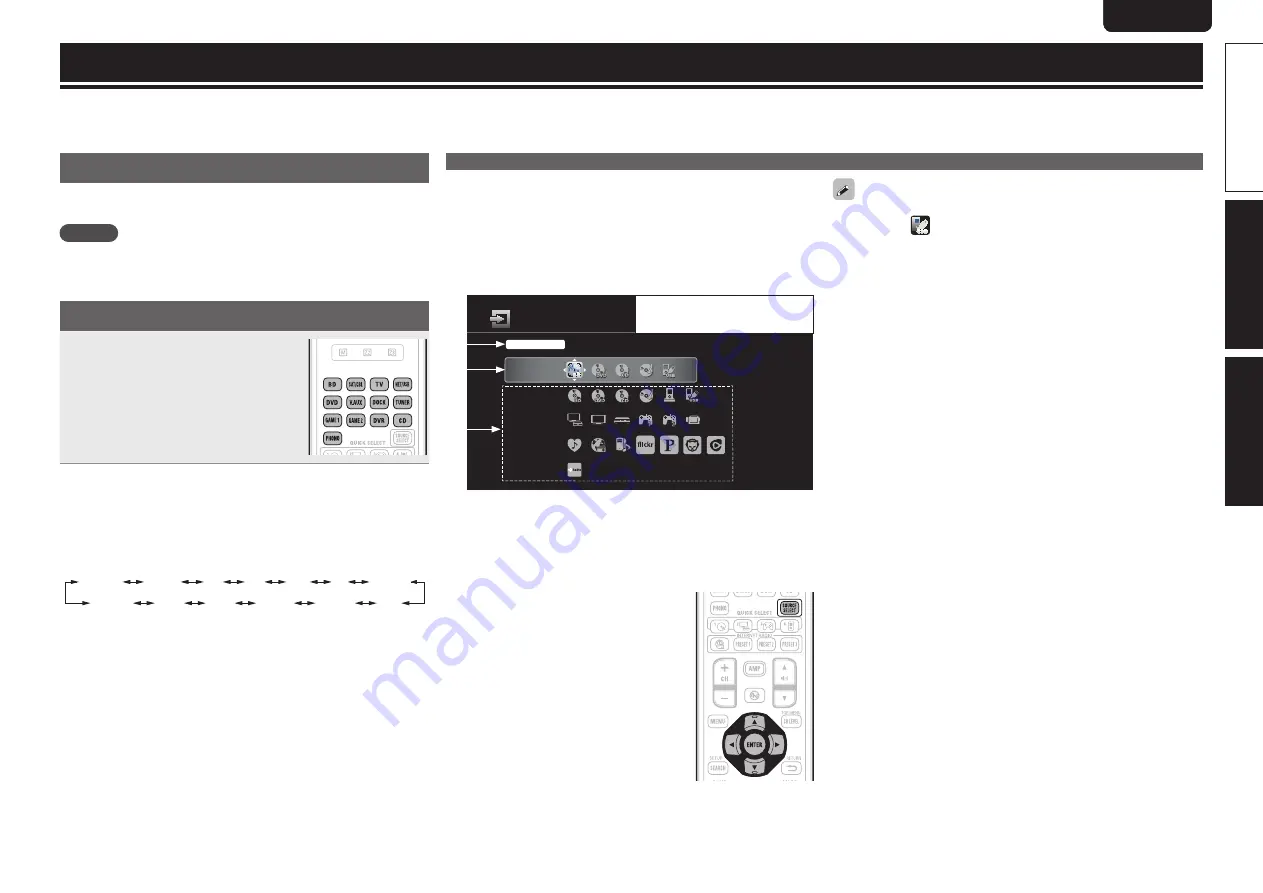
7
ENGLISH
DEUTSCH
FRANÇAIS
ITALIANO
ESPAÑOL
NEDERLANDS
SVENSKA
Preparation
Playback
Setup Wizard
7
ENGLISH
DEUTSCH
FRANÇAIS
ITALIANO
ESPAÑOL
NEDERLANDS
SVENSKA
Playback (Basic operation)
Here, we explain how to perform simple operations.
For details, see the included CD-ROM (Owner’s manual).
Important information
Before starting playback, make the connections between the different
devices and the settings on the unit.
NOTE
Also refer to the operating instructions of the connected devices
when playing them.
Selecting the input source
Press the input source select button
(
BD
,
SAT/CBL
,
TV
,
NET/USB
,
DVD
,
V.AUX
,
DOCK
,
TUNER
,
GAME1
,
GAME2
,
DVR
,
CD
or
PHONO
) to be
played back.
The desired input source can be selected
directly.
You can also use the following operation to select an input
source.
n
Using the knob on the main unit
Turn
SOURCE SELECT
.
• Turning
SOURCE SELECT
switches the input source, as shown
below.
BD
DVD
TV
SAT/CBL
GAME1
GAME2
DVR
V.AUX
CD
PHONO
HD Radio
NET/USB
DOCK
• When
iPod
1
on the main unit is pressed, the input source
of this unit is switched to “DOCK” or “NET/USB” and the
connected iPod is automatically played (
vm
page 34 “iPod
play function”).
n
Using the “SOURCE SELECT” menu
Switch the remote control unit to the
J
(MAIN ZONE) mode
when performing this operation (
vm
page 121 “Operating AV
device”).
If the remote control unit is in
K
(ZONE2) or
L
(ZONE3) mode,
the “SOURCE SELECT” menu will not be displayed when
SOURCE
SELECT
is pressed.
BD
Recent
Player
Video
Network
Tuner
SOURCE SELECT
Source
The currently selected input
source is highlighted.
q
w
e
q
Input Source
The name of the highlighted input source is displayed.
w
Recently used sources
The recently used input sources (up to five) are displayed.
e
Icons for the input sources in the different categories are
displayed.
q
Press
SOURCE SELECT
.
Display the “SOURCE SELECT” menu.
w
Use
uio
p
to select the input source,
then press
ENTER
.
The input source is set and the source
selection menu is turned off.
• When using with an iPod connected directly to the USB port of this
unit, select “
(USB/iPod)” for the input source.
• Input sources that are not going to be used can be set ahead of time.
Make this setting at “Source Delete” (
vm
page 116).
• To turn off the source selection menu without selecting an input
source, press
SOURCE SELECT
again.
• When
SOURCE SELECT
is pressed, the AMP-operation mode starts
automatically (
vm
page 121).
Selecting the input source
Summary of Contents for AVR-3312CI
Page 2: ......
Page 13: ......
Page 14: ......
Page 15: ......
Page 16: ...D M Holdings Inc Printed in China 5421 10064 009D www denon com V00 ...
















