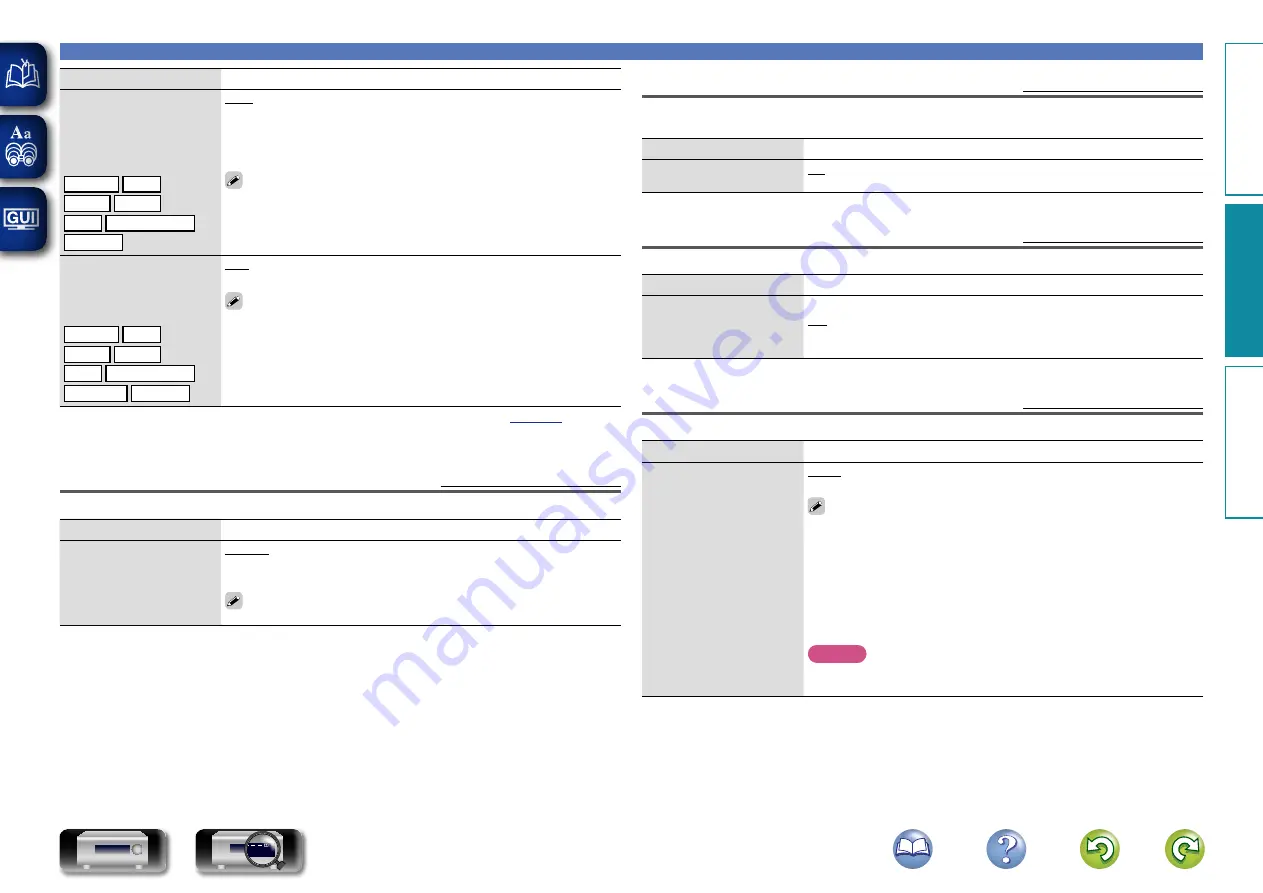
107
Video
Setting items
Setting details
Progressive Mode
Set an appropriate
progressive conversion
mode for the source video
signal.
CBL/SAT
DVD
Blu-ray
GAME
z
AUX
MEDIA PLAYER
z
TV AUDIO
z
Auto
: The video signal is automatically detected and the appropriate
mode is set.
Video
: Select mode suitable for video playback.
Video and Film
: Select mode suitable for video and 30-frame film
material playback.
This item can be set when “i/p Scaler” is set to anything other than
“Off”.
Aspect Ratio
Set the aspect ratio for the
video signals output to the
HDMI.
CBL/SAT
DVD
Blu-ray
GAME
z
AUX
MEDIA PLAYER
z
NETWORK
TV AUDIO
z
16:9
: Output at 16:9 aspect ratio.
4:3
: Output at 4:3 aspect ratio.
“Aspect Ratio” can be set when “i/p Scaler” is set to anything other
than “Off”.
z
“GAME”, “MEDIA PLAYER” or “TV AUDIO” can be set when “COMP” (
assigned.
Volume Display
Default settings are underlined.
Sets where to display the master volume level.
Setting items
Setting details
Volume
Bottom
: Display at the bottom.
Top
: Display at the top.
Off
: Turn display off.
When the master volume display is hard to see when superimposed
on movie subtitles, set to “Top”.
Info Display
Default settings are underlined.
Displays status of operation temporarily when the sound mode is changed, or input source is switched.
You can set whether or not to show each of these status displays.
Setting items
Setting details
On-screen Info
On
: Turn display on.
Off
: Turn display off.
Audio Display
Default settings are underlined.
Sets how long each menu is displayed when the input source is “NETWORK”, “iPod/USB”, or “FM”.
Setting items
Setting details
Audio
Always
: Show display continuously.
30s
: Show display for 30 seconds after operation.
10s
: Show display for 10 seconds after operation.
Off
: Turn display off.
TV Format
Default settings are underlined.
Set the video signal format to be output for the TV you are using.
Setting items
Setting details
Format
NTSC
: Select NTSC output.
PAL
: Select PAL output.
“Format” can also be set by the following procedure. However, the menu
screen is not displayed.
1.
Press and hold the main unit’s
ZONE SOURCE
and
STATUS
for at least
3 seconds.
“NTSC” appears on the display.
2.
Use the main unit’s
SOURCE SELECT
0
1
and set the video signal
format.
3.
Press the main unit’s
STATUS
to complete the setting.
NOTE
When a format other than the video format of the connected TV is set, the
picture will not be displayed properly.
Basic v
ersion
A
dv
anced v
ersion
Inf
or
mation
A
dv
anced v
ersion
DVD






























