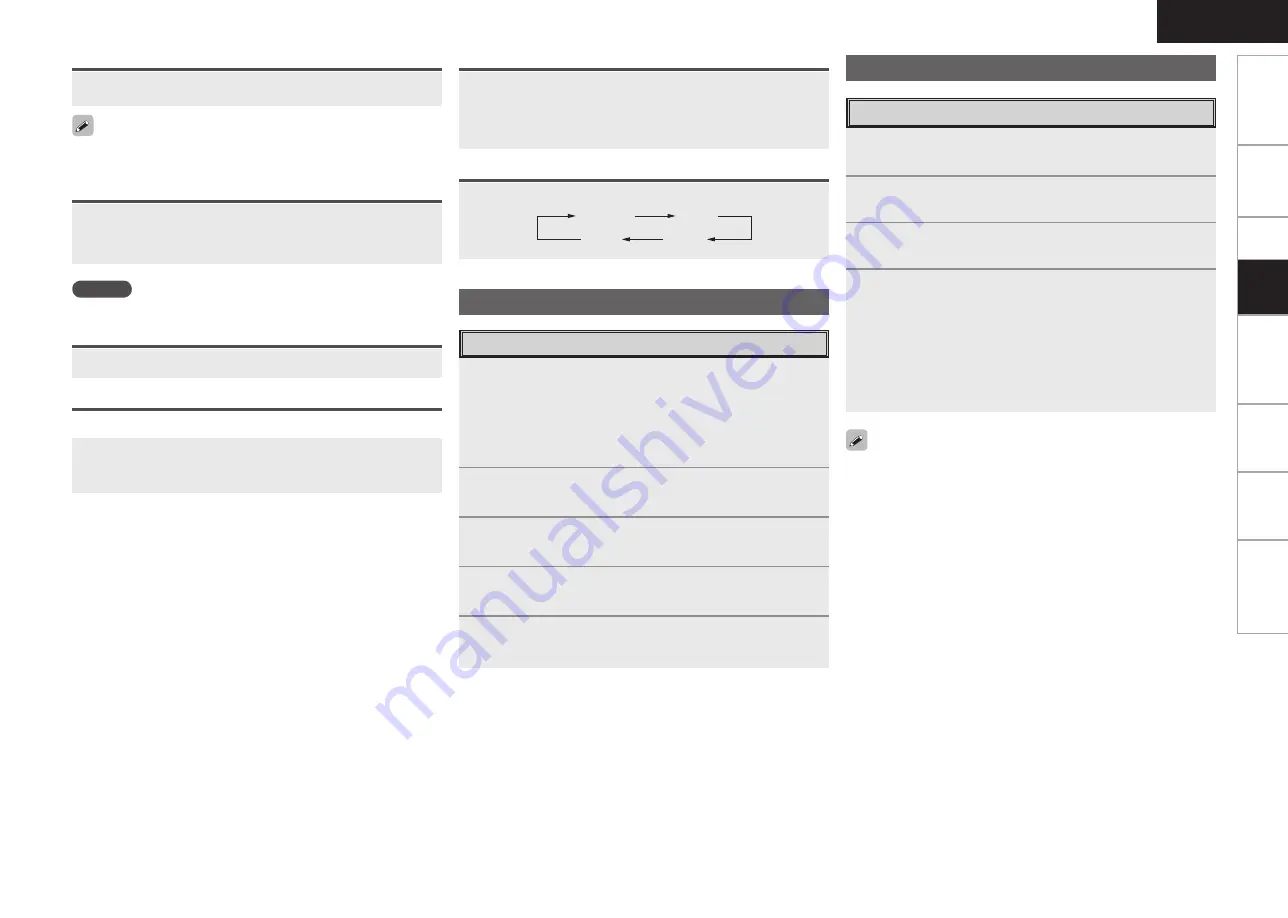
Get
ting Star
ted
Connections
Set
up
Remot
e Contr
ol
Multi-Zone
Inf
or
mation
Tr
oubleshooting
ENGLISH
Plug the headphones into
<PHONES>
.
The sound from the speakers and pre-out connectors is automatically
cut.
NOTE
Be careful not to set the volume too high when using headphones.
Listening with Headphones
Press
<SPEAKER>
.
Switching the front speakers
Video Select Function
Switch video input source while listening to audio signal.
Press
VIDEO SELECT
until the desired picture appears.
b
To cancel, press
VIDEO SELECT
to select “SOURCE”.
Playing Video and Audio Equipment
1
Prepare the equipment.
q
Load the DVD, CD or other software in the player.
(
v
See the operating instructions of the respective devices.)
w
To play a video device, switch the monitor input.
(
v
See the monitor’s operating instructions.)
2
Use
SOURCE SELECT
to select the input source.
3
Set
[MODE SELECTOR 1]
to “AUDIO” or “VIDEO”.
(
v
page 39 “Remote Control Unit Operations”)
4
Set
[MODE SELECTOR 2]
to the component you want
to operate.
5
Start playback.
(
v
See the operating instructions of the respective devices.)
Basic Operation
Press
[MUTING]
.
To cancel, press
[MUTING]
again. Muting can also be canceled by
adjusting the master volume.
Turning Off the Sound Temporarily (Muting)
1
Either turn
<SOURCE SELECT>
or press
[TUNER]
to
select “TUNER”.
2
Set
[MODE SELECTOR 1]
to “AUDIO”.
(
v
page 39 “Remote Control Unit Operations”)
3
Press
BAND
to select “FM” or “AM”.
4
Tune in the desired broadcast station.
q
To tune in automatically (Auto Tuning)
Press
[MODE]
to light the “AUTO” indicator on the display, then use
TUNING
to select the station you want to hear.
w
To tune in manually (Manual Tuning)
Press
[MODE]
to turn off the display’s “AUTO” indicator, then use
TUNING
to select the station you want to hear.
Listening to FM/AM Broadcasts
• It is also possible to switch to “FM” or “AM” in step 1 by pressing
[TUNER]
.
• If the desired station cannot be tuned in with auto tuning, tune it in
manually.
• When tuning in stations manually, press and hold
TUNING
to change
frequencies continuously.
Basic Operation
Press
STATUS
.
The current program source and various settings are indicated on
the display.
For details, refer to “Information” (
v
page 30).
Press
DIMMER
.
Pla
ybac
k
Checking the currently playing program source, etc.
Switching the brightness of the display (Dimmer)
Bright
Dim
Dark
OFF
















































