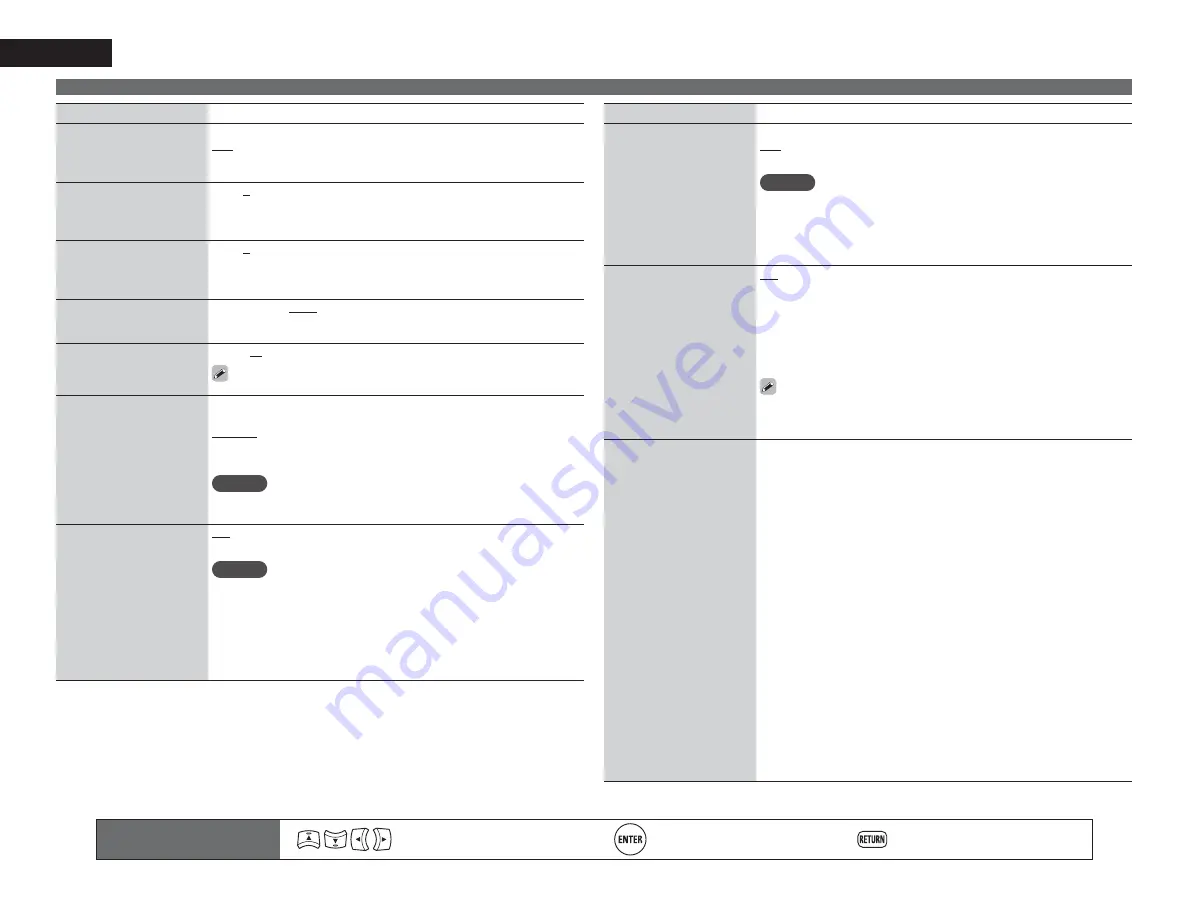
74
ENGLISH
Remote control operation
buttons
Move the cursor
(Up/Down/Left/Right)
Confirm the setting
Return to previous menu
Audio/Video Adjust
Setting items
Setting details
Panorama
Assign front L/R signal also
to surround channels for
wider sound.
ON
: Set.
OFF
: Do not set.
Dimension
Shift sound image center
to front or rear to adjust
playback balance.
0 – 6 (3)
C.Width
Assign center channel
signal to front left and right
channels for wider sound.
0 – 7 (3)
Delay Time
Adjust delay time to control
sound stage size.
0ms – 300ms (30ms)
Effect Lev.
Adjust effect signal level.
1 – 15 (10)
Set to a lower level if the positioning and sense of phase of the
surround signals seems unnatural.
Room Size
Determine size of acoustic
environment.
Small
: Simulate acoustics of a small room.
Medium-S
: Simulate acoustics of a medium-small room.
Medium
: Simulate acoustics of a medium room.
Medium-L
: Simulate acoustics of a medium-large room.
Large
: Simulate acoustics of a large room.
NOTE
“Room Size” does not indicate the size of the room in which sources are
played.
F.Height
Determine whether to use
front height channel.
ON
: Audio is output from the front height speaker.
OFF
: Audio is not output from the front height speaker.
NOTE
• “F.Height” is displayed with the settings listed below.
• When “Amp Assign” (
v
page 79) is set to “Normal”.
• When the “Speaker Config.” – “F.Height” setting (
v
page 80) is set to
other than “None”.
• “F.Height” cannot be set if the HD Audio source being played includes a
front height channel. In this case, the Front height channel is played back
without decoding in PL
g
z mode, using the input signal.
Setting items
Setting details
Height Gain
Control the front height
channel volume.
Low
: Reduce the front height channel volume.
Mid
: Front height channel sound is output with standard sound volume.
High
: Increase the front height channel volume.
NOTE
“Height Gain” is displayed for the following settings.
• When “Amp Assign” (
v
page 79) is set to “Normal”.
• When the “Speaker Config.” – “F.Height” setting (
v
page 80) is set
other than to “None”.
• When surround mode is “PL
g
z” or the PL
g
z decoder is used.
AFDM
(Auto flag detect mode)
Detect the source’s
surround back channel
signal and set the
optimum surround mode
automatically.
ON
: Set.
OFF
: Do not set.
[Example] Playing Dolby Digital software (with EX flag)
• When “AFDM” is set to “ON”, the surround mode is automatically set
to the DOLBY D + PL
g
x C mode.
• To play in the DOLBY DIGITAL EX mode, set “AFDM” to “OFF” and
“Surround Parameter” – “S.Back” to “MTRX ON”.
Some Dolby Digital EX sources do not include EX flags. If the playback
mode does not switch automatically even when “AFDM” is set to
“ON”, set “Surround Parameter” – “S.Back” to “MTRX ON” or
“PL
g
x C”.
S.Back
Sets the method of
generating of the surround
back channel.
n
For 2-channel sources
ON
: The surround back channel is used.
OFF
: No signal is played from the surround back channels.
n
For multi-channel sources
Set the decoding method for the surround back channel.
DSCRT ON
: Play the surround back signals included in the 7.1-channel
source.
MTRX ON
: Generate and play the surround back signals from the
surround channel signals.
ES MTRX
z
1
: Generate and play the surround back signals from the
surround channel signals of the DTS source.
ES DSCRT
z
2
: Play the surround back signals included in the
6.1-channel DTS source.
PL
g
x C
z
3
: Generate and play the surround back signals by decoding
the signals in the Dolby Pro Logic
g
x Cinema mode.
PL
g
x M
: Generate and play the surround back signals by decoding the
signals in the Dolby Pro Logic
g
x Music mode.
OFF
: Do not play the surround back channel.
z
1 This can be selected when playing DTS sources.
z
2 This can be selected when playing DTS sources including a signal to
identify discrete 6.1-channel signals.
z
3 This can be selected when “Speaker Config.” – “S.Back” (
v
page 80)
is set to “2spkrs”.
















































